Entering Foreign Exchange Rate and Amount Overrides for Historical Accounts
You can configure rate and amount overrides for historical book accounts by editing the member properties for historical accounts to use override rates and amounts.
You can override the current period using the following options for accounts that require historical rates, as follows:
-
Historical Rate Override - During currency translation, you can use a historical exchange rate in place of the current period exchange rate. The historical account rate overrides are only intended to be used for book accounts, that is accounts under the income statement or balance sheet account member hierarchies.
-
Historical Amount Override - You can use a historical translated amount for the current period translated value, in which case currency translation does not take place.
Rates and amounts for the overrides are stored in the Consol cube. If you are loading override rates for historical accounts, they must be loaded to the Consol cube, not the Rates cube.
When you select a historical rate or amount override for an account, based on the Exchange rate type chosen, the account is automatically added as a Shared member to the FCCS_Historical Accounts hierarchy. The base level accounts in the FCCS_Historical Accounts display on the FX Rate Override form which is used for entering rates. The historical rate in Oracle Tax Reporting Cloud will be applied to all Movements members.
Watch the following video: ![]() Configuring Foreign Exchange Rate and Amount Overrides for Historical Accounts in Tax Reporting Cloud.
Configuring Foreign Exchange Rate and Amount Overrides for Historical Accounts in Tax Reporting Cloud.
To configure historical foreign exchange rates:
- From the Home page, click Applications, then Overview, and then Dimensions.
- Select Account, and then select the Edit Member Properties tab.
- Under Member Name, expand FCCS_Balance Sheet, select the account to which you want to apply a historical foreign exchange rate or amount.
- Under the Exchange Rate Type column, select the appropriate rate type from the drop-down:
- Historical Rate Override
- Historical Amount Override
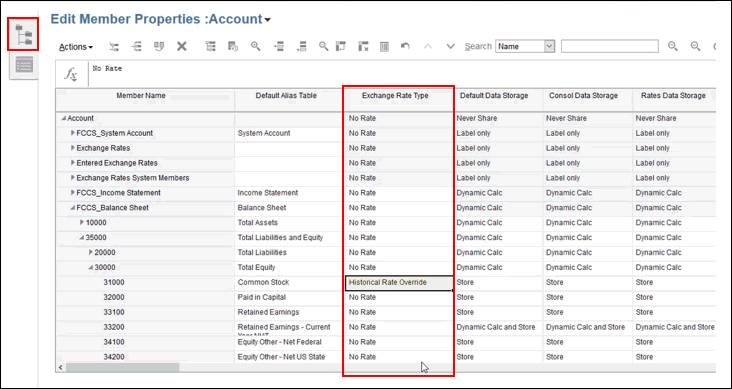
Note:
By default, the Default Mode for available columns is turned on, and only displays a selection of appropriate columns. If you do not see the Exchange Rate Type column, you must turn off the Default Mode to see all the property columns, as follows:- Select any column header, and right-click to display the Available Columns list.
- Scroll to the bottom of the list, and clear Default Mode to add all columns.
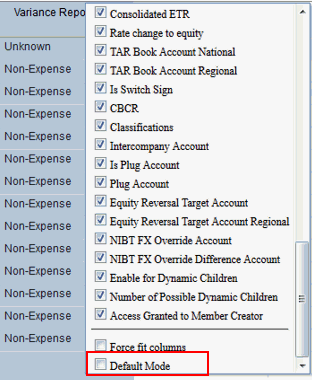
- Locate the Exchange Rate Type column, and make your selection.
- Click Save, and then Close.
- On the Dimensions tab of the Application screen, click Refresh to apply the changes.
- From the Home page, click Library, expand Tax Administration, and then open the FX Rates Override form.
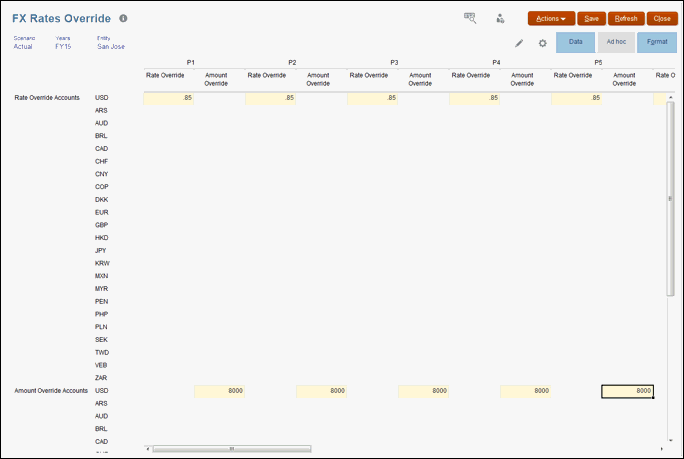
- In the POV, select the base or parent entity to which you want to add historical rates or amounts. All accounts in the FCCS_Historical Accounts hierarchy are displayed.
Note:
Only the columns associated with the selected Rate or Amount overrides are available for data entry. For example, if you select Historical Rate Override accounts, the Rate Override column is available. To enter Amount Overrides, you must select a Historical Amount Overrides account. - Optional: For Historical Rate Override accounts, under the Rate Override column, enter the historical rate for each period to translate from the base currency of the entity in the POV, to the currencies in the rows. Enter the rate as a percentage. For example, .85.
- Optional: For Historical Amount Overrides, under the Amount Override column, enter the translated value to use for the accounts for each period.
- Click Save.
Note:
You do not need to run the Compute Rates rule after entering override rates and amounts because no triangulation is involved.