About the Home Page
After you create the business process, the Home page is the launch point for accessing your business process tasks.
The interface provides an intuitive user experience and an overview for quick access to commonly used functions. For example, users can access their tasks, work with data, approve budgets, view reports, and control settings. Service Administrators can manage and customize the business process, create forms, dashboards, and infolets, import and export data and metadata, schedule jobs, define valid intersections, make announcements, and create cross-environment connections.
You can change the general look and feel of your Oracle Fusion Cloud Enterprise Performance Management environment on the Appearance page.
Example Home Page Displaying the Default Redwood Theme
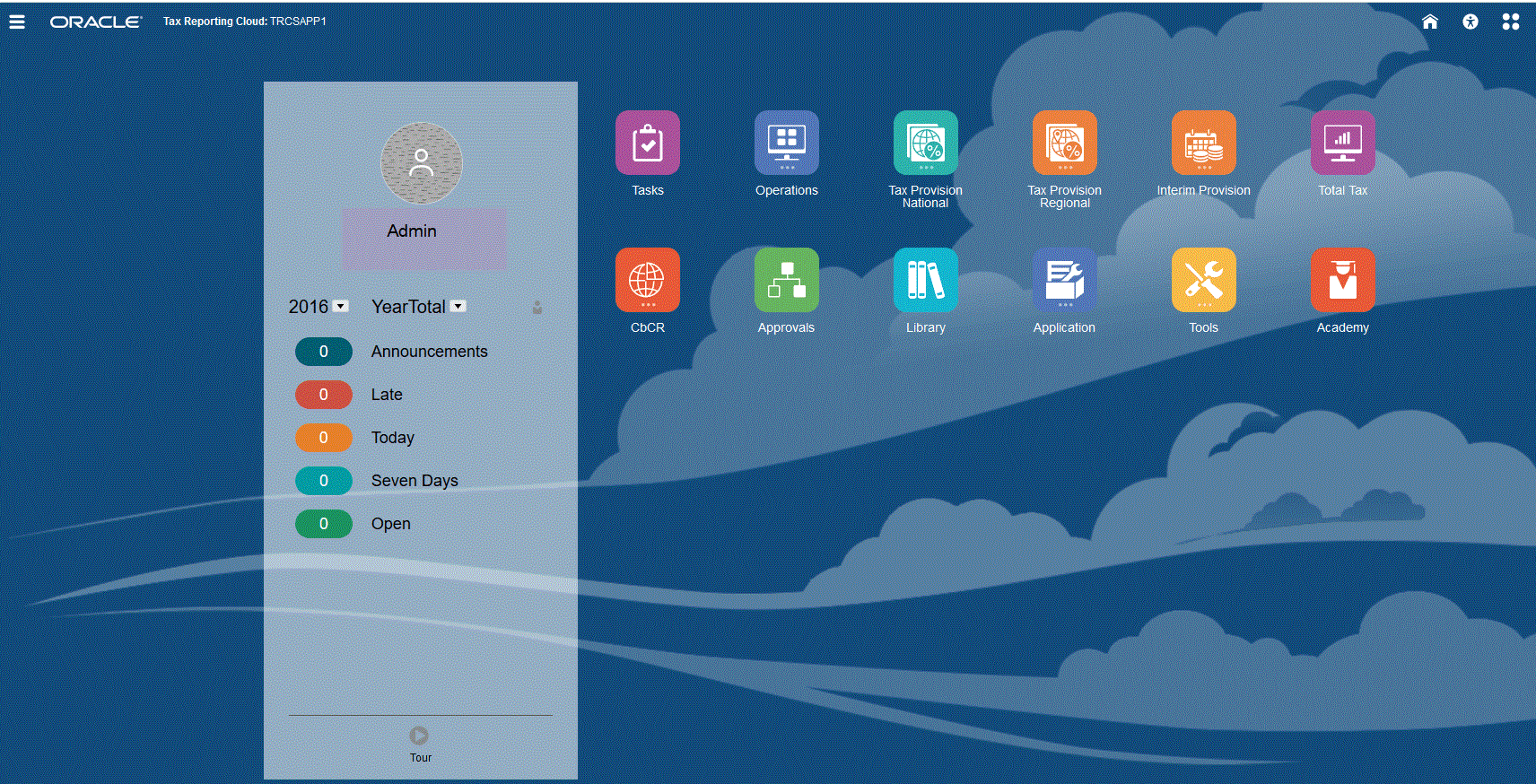
Global Header
The global header is the area that stretches across the top of the user interface. It contains navigation icons as well as access to accessibility settings and the Settings and Actions menu. You can also switch between navigation flows from the global header.
Parts of the global header from left to right:
| Global Header Part | Description |
|---|---|
|
The Navigator icon opens the Navigator menu, which serves as a sitemap of the business process and displays links to all of the business process pages to which you have access. Note: Some of the links in the Navigator menu are available only if you're accessing the business process from the desktop. |
|
|
Click the Oracle logo to return to the Home page while working elsewhere in the business process. You can display a custom logo instead of the Oracle logo by selecting a Logo Image on the Appearance page. |
|
|
Business Process Name |
The name of the current business process. You can hide the business process name by selecting No for the Display Business Process Name option on the Appearance page. |
|
The Home icon refreshes the Home page or returns you to the Home page while working elsewhere in the business process. |
|
|
Click the Accessibility Settings icon to enable accessibility features. |
|
|
If you belong to multiple groups or if a navigation flow is assigned to a role, click the navigation flow icon to switch navigation flows at runtime. |
|
|
Click your user name to access the Settings and Actions menu. |
Work Area
The work area on the Home page displays icons that link you to each functional area of the business process to which you have access; for example, Financials, Dashboards, Data, and Approvals. The three dots above an icon label denotes that the icon opens a grouping of sub-icons, called a cluster.
The Academy icon links you to a variety of resources about using the business process.
Announcements Panel
The Announcements Panel displays your user name and profile picture (if set), any system announcements entered by the Service Administrator, and helps you track your activity.
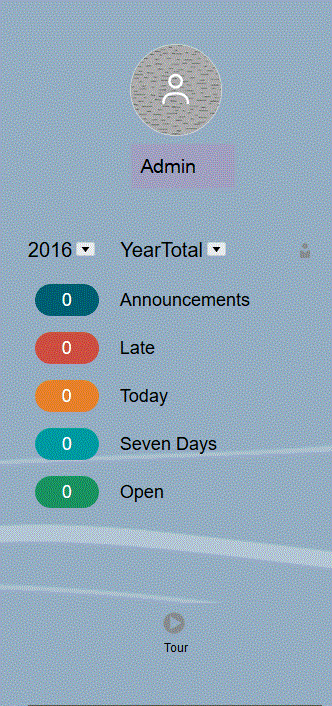
-
You can set your profile picture to display at the top of the Announcements panel of the Home page. To set your profile picture, click Tools, and then User Preferences. For more information, see .Setting Your Profile Picture.
-
Activity—Summarizes system announcements (the most recent announcement, sorted by effective date, appears at the top) and lists your open tasks. Click Announcements to view the full announcement text. Click on any of the task metrics to view the Worklist with those tasks.
-
 —Click the Tour icon to launch a video about
key features in the business process.
—Click the Tour icon to launch a video about
key features in the business process.
Table 2-2 Home Cards
| Card Name | Description |
|---|---|
| Tasks | From Tasks on the Home page, you can view these tasks and their
details:
|
| Operations |
The Operations Overview dashboard provides metrics on the status of all tasks and deployed supplemental data forms, to see which tasks were completed on time from those that were late, and providing a count of those tasks. |
| Tax Provision National |
National jurisdictions categorize the provision for income tax at a federal or country level. |
| Tax Provision Regional |
Regional jurisdictions can represent a state, province, territory, or other subdivision. For purposes of deductibility, Regional tax amounts can be set up to automatically flow into national calculations. |
| Tax Provision Interim |
A tax rate is generated at the beginning of the year for summary periods, such as Quarterly or Yearly. An Administrator or Power User can also create interim tax periods, for example, monthly or non-year end, to estimate the current and deferred taxes for the interim period, based on the Annualized Estimated Effective Tax Rate (AEETR). |
| Total Tax |
The Total Tax dashboards provide analysis on the Consolidated Effective Tax Rate and Cash Tax by Entity and by Jurisdiction. You can also drill into details for each entity or jurisdiction. |
| CbCR |
Country-by-Country Reporting enables large multinational corporations to provide an annual return detailing key elements of the financial statements by jurisdiction. The report provides local tax authorities visibility to revenue, income, tax paid and accrued, employment, capital, retained earnings, tangible assets and activities. |
| Approvals |
Administrators can set up an approval process to transfer ownership of data, provide review control, and ensure data privacy. Service Administrators, Power Users and Users automatically have access to the Approvals card. |
| Library |
The Library provides a central location for you to directly access different forms and reports within Tax Reporting. From the Library you perform a number of tasks, such as assigning permission to forms and dashboards, editing and generating reports. |
| Application |
Through the Application, you can set up Consolidation, Rules, Configuration, Settings, work with Task Manager and Supplemental Data, set valid Intersections, run Jobs, monitor Services, and run Reports. See the following sections in the Administering Tax Reporting guide.
|
| Tools |
Tools support Tax Reporting, enabling you to set the Appearance, Variables, Announcements, Artifact Labels, Access Control, Daily Maintenance, Navigation Flows, User Preferences, Connections, Audit and Migration. See the Administering Tax Reporting guide. |
| Academy |
The Academy links to training overview videos and tutorials. To access the Academy, select the Academy icon from the Home Page. Available to all users. |
Videos
| Your Goal | Watch This Video |
|---|---|
| Explore the default Redwood theme. | |
| Learn how to customize the interface to streamline workflow. |
|