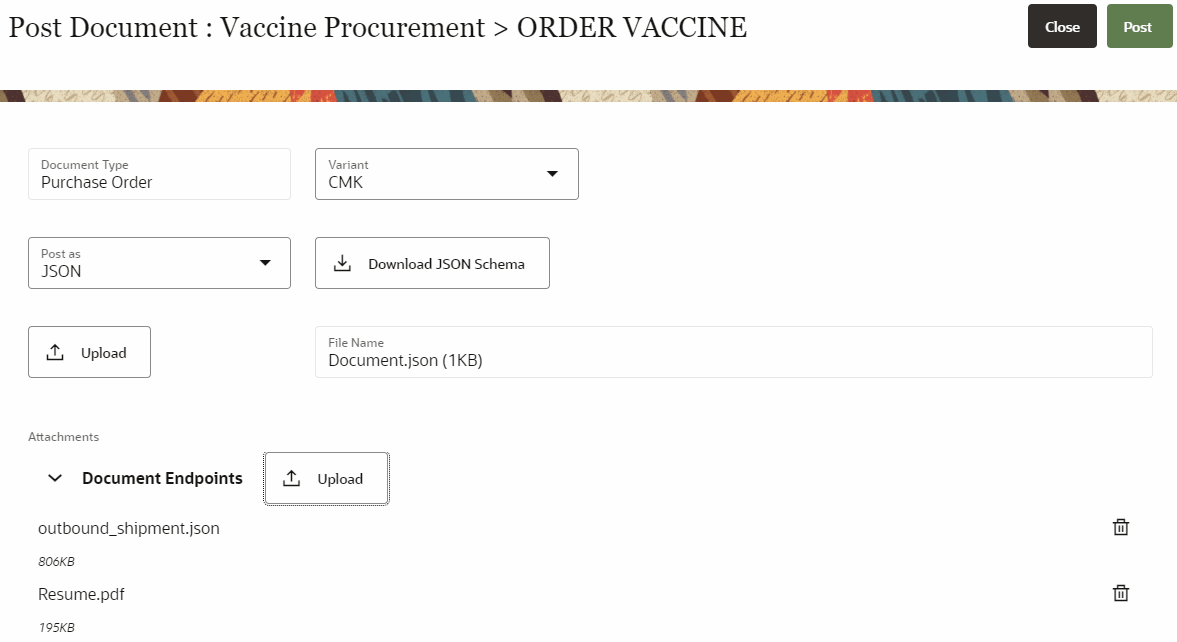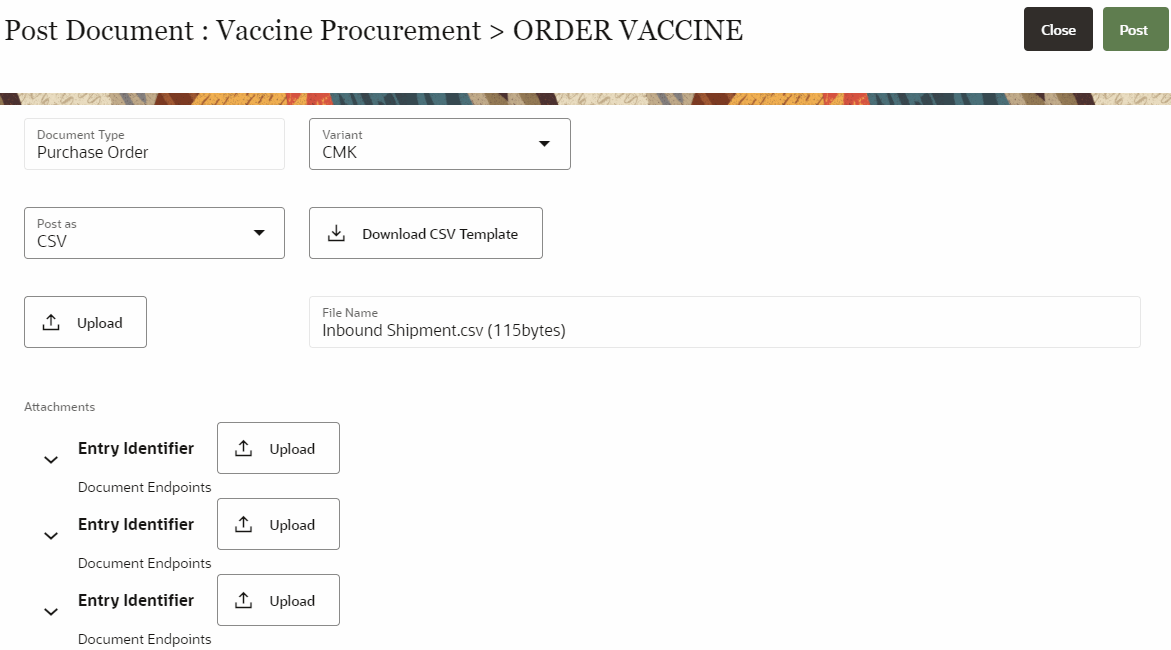As a submitter of a step in a business flow, add additional documents as
attachments.
You can attach a single or multiple files to a single document upload.
Note: The file size of the attachments
including root files (JSON or CSV) must not exceed 500 MB in total.
Add attachments for documents in JSON format
-
To upload documents, follow step 1 to step 5 given in the Upload Documents as JSON or CSV file.
After you upload the root JSON file, the
Attachments panel is displayed.
-
(Optional) From the Number of attachments bar, click
Upload, browse to the location, and select your
document.
The file(s) gets added in to the
Attachment list.
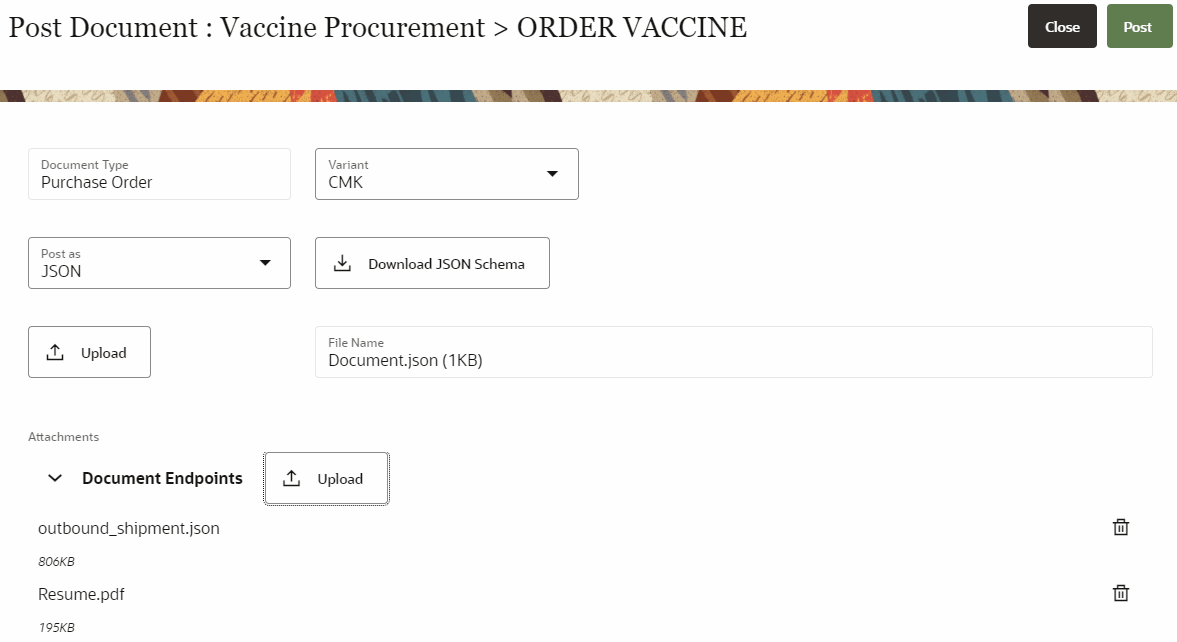
-
Click Delete (
 ) to remove any file from the attachment list.
) to remove any file from the attachment list.
-
Click Post and wait until the Save
successful message is displayed..
-
Click Close to return to the Document
Submission dashboard.
Add attachments for documents in CSV format
-
To upload the document in CSV format, follow step 1 to step 5 given in the
Upload Documents as JSON or CSV file.
After you upload the root CSV file, an
Attachments table with three
Entry
Identifier panels is displayed.
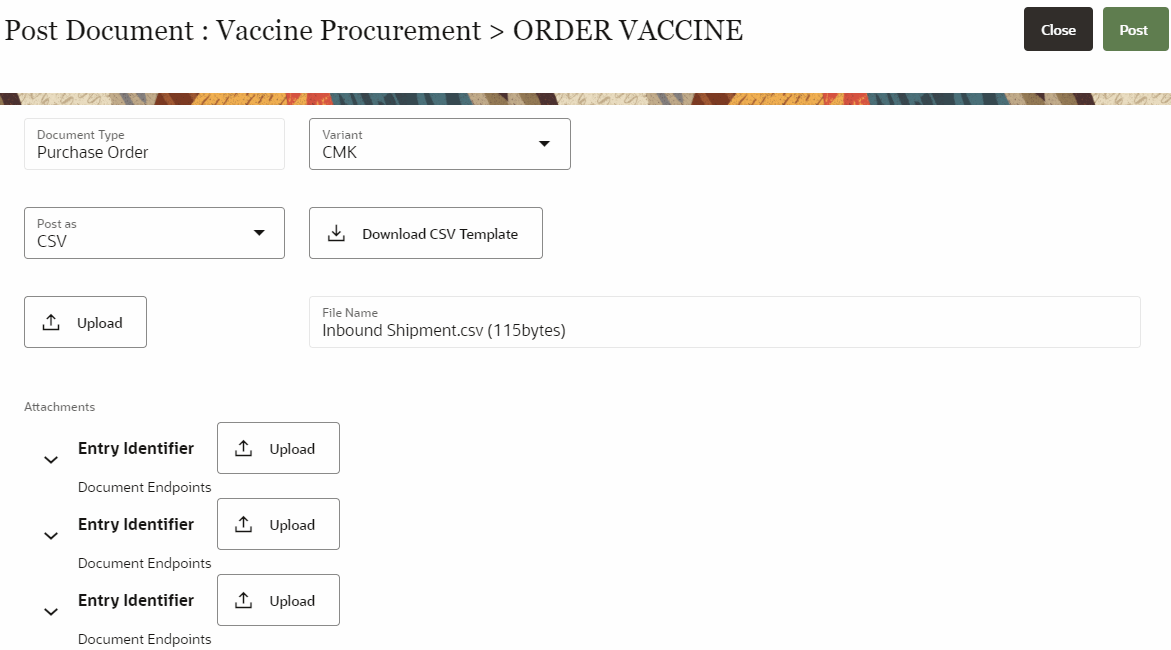
For each Entry Identifier, you can upload either single
or multiple files.
-
(Optional) Click Upload, browse to the location, and
select your document.
The file(s) gets added under Entry
Identifier list.
-
Click Delete (
 ) to remove any file from the attachment list.
) to remove any file from the attachment list.
Add attachments for documents
created using JSON form
-
To create and upload document using JSON Form, see Upload Documents as JSON Form.
After you add document data in the form,
Attachments section appears underneath the JSON form.
-
Click Upload, browse to the location, and select your
document.
The file(s) gets added under Number of
attachments list.
-
Click Delete (
 ) to remove any file from the attachment list.
) to remove any file from the attachment list.
-
Click Post and wait until the Save
successful message is displayed.
-
Click Close to return to the Document
Submission dashboard.