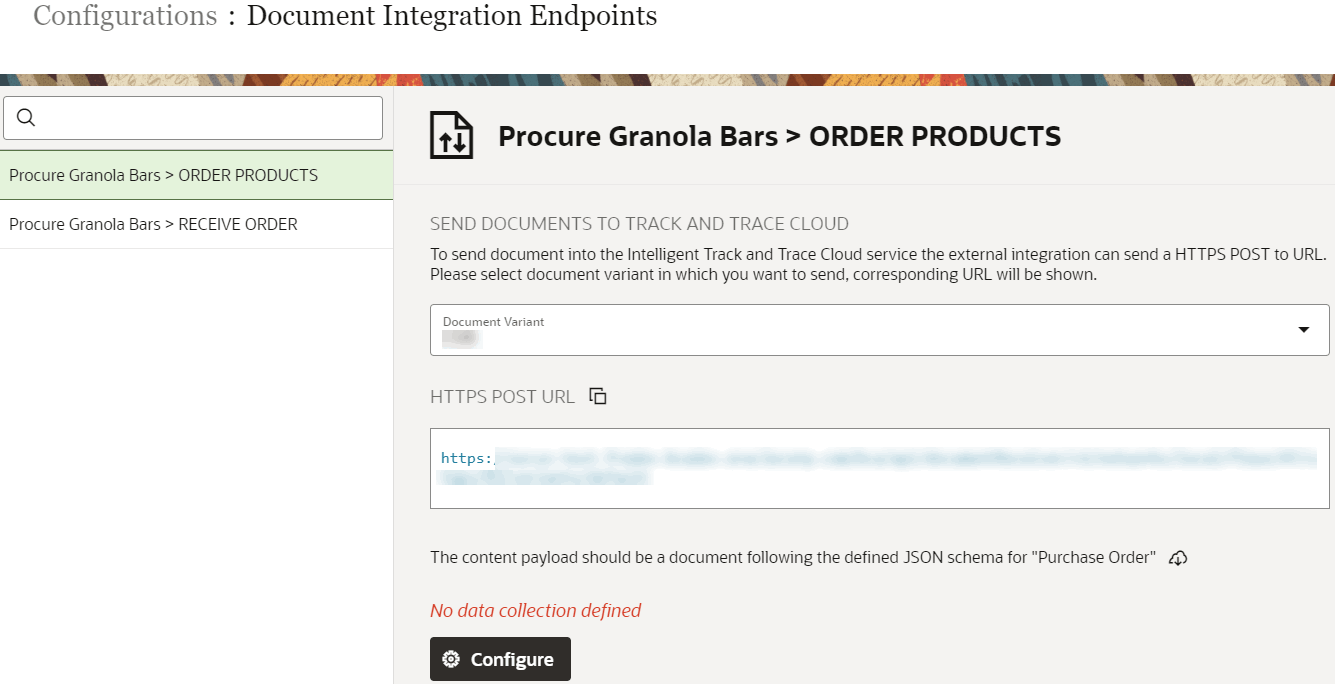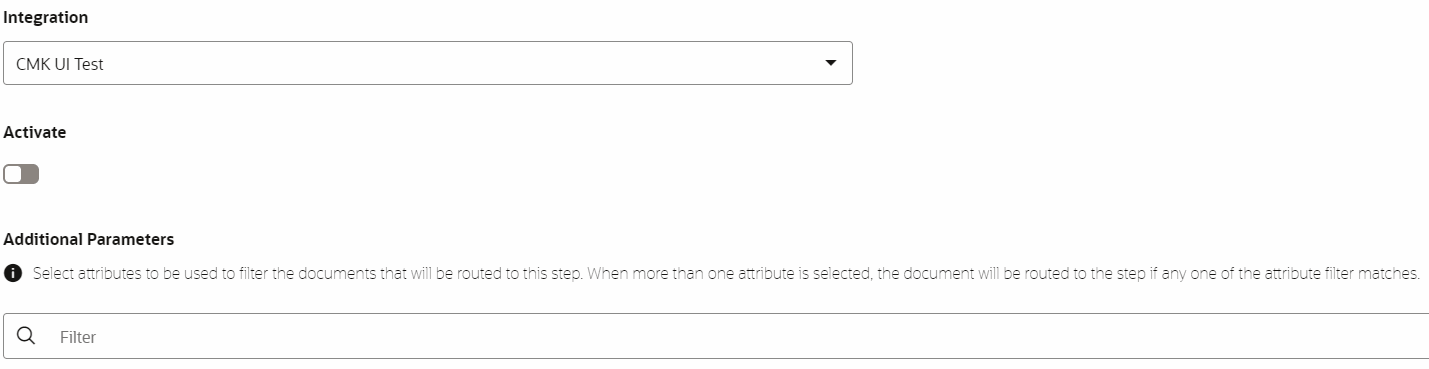As a trading partner administrator, you can associate a step of a business
flow to the Oracle Transportation Management integration configuration, which is then used
to pull shipment data for this business step from the Oracle Transportation Management
instance. You can also configure various filters which enable you to uniquely identify the
pulled documents associated with your business steps.
Before you can configure an integration endpoint, the concerned step of the business flow must use the Shipment document type.
-
Click Menu (
 ) and then click Configurations.
) and then click Configurations.
-
Click Document Integration Endpoints (
 ).
).
-
Under Configurations : Document Integration Endpoints
dashboard, select the business step for which you want to add document
integration.
The right hand pane displays the REST endpoint URL for selected
business step, along with an option to configure document integration.
Note:
Configure button will only appear for the
business steps which have been defined using the pre-seeded document
types.
-
Click Configure and specify the following parameters:
-
Integration: Specifies the document integration configuration to be used for retrieving documents for this business step.
-
Activate: Enable the slide bar to activate the configuration
-
Additional Parameters: Specifies the list of attributes that you can
apply to filter the documents, pulled from Oracle Transportation Management,
for this business step. These filters are especially helpful when the same
document type is used across multiple business flows. You can distinguish
the document associated with a specific business flow step based on a unique
parameter(s). These parameters will then be used to filter the documents,
which will be routed to this business step.
-
Click Save and wait until the Save
successful message is displayed.
-
Click Cancel to return to the Configurations
: Document Integration Endpoints dashboard.