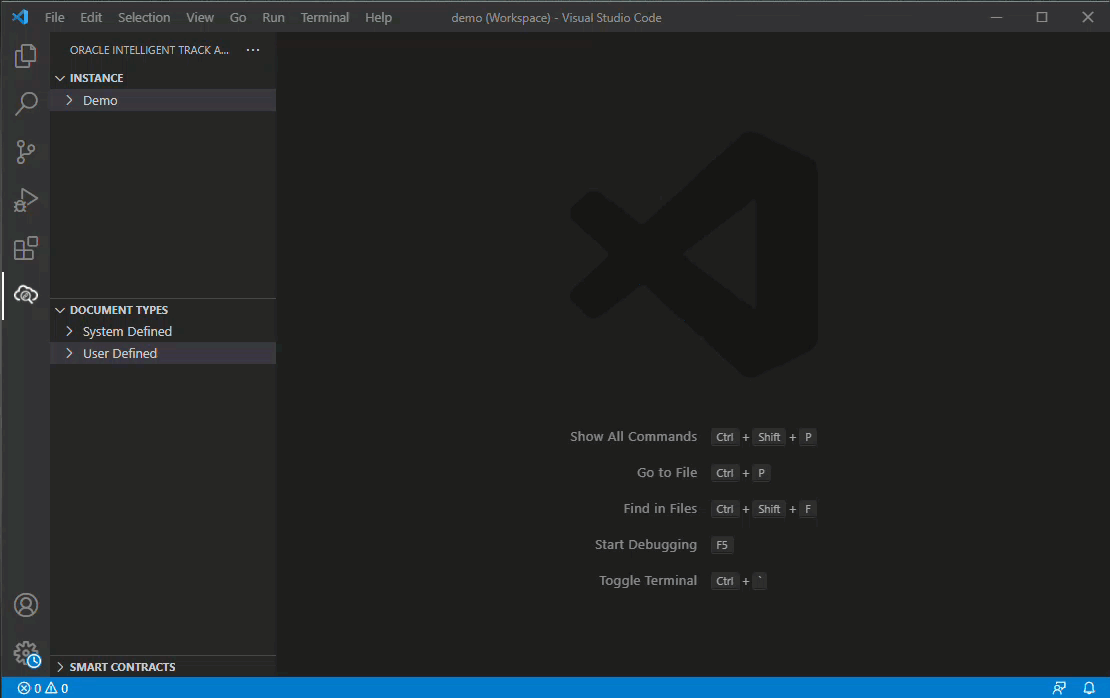- Using Oracle Intelligent Track and Trace
- Create a New Document Type
Create a New Document Type
Use Oracle Intelligent Track and Trace extension to create new document type from scratch in an offline mode.
-
In the DOCUMENT TYPES panel, click OITT: Add New
Document Type (
 ).
).

-
Enter the unique New Document Type name
and ID, and then press ENTER.
A new document type created message is displayed in the notification area.
-
In the DOCUMENT TYPES panel, click
User Defined.
Oracle Intelligent Track and Trace generates a new document type with all the template files.
-
For the new document type, define:
- JSON Schema: You can either define the JSON schema from scratch or copy and paste from an existing document type.
-
Metadata Template structure.
You can:
- Define metadata from scratch. The VS Code editor features, such as auto-complete filtering, in-line syntax validation and so on helps you select the required handlebar helpers and associated properties and functions.
- Type
{{#md:metadataDocument}}and press ENTER. A template is added in to the editor window. You can modify the template based on your requirement.
- Either define the Simulation
Templates details for the document
from scratch or right-click Simulation
Template and click
Generate.
An empty simulation template will be generated with all the details that you can modify as per requirement.
- Define the Presentation Template.
- After you define the structure, right-click and select OITT: Upload Document Type to upload it to the Oracle Intelligent Track and Trace instance.
- Select Keep if the document is new or you do not want to overwrite an existing document.
- Select Overwrite to save changes over existing document.
- You can upload all variants or only the document type by selecting Upload All Variants or Do not upload variants option.
-
To verify if the new document type is successfully uploaded,
you can:
- Login to the Oracle Intelligent Track and Trace instance.
- Click Menu
(
 ) and then click
Configuration.
) and then click
Configuration. - Click Document Types (
 ).
). - On the Configuration : Document Types dashboard, from the left panel, view the newly created document added to the list.
- You can also modify the document definitions on the server and download the updated version. Right-click the newly added document type and select OITT: Download Document Type to download the newly added or updated documents and variants.
- Right-click the newly added document type and select OITT: Remove Document Type to delete it from the document list.
- Click Yes and then Confirm to delete the selected document type.
Results:
The following animation shows the steps to create new document type: