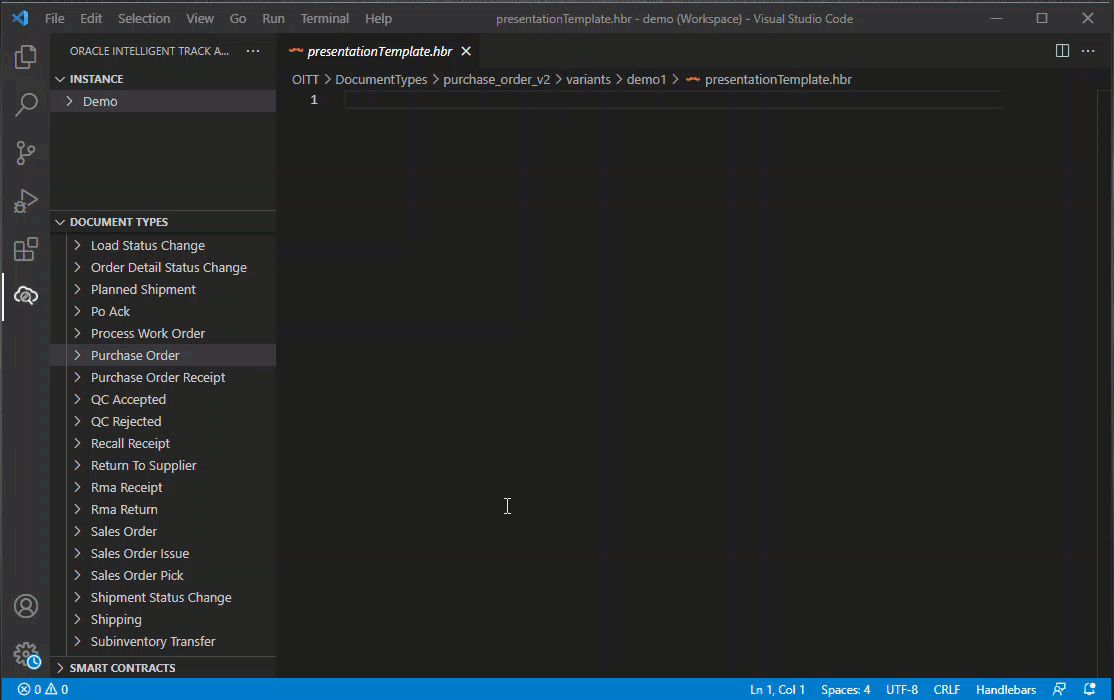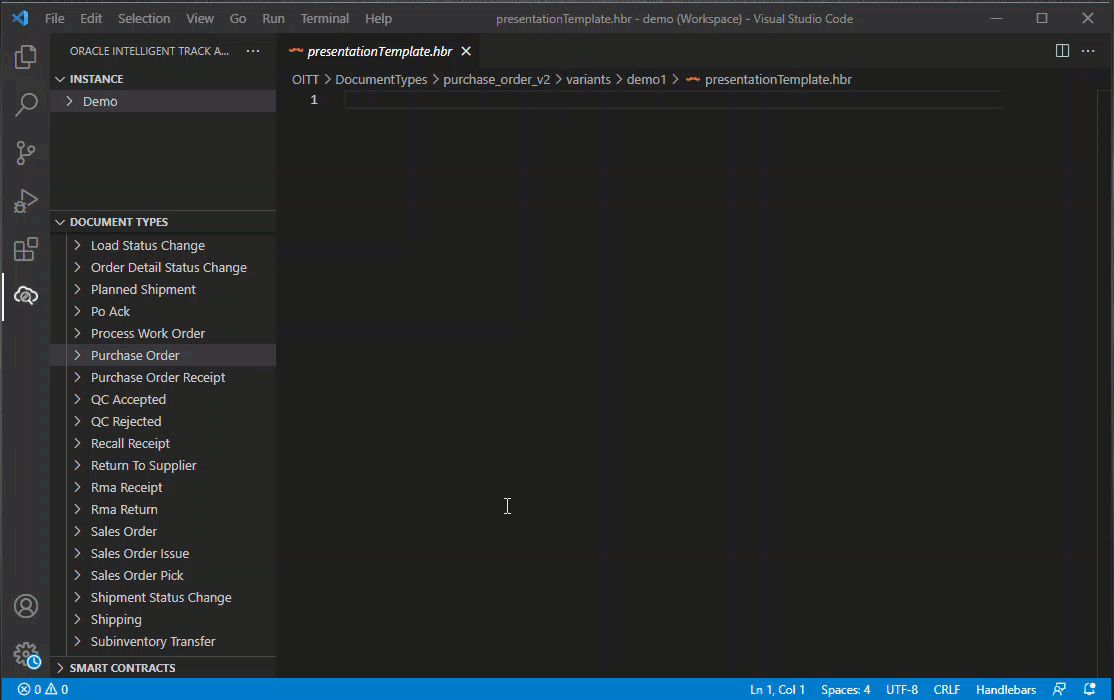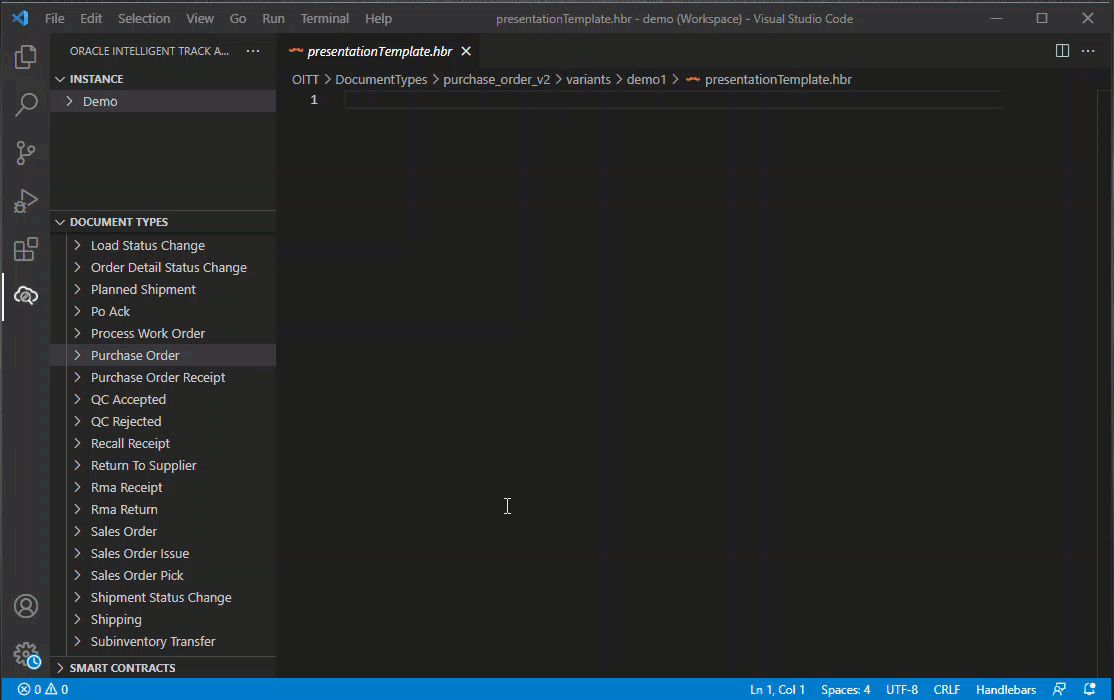You can clone a new document type from an existing document
type.
In situations, where the requirement to create a new document type almost similar
to the existing document type, clone the new document type from an existing document
type and do the necessary modifications on top of it to save time and effort to define
the document structure from scratch, such as JSON schema and other template
mappings.
-
In the DOCUMENT TYPES panel, right-click the document
type you want to clone.
-
Click OITT: Add Document Type Variant from the context
menu.
The Don't Clone option will create a new variant with
empty schema and metadata templates.
-
Select the existing definition or variant that you want to clone.
-
Enter the new variant name and press ENTER.
A new document type variant created message is
displayed in the notification area.
-
Modify the document structure definition under Document Schema, Metadata
Template, Simulator Template, or Presentation Template tabs.
-
Right-click the newly created variant and select OITT: Upload
Document Type Variant to upload it to the Oracle Intelligent Track and Trace
instance.
-
Select Keep if the document is new or you do not want to
overwrite an existing document.
-
Select Overwrite to save changes over existing
document.
-
To verify if the new variant is successfully added for the selected document
type, you can:
- Login to the Oracle Intelligent Track and Trace instance.
- Click Menu (
 ) and then click Configuration.
) and then click Configuration.
- Click Document Types (
 ).
).
- On the Configuration : Document Types
dashboard, from the left panel, select the document type to view the cloned
variant.
- You can also modify the document definitions on the server
and download the updated version. Right-click the newly added variant and
select OITT: Download Document Type Variant.
- Use one of the following options to download document
types:
-
Keep variant definitions:
Download only the new or updates document types.
-
Overwrite variant definitions:
Download all the document types.
-
Right-click the newly add variant and select OITT: Remove Document
Type Variant to delete it from the document list.
-
Click Yes and then Confirm to
delete the selected document type.
Results:
The following animation shows steps to clone a document variant: