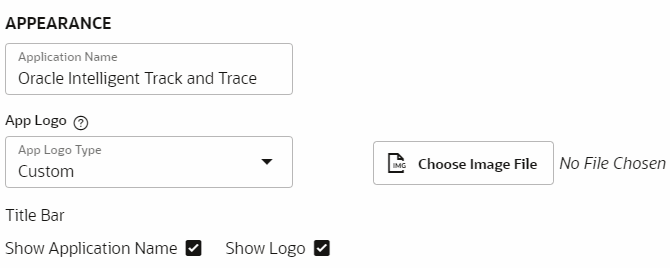Customize Application Appearence
Oracle Intelligent Track and Trace enables you to customize the appearance of your application instance. You can upload a customized image which represents your organization, and can also change the name of the application displayed in the title bar of the UI console.