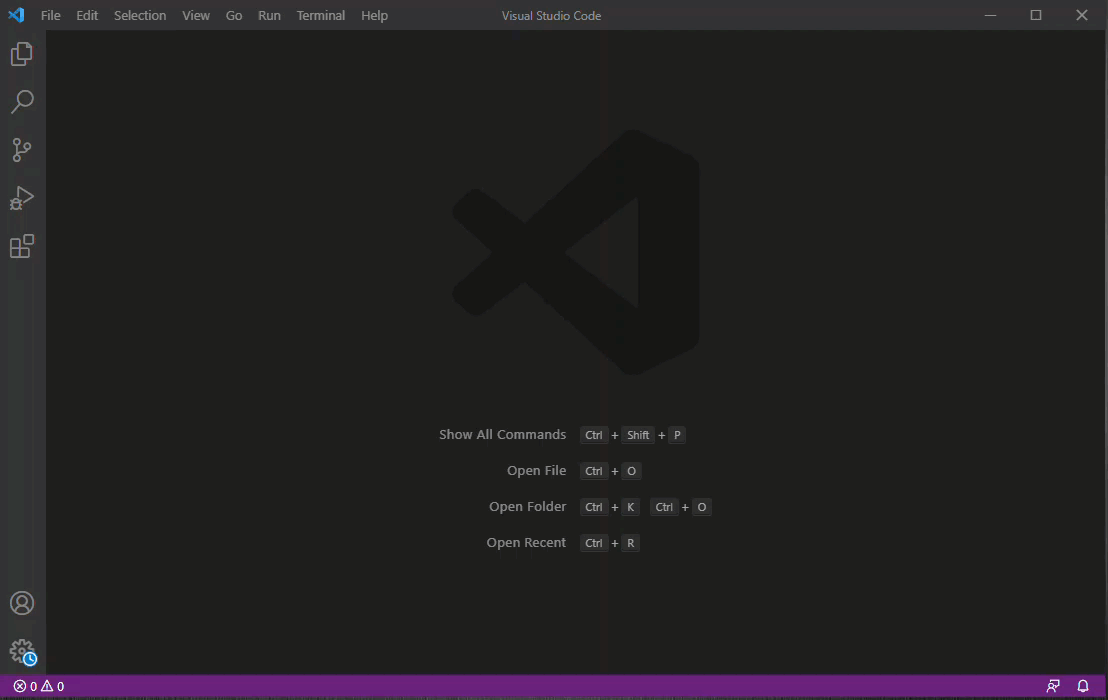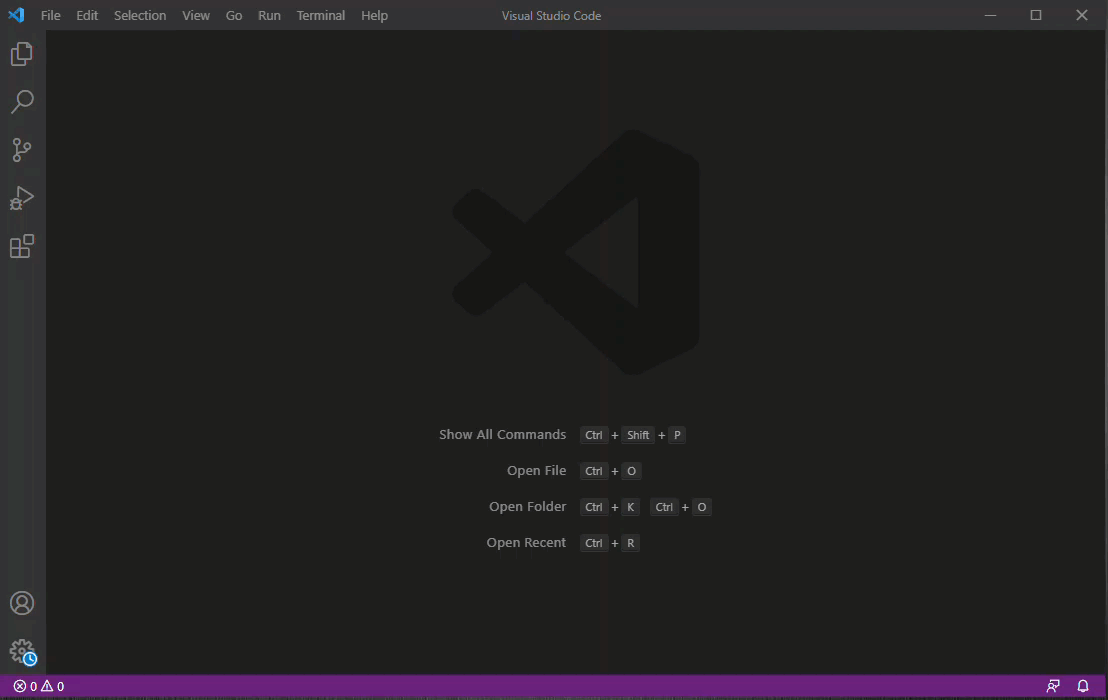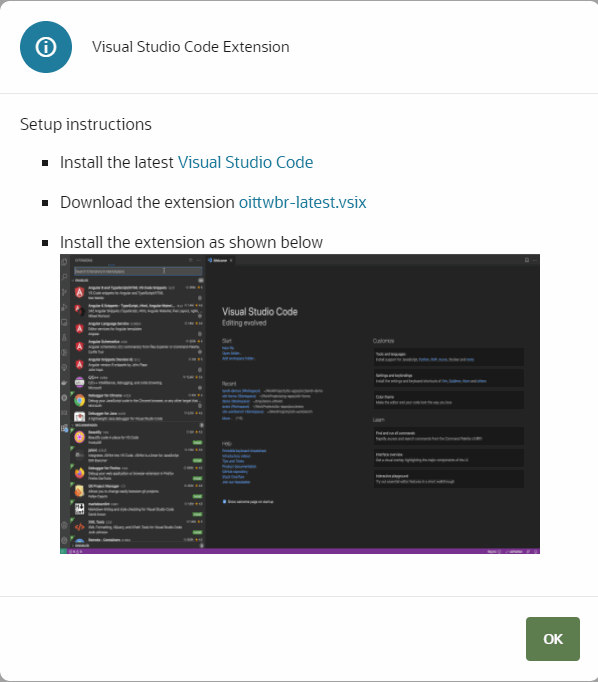Download the VSCode Editor and the Extension from your Oracle Intelligent Track and Trace
instance.
The following platforms are supported:
- Mac OSX
- Linux distributions (Debian and Red Hat)
- Windows 10
-
Click User Menu (
 ) and then click Visual Studio Code
Extension.
) and then click Visual Studio Code
Extension.
The
Visual Studio Code Extension installation information
is displayed.
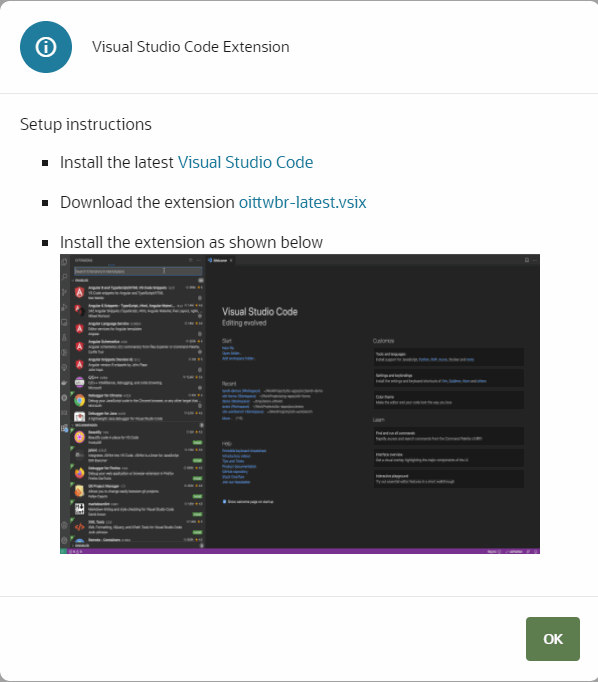
-
Click Install the latest Visual Studio
Code, download the editor to your local
system and install it.
-
Download the latest Oracle Intelligent Track and Trace extension for
VSCode Editor and click OK to close
the window.
For example, oittwbr-latest.vsix
file.
-
In the VSCode Editor, click Extensions (
 ).
).
-
In the top right corner of the Extensions panel, click
Views and More Actions... (
 ) and select Install
from VSIX....
) and select Install
from VSIX....
-
Select the VSCode Extension file downloaded in Step 3 and click
Install.
The Oracle Intelligent Track and Trace VSCode extension is
installed.
Results:
The Oracle Intelligent Track and Trace VSCode extension ( ) icon appears in the VSCode
Editor navigation bar.
) icon appears in the VSCode
Editor navigation bar.The following animation shows how to download and install the OITT
extension: