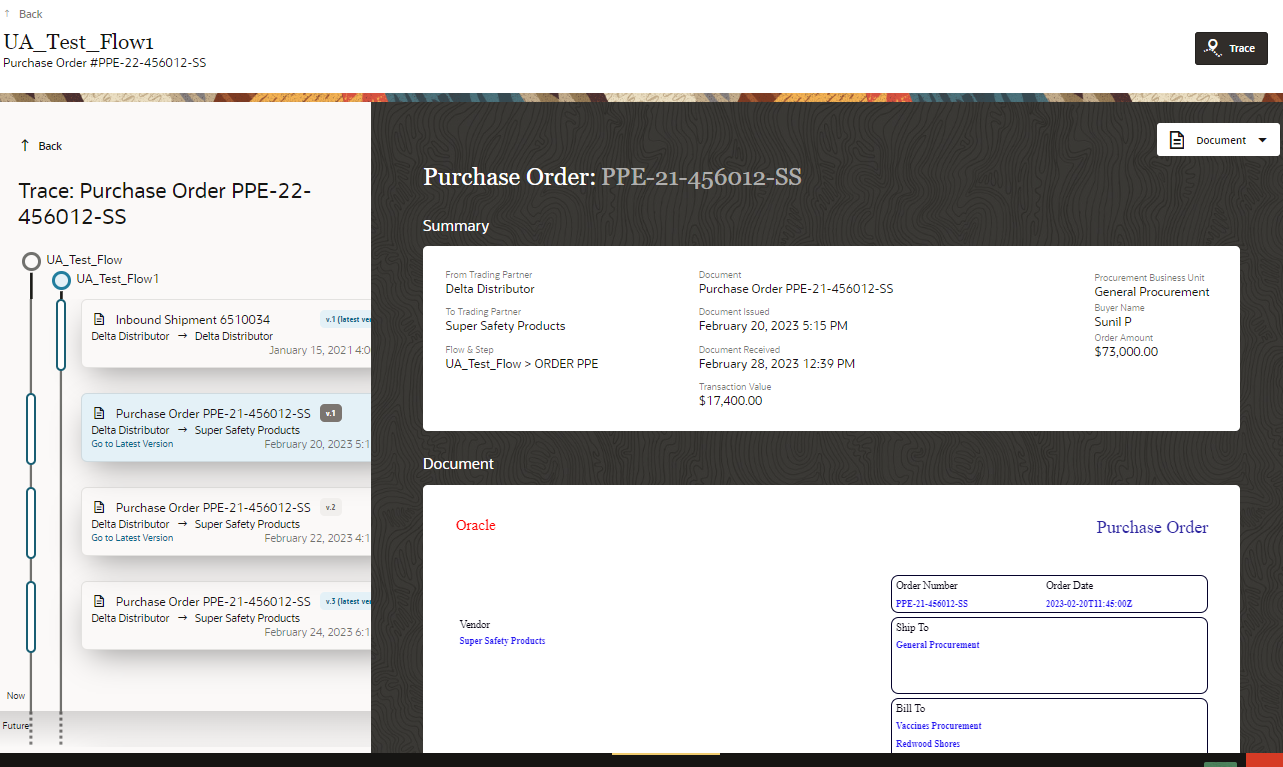Track all versions of a transaction document from the document trace
view.
Before you start
Ensure that Document Versioning is enabled in a flow step of the selected
business flow instance.
Here's what to do
-
Click Menu (
 )
and then click Operations.
)
and then click Operations.
-
Click Documents (
 ).
).
Document summary dashboard opens.
-
Click document number with a version badge attached to it.
The selected document opens with Document
Details drawer.
-
Click Trace tab.
The Document trace view opens.
-
Click Map drop-down and select
Documents.
-
From the Trace timeline, click any version card to view the transaction details
submitted for a flow step.
The following image shows the multiple versions of the Purchase
Order document.
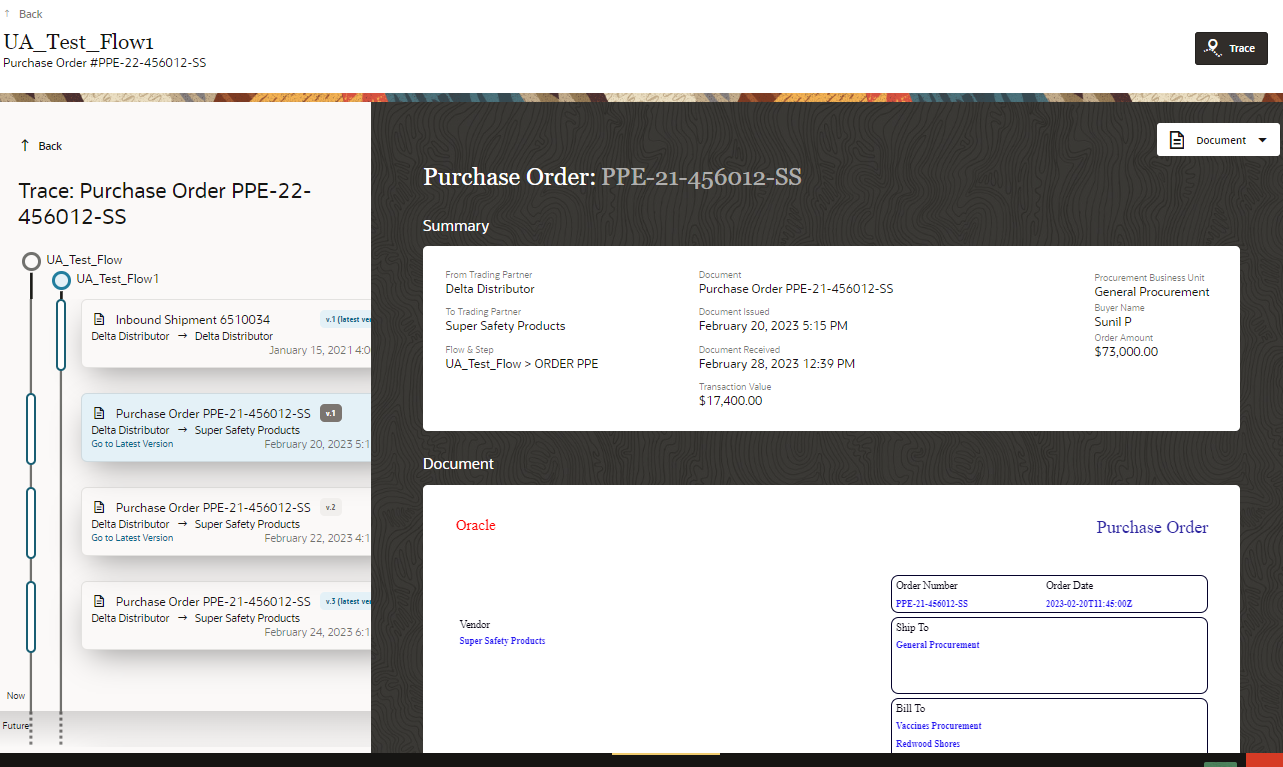
Note: If you do not
have the required permissions to access document versions, you can only
view the latest version of the document.