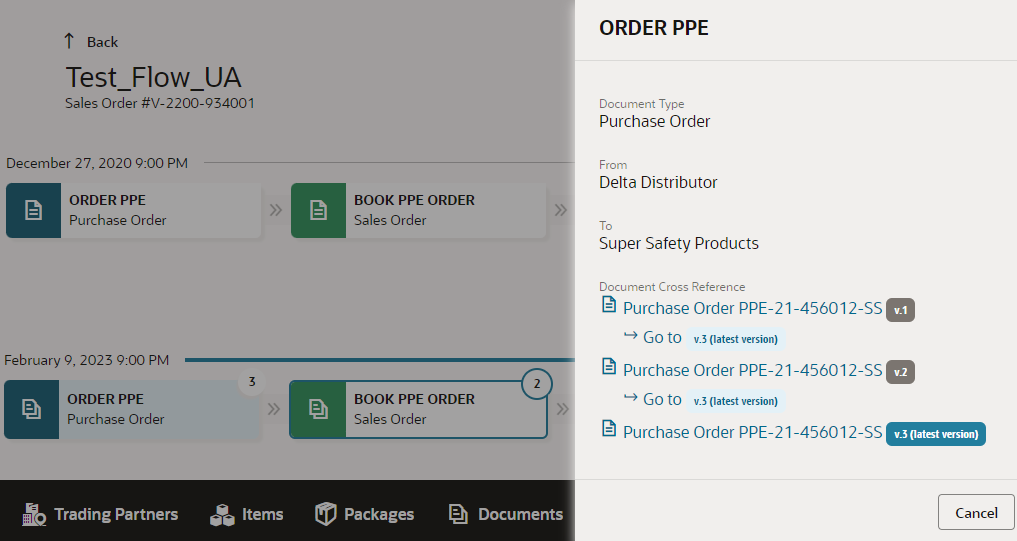Track all versions of a transaction document submitted for each flow step in
a business flow instance.
Before you start
Ensure that Document Versioning is enabled in a flow step of the selected
business flow instance.
Here's what to do
-
Click Menu (
 ) and then click Operations.
) and then click Operations.
-
Click Documents (
 ).
).
Document summary dashboard opens.
-
Click document number with a version badge attached to it.
The selected document opens with Document
Details drawer.
-
Click Business Flow tab and select one of the business
flow steps.
A drawer appears showing transaction data.
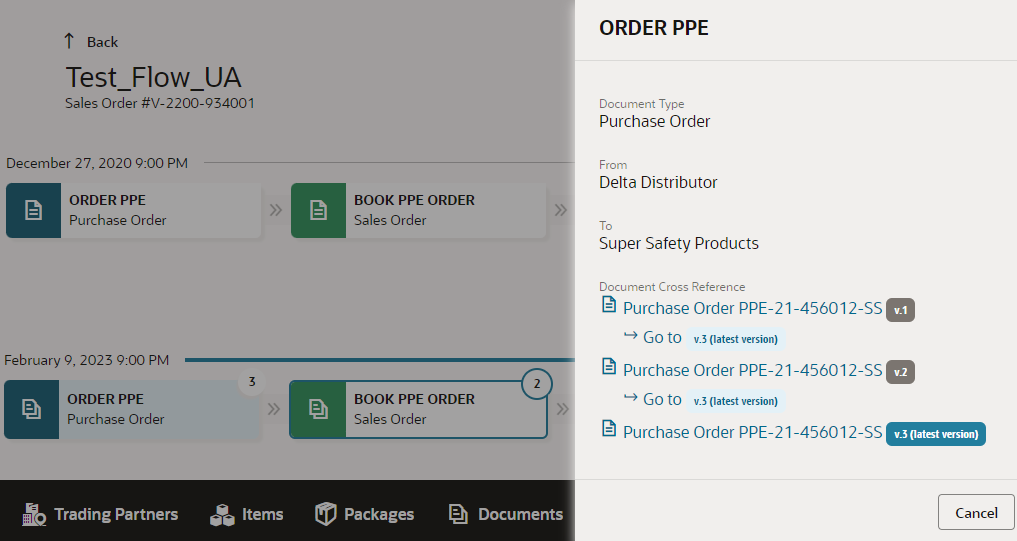
The Document Cross
Reference lists all the submitted versions of a transaction
document for a selected flow step. To view any specific version, the
following criteria should be met.
- If you have permissions to view document versions, each document version
appears as an active link. The version badge in gray box indicates the
version number.
- If you do not have permissions to view document versions, the document
name and badge do no provide an active link and a tooltip is shown with
a message You do not have permission to view this
version.
- To view latest version, click Go to <latest
version> available under each version.
-
Click Cancel to close the drawer.