- Using Oracle Intelligent Track and Trace
- View Item Details
View Item Details
View and trace the lot-controlled or serial-controlled items in your supply chain network.
-
Click Menu (
 ) and then click Operations.
) and then click Operations.
-
Click Items (
 ).
A snapshot view and list view of all the serial-controlled, lot-controlled, and batch-controlled items are displayed.
).
A snapshot view and list view of all the serial-controlled, lot-controlled, and batch-controlled items are displayed. -
On the Items dashboard, to view the details of an item,
click (
 ) for a specific
item.
The lot, serial, or batch details, item details, shipping history details, and its transaction details are displayed.
) for a specific
item.
The lot, serial, or batch details, item details, shipping history details, and its transaction details are displayed.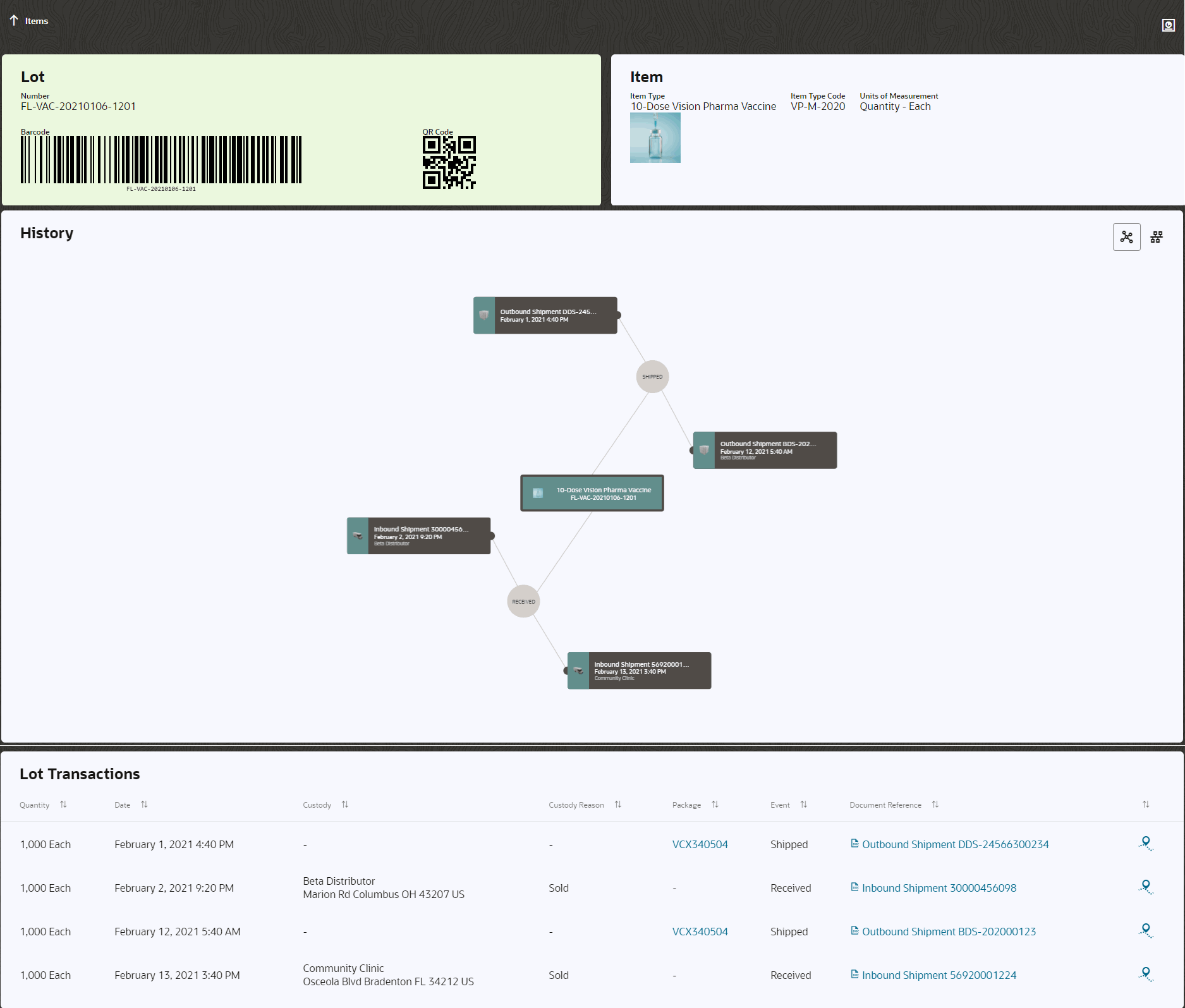
-
From the History pane:
- The Graph (
 ) icon lets you view the item trace for the selected
lot-controlled and serial-controlled item as an interactive graph.
) icon lets you view the item trace for the selected
lot-controlled and serial-controlled item as an interactive graph. - Click any of the items in the interactive graph to view its forward or backward trace association. Click the documents link to view the documents associated to selected item.
- Click History (
 ) to view the
important events on a time line for the selected lot-controlled and
serial-controlled item.
) to view the
important events on a time line for the selected lot-controlled and
serial-controlled item.
- The Graph (
- Scroll down to the Lot Transactions section and view all the transactions for the selected item.
- From the Document Reference field, click any document link to view the document details associated to the selected item.
- From the Packages field, click any package link to view the associated package details.
-
To determine the business flow step that references a document, click
Trace (
 ) and view the highlighted step in the associated business flow
instance.
) and view the highlighted step in the associated business flow
instance.
- Click Back to go back to the Items dashboard.