4Input Interfaces
Input Interfaces
SKU Lines, user clock information, goals for system and VAS activities can also be interfaced in bulk using the input interfaces view in WFM.
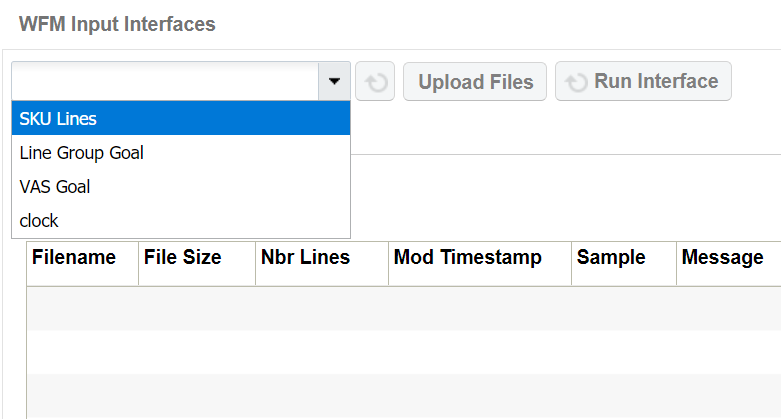
The drop-down in input interfaces view supports the following options:
SKU Lines: To upload SKU Lines
Line Group Goal: To upload goals for system activities
VAS Goal: To upload goals for VAS activities
Clock: To upload user clock information generated from an external system
Interface Files
The following points need to be kept in mind while creating the input file for any interface:
- The filename must start with the prefix specified in the Interface File Formats document. For example, for sku_line files, the filename must begin with “SKU”.
- The fields specified as “required” in the Interface File Formats document, must be provided in the input file.
- The fields have to appear in the same sequence as specified in the Interface File Formats document.
WFM supports XLS, CSV, and flat file formats. For more details about the fields and data types in each interface, refer to the WFM Interface File Formats document.
Example of a sku_line File in all Three Formats
XLS/CSV format

Flat File format (pipe delimited)

Uploading Files
In order to upload a file, say sku_line file, select “SKU Lines” from the dropdown in the Input Interfaces view. Next, hit the “Upload Files” button. This will bring up a pop-up window. Hit on “Choose Files”, select the file from your file explorer and then hit the “Upload” button. Your selected file will now show up under the “Files” tab with the filename suffixed with username and current timestamp. The Message column shows the status of the file as “Unprocessed”. In order to process this file or all other files that have been uploaded, hit the “Run Interface” button. This triggers the interface that processes all the files under the Files tab marked as “Unprocessed”.
Interface Errors
As a first step, the interface checks for the format of the data in the file. If there are errors in the file structure, the filename is prefixed with error and the relevant error message appears in the “Message” field.

However if data format is fine, data in the file goes through next step of validations. At this point, data is moved from Files tab to Stage Record tab. Individual fields are now checked to see if they are valid. For example, in a sku_line record if action_code is something other than create or delete, the record is marked as “Failed” and remains in Stage Record tab. The Err Str column displays relevant error message.
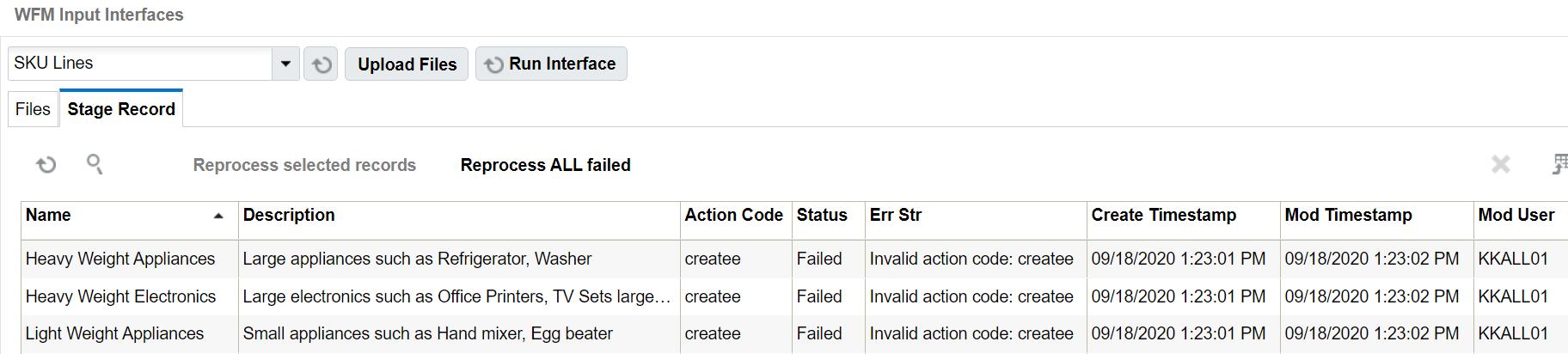
Reprocessing Failed Records
If the error is configuration related, for example, if a clock record fails because of invalid work area, then such a work area can be configured in WFM. After configuring the work area, the failed record is selected in Stage Record tab and “Reprocess selected records” button is selected. If configurations related to all failed records are taken care of, then you could select the button “Reprocess ALL failed” without selecting any record.
Processed Data
Data that is interfaced from SKU Line files and processed successfully can be viewed in SKU Lines view. Data interfaced from Line Group Goal files can be viewed in Prod Goal Line Group view. Data interfaced from VAS Goal files can be viewed in Prod Goal VAS view. However, data from clock files is first written to Stage Track Record. A background process validates and moves clock data to Track Record view.