9Text
Text
Once you click in the label designer text, the Edit Text pane appears on the right and allows you to make edits.
Change the values you want to change and then click Save.
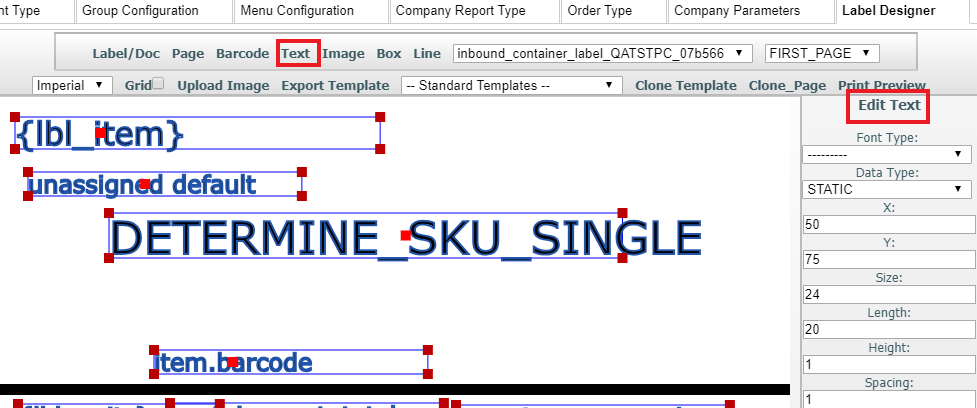
You have the option to de-select Use Wrapping if you want to truncate any of your text elements.
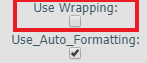
Edit Text Definitions
| Edit Text Field | Description |
|---|---|
| Creating Text |
To create new Text, click the text at the top of screen in order. |
| Move Text | You can move text by clicking on it and then dragging the text to where you want it to be positioned. The text will automatically save its position when you are done dragging. Another way to move text is by entering its x and y coordinates. X = 0 and Y = 0 is the top left corner of the page. The bottom right corner are X = page width and Y = page height. So by entering the number you want for positioning it will allow you to put the text where you want it. After you type a number and then hit tab or click out of the edit box the text will move to that location. In order to save your change you have to click the save button. |
| Data Type | Allows you to set your data to 1 of 3 values. Static means your text will never change like a title but this still allows for literals to be used for different languages. Only the Value field can be used with Static Data Types. Dynamic means you will only have one value that changes depending on data. Example would be an order header order number on an order. Dynamic Repeating is a means you can get back more than one result typically used in a table of values. For example, order detail where the order quantity is displayed for an order. You can get back more than one order detail for a single order. Column Name, Expressions, and Functions can be used with Dynamic Data Type. Column Name, and Functions can be used with Dynamic Repeating Data Type. |
| Value | Allows for a static unchanging text good for things like the title of a column etc. |
| Page Numbers | Allows you show the current page or the total number of the pages depending on which one you select. |
| Font Type | Allows you to select different fonts for your pdf or label for that particular text. Users can not add fonts because these documents are generated on the server. So the fonts must exist on the server when they are being flattened for pdfs etc. Fonts for Zebra must exist on the Zebra printer that is being printed on. Pdf fonts are close approximates open source versions of proprietary fonts. |
| Length | How many characters long on a single line before text wrapping or cutting off the text at this value based on use wrapping option. |
| Height | How many lines will fit on a single page. |
| Spacing | How much spacing between lines of text. |
| Use Wrapping | If turned on, wraps text to the next line based on spaces between words. If turned on then your height should be set to something greater than 1 unless you want to cut off by word and not character length. If turned off then the text gets cut off at that exact character length. |
| Use Auto Formatting | If turned on, auto removes \n new character lines the same as if the enter key was hit. This is ideal for data coming in from a column name mapping. For a custom function or standard function typically it is best to have this turned off because they may have special formatting. |
| Table Name | Group Dynamic Repeating text elements together as a table to be displayed on the page. |
| Display Once Per Element | This is for only Dynamic Repeating Data Types. Displays the data one time for each element that gets returned from the database. So say the data has more than one line and say we are displaying multiple order details for an order for multiple orders. We only show the order number one time for each group of order details corresponding to that order. |
| Bold | Makes all of the text bold in this text element. |
| Italicize | Makes all of the text italicize in this text element. |
| X | Position the Text on the X-Axis based on the number of dots of ink or thermal burning on a page. |
| Y | Position the Text on the Y-Axis based on the number of dots of ink or thermal burning on a page. |
| Size | How large the text is based on the font point system. |
| Rotate | Rotates the text. For Labels you can rotate by 0, 90, 180, 270 degrees as valid rotations. For Documents PDFs you can rotate between 0 - 90 degrees. |
| None Mapping | When there is an empty value also known as None what do you want to display? Default display value is - Note this is not the same thing as 0 this means no value at all. |
| Page | Set what page this text will appear on. |
| Disabling Buttons While Loading |
The buttons at the top making a new page, document, text, barcode, box, or line, etc. Are grayed out and disabled while it is loading. |
| Multiple Page Templates | Your Dynamic Repeating text type needs to be the same height across all of the different text elements in your table on the page. Table Name allows you to group these dynamic repeating text elements together in a single table. When you do your mapping of your text element on the different pages you do not have to do anything to make them match up to the other text elements on the other template pages. This matching of the text elements on the different template pages happens automatically when you print your template. Some smart code figures out how the data should get printed across the pages, to what fields, for how many pages, and for what table groupings. |
| AIT Database Query To Help You Find The Expressions In A Document Or A Label | Select expression, dynamic_single from doc_label_text. where page_id in (select id from doc_label_page where doc_label_id = (select id from doc_label where code = 'shipping_label_CRAFTSY_f3e95bd'))
|
| Supported Special Characters | ¡ ¢ £ ¤ ¥ ¦ § ¨ © ª « ¬ ® ¯ ° ± ² ³ ´ µ ¶ · ¸ ¹ º » ¼ ½ ¾ ¿ À Á Â Ã Ä Å Æ Ç È É Ê Ë Ì Í Î Ï Ð Ñ Ò Ó Ô Õ Ö × Ø Ù Ú Û Ü Ý Þ ß à á â ã ä å æ ç è é ê ë ì í î ï ð ñ ò ó ô õ ö ÷ ø ù ú û ü ý þ ÿ |