Company Specific Configuration
Configure UOM at the Child Company Level
A new UOM configuration allows you to add the UOM for Weight, Volume, and Dimensions at the child company level. This will help you reconcile the warehouse inventories with different UOM from various suppliers with common UOM at the company level across warehouses.
When the inventory is received with different UOM other than the configured UOM at the company level, the respective values are stored in the UOM defined at the company level.
- Once all the selected facilities are set to WMS managed, you can modify Weight, Volume, and Dimension UOMs across multiple facilities at a single instance.
- On changing UOM value at the company level, the system does not update the respective UOM value across facilities.
- When you remove any UOM value for Weight/Volume/Dimension at the company level, the value for the respective UOM is removed from all the associated facilities that are WMS managed.
3PL UOM Configuration
You now have the ability to define UOM at the facility and company level. When you are dealing with 3PL’s the following will happen:
- Configuration that is set up at the parent company level will be copied to all of the child companies that are associated with the selected parent company.
- Child companies will not be able to change the Length, Width or Volume UOMs.
- The weight, volume, and dimension UOM at the facility level will be prepopulated with the values against the respective company, only if the facility is WMS managed.
- When a child company is not populated with any of the UOMs then its associated facilities should be blank as well.
- You will be able to modify weight/volume dimension UOM for facilities of type Store, Distribution Center, and Site that are WMS managed.
- On changing UOM value at company level, the system does not update the respective UOM value across facilities.
- When you remove any UOM value for Weight/Volume/Dimension at the company level, the value for respective UOM is removed from all the associated facilities which are WMS managed.
Configure Dimension, Weight, and Volume UOM in the Company UI
You now have the ability to set up a common UOM at the Company level. In scenarios where vendors send you inventory with different UOMs, having Company level common UOMs allows you to reconcile inventory across warehouses.
Now, when inventory is received in different UOMs, the inventory will be stored at the company level with common UOMs. When inventory is received with different UOMs at the company level, the respective values will be converted and then stored in the Company level UOM.
A new action button ‘UOM Configuration’ is available in the Company UI to configure UOM at the Parent Company level.
This action button is only available if the selected company is a Parent Company. Parent companies have the field set up with a *. Once you configure UOM values for Weight/Volume/Dimension, the respective facilities associated with the parent company are pre-populated with same value.
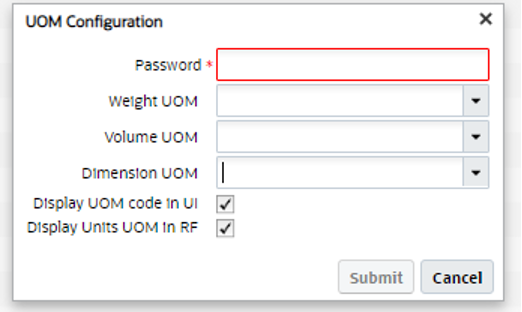
This new action button allows you to configure weight/volume/dimension UOMs.
Display UOM Code in UI and Units in the RF
You can also display the UOM Code in the UI and display units in the RF.
- WeightUOM will display the UOM Code configured for Weight class.
- Volume UOM will display the UOM Code configured for Volume class.
- Dimension UOM will display the UOM Code configured for Dimension class.
Display UOM Code in UI:
For Weight/Volume/Dimension quantity fields in the UI:
| Company level setting- Display UOM Code | Expected Behavior |
| If set as 'Yes' | UOM code is appended to the values in respective fields. |
| If set as 'No' | UOM code is not appended. |
The default value is set to ‘Yes’and theUOM code will be appended to the values. The UOM code is picked from item facility primary UOM for the quantity fields and if the item facility is not available, it is picked from item primary UOM.
For Weight/Volume/Dimension quantity fields with multiple UOM in the UI:
| Company level setting- Display UOM Code | Expected Behavior |
| If set to 'Yes' |
If the primary UOMs are same, the system appends the UOM code to the values in respective fields. If the primary UOMs are different, the system displays the summed
up value along with a star Example: If the summed value is 1000, the value displayed is 1000*. |
| If set to 'No' | UOM code is not appended. |
For Weight/Volume/Dimension quantity fields in CSV file:
| Company level setting- Display UOM Code | Expected Behavior |
| If set to 'Yes' |
UOM code is available as a separate column after each field in the exported file. Example: For ordered quantity and shipped quantity in the exported file, two column are available for UOM fields along with the quantity field. |
| If set to 'No' | UOM column is now available in the exported file. |
Display Units UOM in RF:
If this flag is enabled in the Company UI, then you can configure 'Units' to be displayed in the RF screens. The flag will also display quantity fields UOM. You can also disable the flag to exclude UOM information.
- If the UOM class is different for the item that you are scanning, the UOM associated with the item is displayed along with the quantity field.
- If the configuration is at the parent company level, all the child companies within the same parent company will have the same setting.
- If the selected company is a Parent company, the UOM Configuration action button is enabled and you can choose to display the UOM code in the RF screen by enabling the flag.
When new settings are carried over to the child companies associated with the parent company:
- Child companies are not allowed to change the value UOM values.
- If the Display Units UOM in RF box is disabled, all the child companies associated with the parent company will not display the UOM code.
The following group permission is required to access UOM Configuration:
- company/can configure UOM configuration