Creating and Editing Boxes
To create a new box, complete the following steps:
- From the Label Designer tab, click Box.
- To edit a box, from the Label Designer tab, click Box, then Edit Box
at the top of the edit panel.
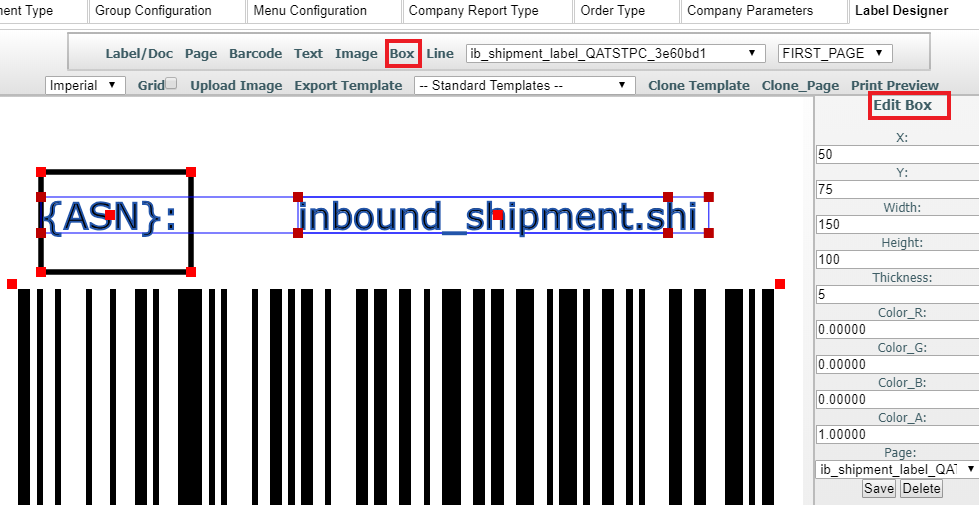
- Change the value you want to change and then click Save.
To move a box, click on it and then drag the box to where you want it to be positioned. The box will automatically save its position when you are done dragging.
You can also enter X and Y coordinates to move a box. X and Y starting points are at the top left corner of the page. Width and height adjustments begin at the far right corner. You can adjust your box size by dragging and pulling or entering the number you want for positioning it. After dragging, click outside of the box to set changes and after entering values, tab to move to the next field.
If you want to make any color specifications, add a 1 in the corresponding field to indicate Red, Green, or Blue. To save your changes, click Save.
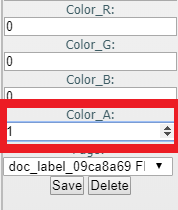
The following are descriptions for the different box settings:
| Box Specification | Description |
|---|---|
|
X |
Position the Box on the X-Axis based on the number of dots of ink or thermal burning on a page. |
|
Y |
Position the Box on the Y-Axis based on the number of dots of ink or thermal burning on a page. |
|
Width |
How wide your box is. |
|
Height |
How tall your box is. |
|
Thickness |
The thickness of the line that makes up the box. |
|
Color R |
How much red you want your box to be. Range is 0 - 1.0 |
|
Color G |
How much green you want your box to be. Range is 0 - 1.0 |
|
Color B |
How much blue you want your box to be. Range is 0 - 1.0 |
|
Color A |
How much alpha/transparency you want your box to have. Range is 0 - 1.0 |
|
Page |
Set what page this box will appear on. |
|
Disabling Buttons While Loading |
The buttons at the top making a new page, document, text, barcode, box, or line, etc. Are grayed out and disabled while it is loading. |