Uploading and Editing Images
When you click on an image, the Edit Picture pane appears on the right and allows you to edit images.
From the Label Designer tab, click Image and then Upload Image:

Once your image is uploaded, a message appears letting you know that your upload was successful.
You can then select your image from the Picture drop-down:
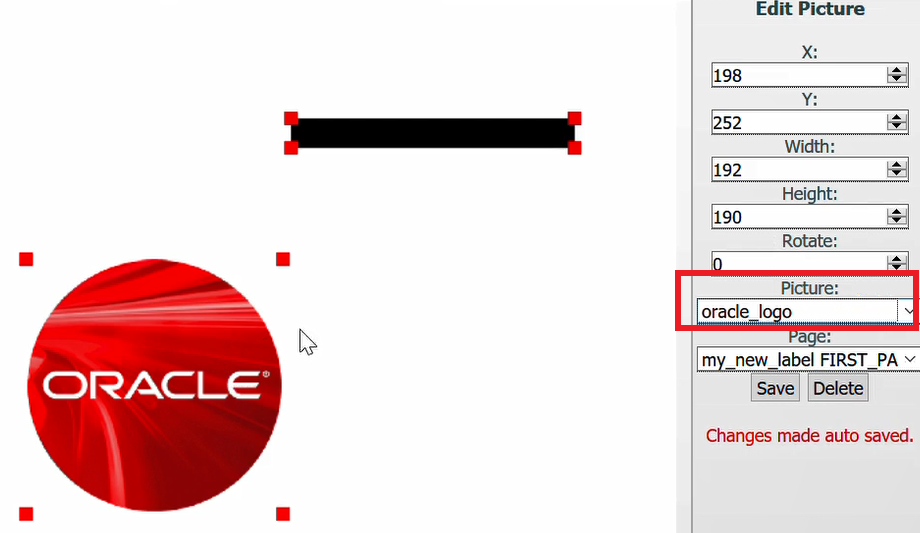
Make any edits to the image position (X and Y drop-downs), image width and height (Width and Height drop-downs), and page that you like.
Click Save.
Page
Set what page this image will appear on.
Disabling Buttons While Loading:
The buttons at the top making a new page, document, text, barcode, box, or line, etc. Are grayed out and disabled while it is loading.