Task Execution
Tasks
The way operational instructions are sent from Warehouse Management to floor users is via Tasks. There are many different kinds of Tasks, such as Cycle Count, Replenishment, or Picking tasks.
Task Management
Once Tasks are created, tasks can be viewed through the TaskView module.
- The Tasks screen shows detailed information for the Picks being performed, as well as the overall status of the Task.
- The Tasks screen is also where users can be assigned to a Task, a Task can be
put on hold, released, or canceled, or the priority can be changed.
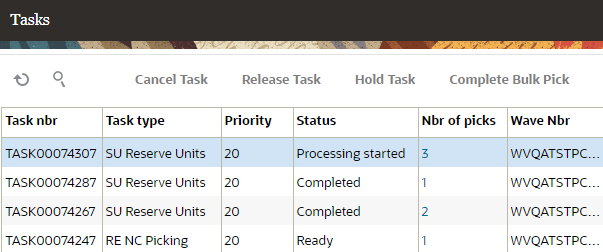
- The Tasks are sorted by their Create Timestamp by default, but they will appear on the RF guns according to the Priority.
- From this screen, it’s possible to see the status of the pick, its current location, the next location the picker must go to, and the Destination Zone.
- To see details of what SKU and quantity are being picked at each location, click the hyperlinked number in the Number of Picks column.
To see the details of underlying task allocations, you can go to the Allocations screen and search by the task number.
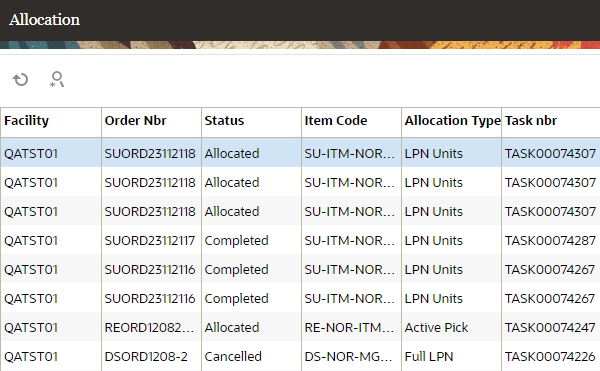
Task Assignment
From the Tasks UI, the following action buttons are available:
| Action Button | Definition |
|---|---|
| Cancel Task | Moves the task to Cancelled status. Note: a task cannot be cancelled once the first pick has been performed. |
| Release Task | Releases the task for assignment. |
| Hold Task |
Once a task is in ready status, you can hold the task. |
| Complete Bulk Pick |
The Complete Bulk Pick action button is used for handling Distirbution flows through different tasks including allocating orders with inventory, and picking processes as part of distribution. |
| Change Task Priority | Allows you to move the task up or down in priority. |
| Assign User |
Allows you to assign a user to a task. Note: Only a user assigned to a Task will be able to access the Task from the RF gun |
| Unassign User |
If the Task needs to be free for any user to complete, click “Unassign User.” |
| Recalculate Task Status | If status is stuck in ready status, you can click this button to move the status to complete. |
Once tasks are created and put in the task pool, the task can be executed via the RF Execute Task (rf.outbound.cwrfexecutetask) menu.