Installing Progressive Web Application
The Progressive Web Application (PWA) link is available in each Oracle WMS Cloud environment. To download and install PWA to your Desktop or to your Android and/or iOS phone, do the following:
PWA on a Desktop
- Launch the Oracle WMS Cloud environment.
- Go to global settings dropdown on the top-right pane of the application.
Click Launch Mobile App option.
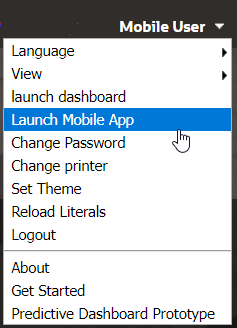
- The system opens a Mobile App window consisting of “Mobile App Link”
hyperlink or QR code for you to install on desktop or phone respectively.
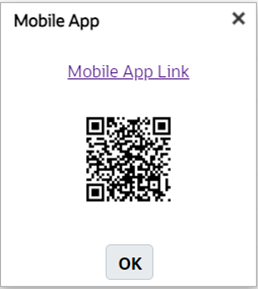
- Click the “Mobile App Link” hyperlink to download PWA on the desktop. The link opens the PWA app on desktop browsers.
-
Click the To open icon on the browser tool bar.
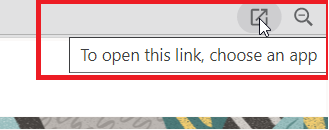
- The app displays a window prompting to choose the application. Click
Open.
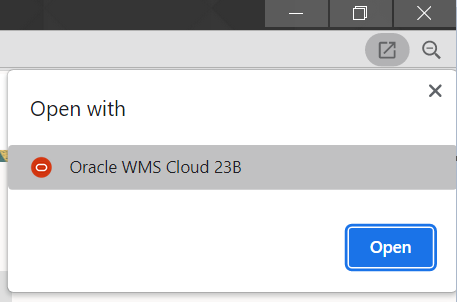
- The application automatically installs latest version of Oracle WMS Cloud on the desktop browsers like Chrome and Edge.
PWA on an Android and iOS Phone
Android
You can install the PWA on an Android using the web browser or scan the QR code from your phone scanner.
- The Sign In for Oracle WMS Cloud page opens.
- Enter a valid credentials and click Sign In.
You can view the list of modules in the home page.
-
At the bottom of the screen, the Add Oracle WMS Cloud to Home option is displayed. You can either click the button to install or as shown in the figure below, go to the kebab menu icon > click Add to Home screen to download.
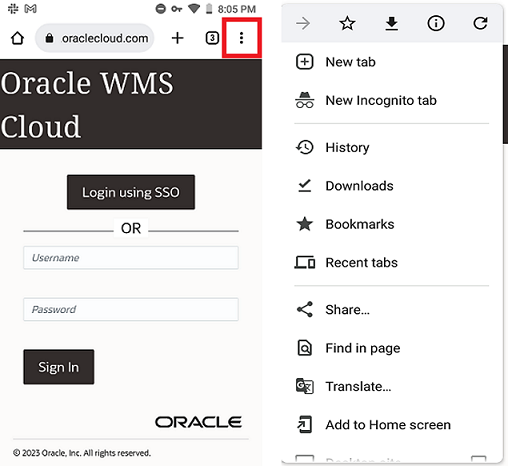
-
The Add to Home screen window opens prompting you to install the app on your phone. Click the Add icon to install the PWA.
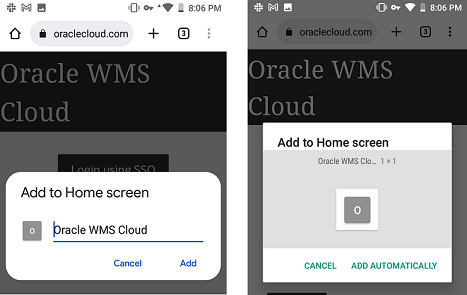
- The system automatically installs the app on your phone.
You can install the PWA on iOS using the Safari web browser or scan the QR code from your iPhone scanner.
- The Sign In for Oracle WMS Cloud page opens.
- Enter a valid credentials and click Sign In.
You can view the list of modules in the home page.
- Click the Upload icon to install the PWA on your iPhone.
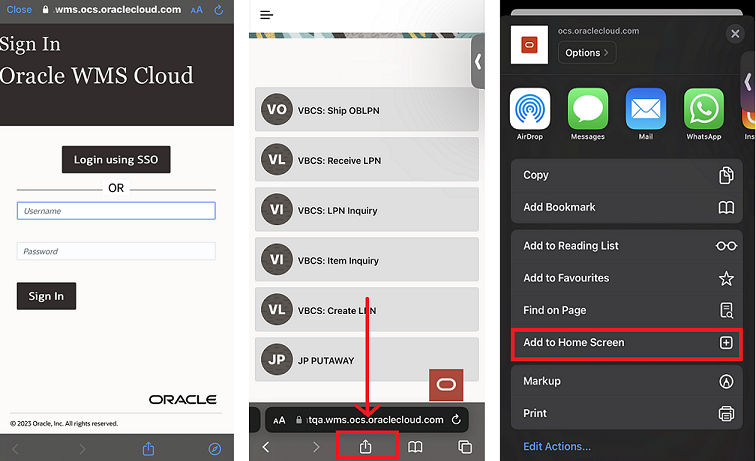
- Click Add to Home Screen from the options. The Add to Home Screen is displayed.
- Click Add on the top right pane.
The application automatically installs the application on your device.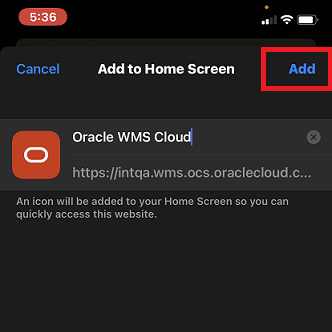
- Click Cancel to abort or suspend the installation.