Order Picking
The Oracle WMS Mobile app provides you the most convenient and easy way of order picking by scanning the barcode of the item. In this transaction, you are able to assign an OBLPN to a specific order.
-
Tap Order Picking module, the OBLPN main screen is displayed with two options.
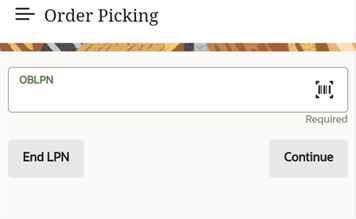
To end an LPN, do the following:
- Enter or scan the OBLPN and tap End LPN. The app opens a confirmation dialog box
stating, “Close OBLPN <OBLPN>?”.
- On tapping Yes, the OBLPN status is changed to Packed.Note: The status of the order changes if all the OBLPNs are packed.
- On tapping No, the app routes you to the OBLPN main screen.
- On tapping Yes, the OBLPN status is changed to Packed.
To pick an order, complete the following steps:
- Enter or scan the OBLPN and tap Continue.
- Enter the order number (for ex. ORDWATCH22) in the Order Nbr field and tap Continue.
- The Pick Order screen displays the inventory details with the allocated
quantity.
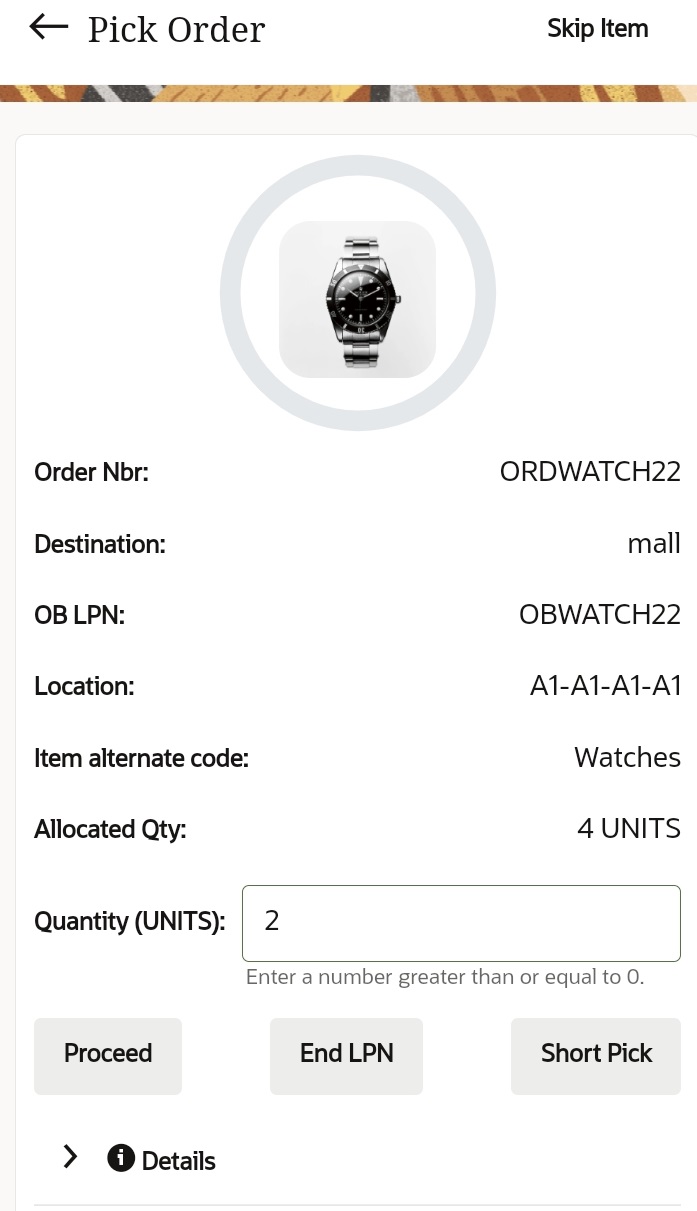
Here, you have an option to pick the whole allocated quantity, or to pick less quantity than what is getting allocated. This will short the quantity picked.
- Enter the number of units in the Quantity (UNITS) field to be picked for the
OBLPN and tap Proceed. The app allocates the quantity and routes you back to the
Pick Order screen until all the items are picked. After picking all
the items, the app opens a pop-up window with the following options:
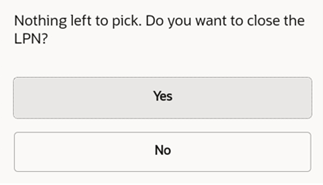
- On tapping Yes: Closes the OBLPN and the order status changes to Packed.
- On tapping No: Returns you back to OBLPN main screen and the order status changes to In-packing.
- You can either choose to End LPN from OBLPN screen or from the Pick Order screen.The app allocates X-units (entered in the Quality field) to the OBLPN and closes the LPN with Packed status.
- You can Short Pick in case there is a shortage, or the inventory is
damaged. The app displays a dialogue box “Short Remaining Qty: x”. Proceed
further?”.
- Yes: Shorts the allocated quantity. Here, the “x” number of units
entered in the Quantity field is ignored. Note: The picked inventory gets packed into the OBLPN, and the shorted inventory goes to Cancelled status.
- No: Aborts the Short Pick action and returns you to the Pick Order screen.
- Yes: Shorts the allocated quantity. Here, the “x” number of units
entered in the Quantity field is ignored.