Summary Cycle Count
The Summary Based Cycle Count module (rf.inbound.cwrfccsummarycount) allows you to count the inventory at a summary level for a particular location. You can scan the location and count the overall quantity of the SKUs.
| RF Screen Parameter | Module name | Module description | Potential Values | Default Value |
|---|---|---|---|---|
| summary-count-for active-by | rf.inbound.cwrfccsummarycount | Summary cycle count | Single SKU/Picked SKUs/All SKUs | By default, the value is set to Blank. If the value is set to blank, the system defaults the behavior to Single SKU mode. |
Standalone Summary Cycle Count
When you are performing stand-alone summary cycle count for an active location, you can configure the summary-count-for active-by with following values:
- Single SKU/Blank (Default): An active location can be considered to be single SKU location is the location is remained with a single SKU post picking from the location.
- Picked SKUs: Not Applicable. Picked SKU is not applicable for Standalone mode.
- All SKUs: In all SKU mode you can scan all the SKUs in the location. This mode also allows to count SKUs that are not accounted for the location. IN all SKU Mode, you are required to scan each SKU and enter the respective quantity.
On performing summary cycle count for reserve locations, you are required to count the number of LPNs, or Pallets present in the location.
- For Pallet Prompt: All the LPNs in the reserve location have to be palletized.
- For LPN Prompt: If LPNs are not palletized for the location or combination of palletized and non-palletized containers, or LPN as Physical pallet.
Summary Count through Picking Transactions
On reaching the location threshold for an active location post picking, summary cycle count screen is launched if the corresponding picking transaction is configured with opportunistic -summary-count.
Opportunistic Cycle Count will support the following modes for an Active location:
- Single SKU/Blank (Default): An active location can be considered to be single SKU location because the location holds remaining single SKU post picking from the location. Once picking is complete from an active location, the summary cycle count screen is launched when the location is left with only one SKU and the location threshold is reached post picking. Enter the count of the defaulted SKU remaining post picking.
- Picked SKUs: In Picked SKU mode, enter the counts of the SKUs you have
picked. You as a picker are not required to count the SKUs that are not picked from
the location in the Picked SKU mode.
- Enter the count of the defaulted SKUs post picking (system defaults only the Picked SKUs). Enter the count of the defaulted SKUs in terms of the allocation UOM or in terms of units or both.
- In case the allocation UOM used for allocation is units, then you are required to provide the SKU count in units alone. On ending the location count by hitting the CTRL+E hot key without counting the SKUs completely, the system displays the message; "Not all item(s) counted for the Location, Proceed further?".
- If you end the count without counting all the SKUs under focus, a cycle count task will be created. This cycle count task will be based on the count discrepancy and the task type defined in the ‘Summary count discrepancy’ trigger (unless the expected quantity for the location or the SKU in focus is zero). Pressing CTRL-W or CTRL-X without completing the count will prompt the following message: Count not completed for the location, proceed?
- All SKUs: In all SKU mode, you can scan all the SKUs in the location. This
mode also allows to count SKUs that are not accounted for the location. In all SKU
mode, scan each SKU and enter the respective quantity. You can scan the SKU and
enter the respective quantities for each SKU. Note: The location count does not get auto closed unlike the Single SKU and Picked SKU mode
- On hitting CTRL+E to end the location count without counting the SKUs completely, the system will message; "Not all item(s) counted for the Location, Proceed further?".
- Accepting the warning message will redirect you to the remaining picking flow. Rejecting the message will bring you to the Summary screen again.
- If you end the count without counting all the SKUs under focus, a cycle count task will be created based on the count discrepancy and the task type defined in the ‘Summary count discrepancy’ trigger. Pressing CTRL-W or CTRL-X without completing the count will prompt the following message: Count not completed for the location, proceed?
Allow Pallet Scan Parameter
The Allow Pallet Scan (allow-pallet-scan) parameter is available in the Summary Cycle Count RF Module. This parameter allows you to capture discrepancies within a pallet when you scan a pallet and enter the corresponding LPN count.
The following table shows you the parameter behavior:
| Allow Pallet Scan | Location is Palletized | Behavior |
|---|---|---|
| Blank/No | Partially/No | Prompt for LPN count. |
| Blank/No | Fully | Prompt for the Pallet count |
| Yes | Partially/No | Prompt for LPN count. |
| Yes | Fully | Allow users to scan Pallet numbers in that location and upon pallet scan users should be able to enter the LPN count. |
- To enable Allow Pallet Scan, in the RF Inbound Cycle Count Summary Count parameter, from standalone mode, set the Allow Pallet Scan set to Yes.
- If the location is fully palletized, users can enter the pallet number followed by the LPN count.
Summary Cycle Count Audit UI
In Cycle Count mode, the Summary CC Audit (module SummaryAuditView) UI allows you to filter audit records using the following options:
- All SKU
- Picked SKU
- Single SKU
- LPN Count
- Pallet Count
- Pallet Scan
- Area, Aisle, Bay, Level, Position, Bin
- Picking Screen
- Pallet Number (useful for the Pallet scan mode records)
Capture Count Modes for Reserve Locations
Count modes for reserve locations are now available in the Count Mode column on the Summary CC Audit View UI. This allows you to identify and distinguish the audit records for reserve location summary cycle counts with respect to the count context.
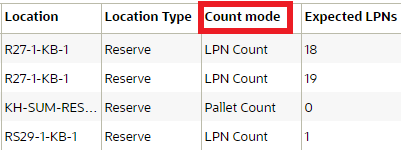
The Summary Cycle Count transaction (from stand alone or transactional) will capture the count mode from the location count context and populate this count mode to the respective summary audit trail.
The following table describes how the Reserve locations count mode will be populated in the Summary Cycle Count UI:
| Count Mode | Description |
|---|---|
| Pallet count | A fully palletized location where users count the number of pallets for the location. |
| LPN count | A non-palletized /partial palletized location where users count the number of LPNs for the location. |
| Pallet scan | A fully palletized location where users scan the pallets and enter the number of LPNs within the scanned pallet (Pallet scan mode.) |
Capture Audit Trail at the Pallet Level
The Summary Audit View UI module has been enhanced to capture the audit trail at the pallet level. This allows users to view user inputs in pallet scan mode performed from a picking transaction or in standalone mode.
The following columns have been added to the Summary Audit View UI:
| Column | Description |
|---|---|
| Current Location | Counted location (should be the current location of the pallet, may not be the same for the counted location - in case of an unanticipated pallet scan) |
| Pallet Nbr | Anticipated or unanticipated Pallets scanned for the location |
Capture Discrepancies During Summary Cycle Count
Warehouse Management now allows you to capture the pallet number and the associated LPN count during summary cycle count when the reserve location where all LPNs are on a pallet, so that you can keep track of inventory discrepancies. The summary cycle count will create a cycle count task based on the Summary count discrepancy trigger.
The summary cycle count will capture discrepancies for the following cycle count scenarios:
- If an unanticipated Pallet number is scanned for the location
- If an anticipated Pallet is not scanned for the location
- If there is a count mismatch for the LPNs by pallet
The system will not create a Cycle Count Task if:
-
- There is an existing cycle count task that has the same task type as the new cycle count task, or if the existing task has a more detailed cycle count task type when compared to a new cycle count.
- If the task type for the new cycle count task is more detailed when compared
to the existing cycle count task, the system will replace the existing cycle
count task and create the new cycle count task.
- For example, if there is a cycle count task with a task type of "CC-LOCATION", and the trigger creates a new task with task type of "CC-LOCATION-DTL", then the system will cancel the cycle count task with a task type of "CC-LOCATION.”
Inventory History Transaction (IHT) 38 will now capture the reference codes and appropriate values after performing summary cycle count.