Creating ASNs Manually (UI)
- Go to the “Inbound Shipments” screen and click the Create button (
 ) to create an ASN header.
) to create an ASN header. - Populate the appropriate information for the ASN record.
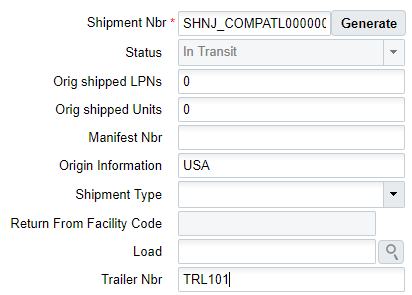
- Click “Save”.
- Now that the ASN header is created, the next step is to add the items that are
expected for this ASN. To add items, select this ASN and click on the Details
button.
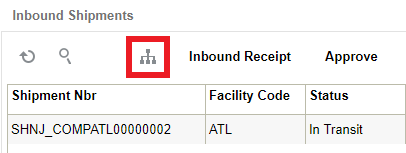
- In the details screen, click the Create button (
 ) to create SKUs within the ASN.
) to create SKUs within the ASN. - To add a new item, either manually populate the Item Code into the “Item” field
or select it from a list displayed by clicking the magnifying glass
button.
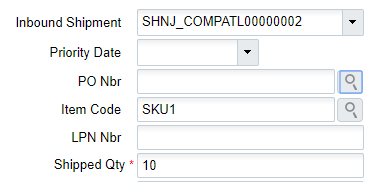
- When the item and quantity are entered, click “Save”. Users can also use the “Save New” button to save the current record and continue adding new records without closing the ‘create’ tab.