Users, Groups, and Menus (UI and RF)
Cloud WMS users have to belong to atleast one group. A user can belong to one or many groups but while logging on, they can only have one default group. If the user belongs to multiple groups, they can change to their required group from the login UI drop-down. Every user within a group will share the same UI, RF and VBCS menus.
Permissions can be set at group level in order to control access to the screens within each of the respective menus/menu type. Permissions are available for various actions within a screen. You can also restrict access to a particular screen by not adding that particular screen to the respective menu.
The UI menu is a series of screens that are accessible to the user in WMS via the browser. See a screenshot of a UI screen below:
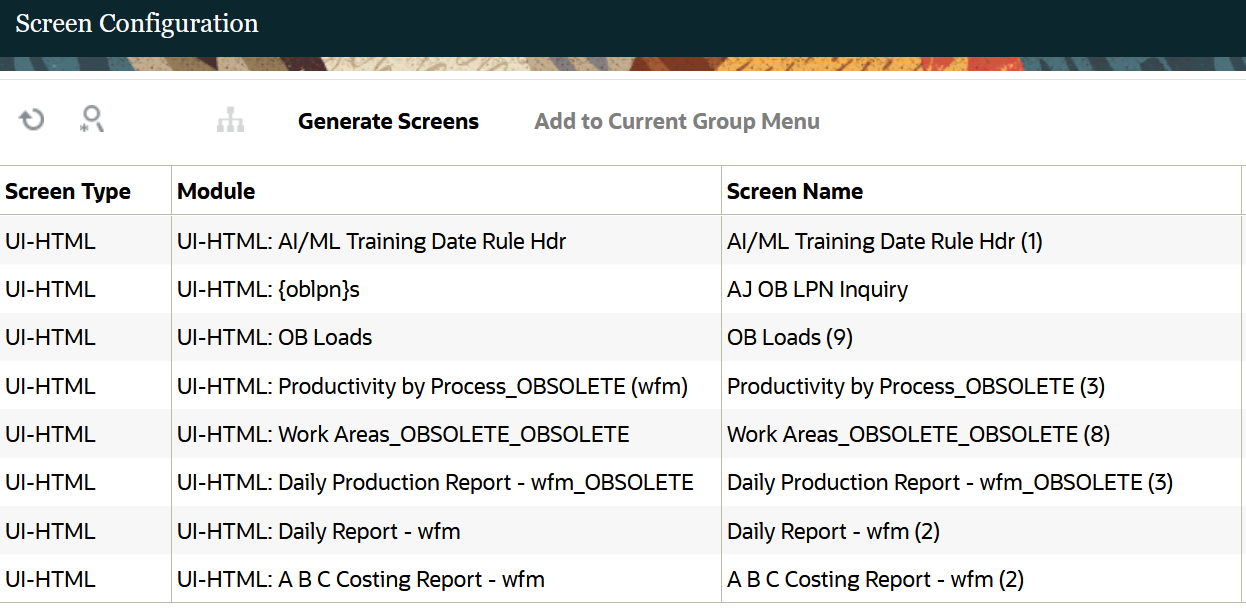
What is an RF menu?
All supported transactions that are made using the RF gun on the warehouse floor aredisplayed using its appropriate RF menu screens. The screens, or modules, perform processes such as Receiving, Putaway, Picking, and Loading. You can see a screenshot of an RF menu in the image below:
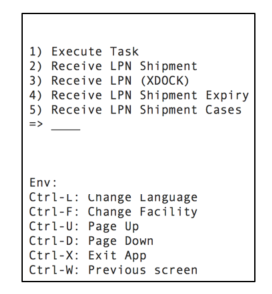
When using the RF gun, the user must make sure that the RF is in the correct facility. You can view the facility at the top right of the RF menu:
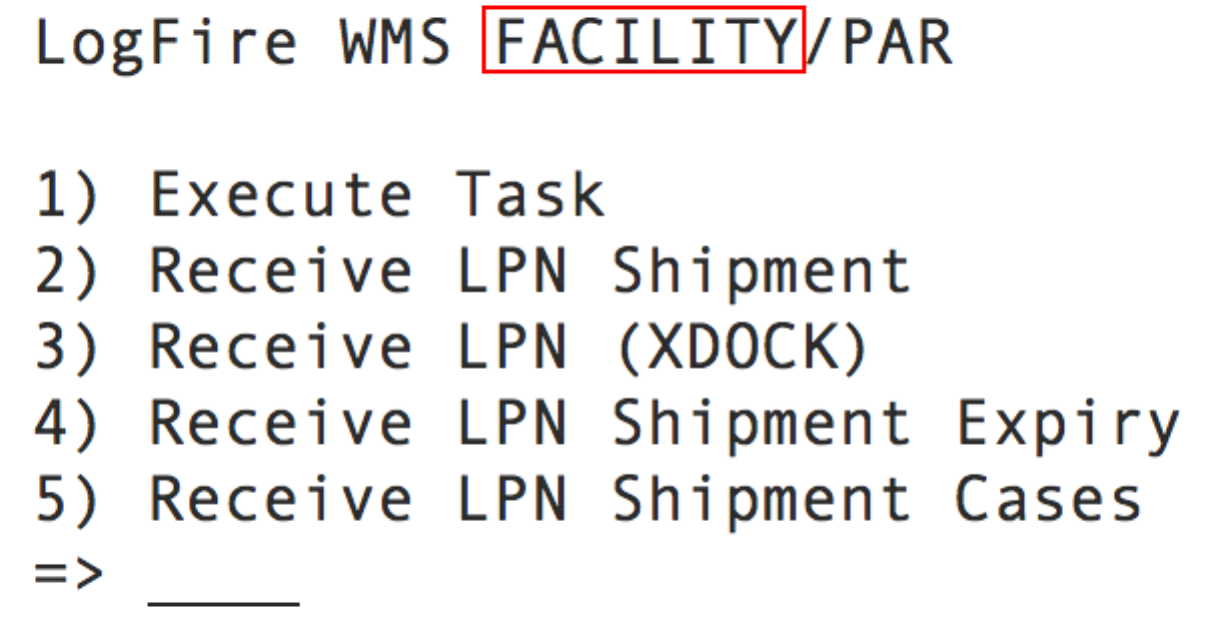
To change facilities, press Ctrl-F and type in the Facility code.