Receive by ASN
The first type of receiving is an RF module that prompts the user to scan the ASN. To add this RF option, go to “Screen Configuration”, click the Create button and select “RF-Text: Recv {lpn} Shipment”. Add a name for your screen name.
- Go to the “Receive LPN Shipment” RF module.
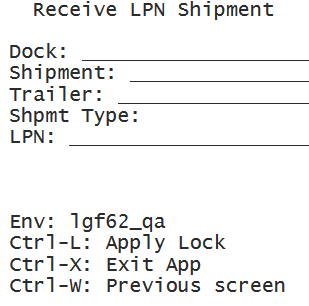
- If the ASN’s Load Number is checked into a dock, scan the dock number. Otherwise,
skip the “Dock” field by pressing Tab.
- If the Dock is scanned, the system will automatically populate the ASN in that dock.
- If the trailer number is included in the ASN record, it will automatically be populated.
- If this field is blank, skip it by pressing Tab.
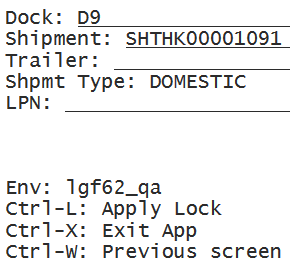
- Scan the LPN that will be received.
- If this is a smart LPN (ASN is cartonized), the system will recognize the
LPN’s contents and display a message. Press Ctrl-A to proceed.
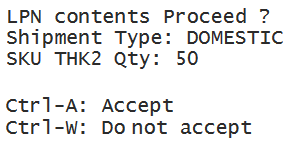
- If this is a blind LPN, the system will prompt the user to scan the Item and
quantity.
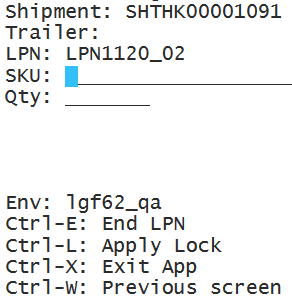
- If this is a smart LPN (ASN is cartonized), the system will recognize the
LPN’s contents and display a message. Press Ctrl-A to proceed.
When all of the LPN’s contents have been scanned, press Ctrl-E to close the LPN. In the IBLPN screen, this LPN is created in “Located” status.
In scenarios where your supplier does not send Advanced Shipment Notifications (ASNs) when shipping inventory to your warehouses, you can configure the RF Receiving LPN Shipment transaction and set the screen parameter mode to: blind receiving. The Blind Receiving mode allows you to receive inventory, and it will not prompt you to scan a PO nor ASN to initialize receiving. This mode will just prompt you to scan a blind LPN.
Prompt Before Overriding Inventory Attributes During Receiving
The system will prompt you when you override inventory attributes of SKUs using RF Receive (LPN) Shipment (rf.inbound.cwrfrecvlpnshpmt) and RF Receive Load (rf.inbound.cwrfrecvlpnload) transactions.
A warning message appears when you override an inventory attribute in scenarios where the attribute sent on the shipment is replaced by a newly scanned inventory attribute. Also, you have the option to make the message a hard error and prevent unintentional scanning or replacing of different inventory attribute values.
The following messages are added in the RF Receive (LPN) Shipment (rf.inbound.cwrfrecvlpnshpmt) and RF Receive Load (rf.inbound.cwrfrecvlpnload) transactions for both Cartonized and Non-cartonized ASNs:
- For Cartonized ASNs, the system displays "Scanned inv attr - SKU combination is not present in the LPN".
- For Non-Cartonized ASNs, the system displays "Inventory attribute does not match the SKU-shipment combination".
The warning message will appear only when the inventory attribute is mentioned in the ASN detail and you scan a different inventory attribute, or if you provide a new attribute that is not mentioned in the ASN detail (for example, during over-receiving). This message will not appear if the Inventory Attributes are not passed in the ASN detail.
New Facility Parameter to Associate Blind LPNs
You can associate a Shipment Type to a blind ASN using the facility parameter “SHIPMENT_TYPE_FOR_BLIND_IBSHIPMENT”. This also allows you to harness additional flags on the shipment type during receipt like the "allow receipt of expired inventory" flag.
- Go to Facility Parameters.
- Search for the parameter “SHIPMENT_TYPE_FOR_BLIND_IBSHIPMENT”.
- Click on the pencil (edit) icon to configure the parameter
“SHIPMENT_TYPE_FOR_BLIND_IBSHIPMENT” with a valid value (i.e, Shipment Type
configured in the logged-in company).Note:
By default the parameter value is <Blank>. In such scenarios, the blind ASNs are created without a Shipment Type.
- Perform the RF Recv Shipment (Blind ASN Receiving) transaction. Now, the blind ASNs will be associated the configured Shipment Type.