Receive by Load
The alternative method is receiving through Loads. You can use this option for scenarios where a Load has multiple ASNs. To add this RF option, go to the “Screen Configurations” screen, click the Create button () and select “RF-Text: Recv {lpn} Load”:
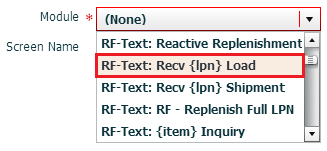
RF receiving process
- Go to the “Receive LPN Load” RF module.
- If the ASN’s Load Number is checked into a dock, scan the dock number. Otherwise, skip the “Dock” field by pressing Tab.
- If the Dock is scanned, the system will automatically populate the ASN in that dock.
- If the trailer number is included in the ASN record, it will automatically be
populated. If this field is blank, skip it by pressing Tab.
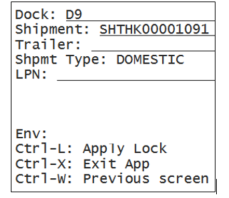
- Scan the LPN that will be received.
- If this is a smart LPN (ASN is cartonized), the system will recognize the LPN’s contents and display a message. Press Ctrl-A to proceed.
- If this is a blind LPN, the system will prompt the user to scan the Item and
quantity.
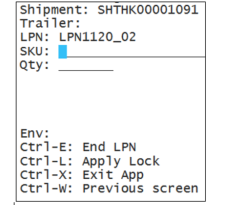
- When all of the LPN’s contents have been scanned, press Ctrl-E to close the LPN.
- Select the ASN number to receive this LPN to.
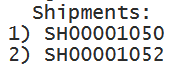
- Repeat steps four and five for subsequent LPNs.
Note: If you receive contents of different Inbound shipments in a
single Inbound LPN, only one of the shipments will be assigned to the Inbound LPN,
and the Inbound LPN Inquiry will not show all the underlying shipments. It is
advisable not to receive multiple Inbound Shipments in a single LPN if granular
tracking of each shipment by received LPN is required.