SFTP PUT Files
The SFTP Put Files job allows Oracle WMS Cloud to communicate with the new remote hosted SFTP services to transfer files such as Order confirmation, inventory history, etc.
RECOMMENDED CHANGE: As of 9.0.0, Output Interface Configuration allows these files to be sent directly to external SFTP sites (instead of the internal LogFire SFTP) and that is the recommended way over using “SFTP PUT files” as it will skip the internal file transfer step and improve the overall processing speed. For example, if you currently have output interface configuration setup with “Logfire internal sftp” or “Logfire internal file location” as the target, these files get created in that location which is accessible via your LogFire SFTP username and password. You have the option to leave it that way and use the SFTP PUT files job to transfer the file to your external site, but you can skip this step and instead configure the output interface to use “External SFTP” and directly send the file out.
If you use SFTP to extract Web reports, then you will need to use SFTP PUT files.
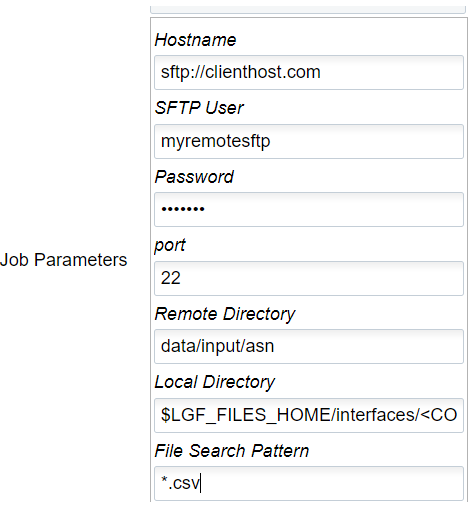
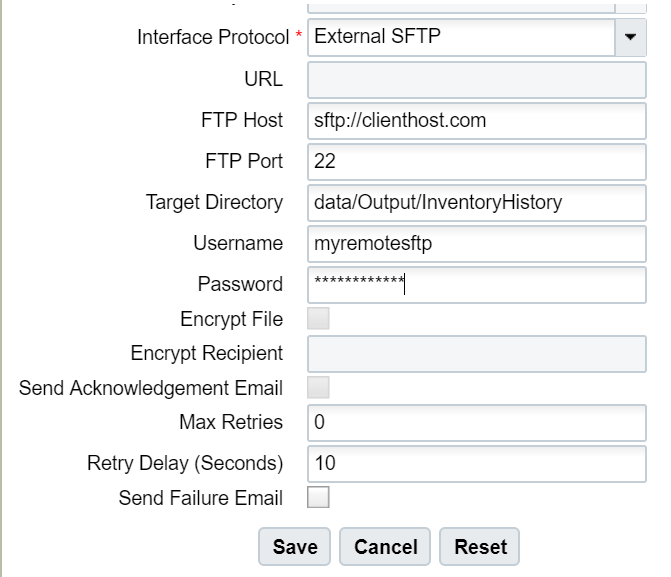
If instead, you prefer to use the SFTP PUT files job, please see details below.
Example: You have configured your Inventory History file to be drop in a specific target directory using Output Interface Configuration.
As you will not be able to get direct access to the Local SFTP folder, you will have to configure this SFTP Get Schedule Job, so Oracle WMS Cloud can drop the file to your assigned folder.

| Job Parameter | Required Action from the User |
|---|---|
| Hostname | sftp://clienthost.com |
| SFTP User | your remote SFTP user. In our example: myremotesftp |
| Password | your remote SFTP password. In our example: 567Password! |
| Port | 22 |
| Remote Directory |
your remote directory where you want us to get the files from. Please note this is case sensitive, so the schedule job may failed if written incorrectly or if the path does not exist. In our example, the path is: data/Output/InventoryHistory |
| Local Directory |
This is the local directory where you want to pick the files from the Oracle WMS Cloud inorder to drop at the customer’s SFTP folder. It is important this is configured correctly as it is case sensitive. Please refer to the SFTP Troubleshooting section for more details. |
| File Search Pattern | This file search pattern selects the specific files to be pick up. It is a mandatory field. In our example:*.csv (if you want to narrow down the files picked up by this job) You could provide: Only one file patter, multiple file patterns separated by a comma, a list of file matching patterns such as *.png or *.jpg separated by a comma. If there is a Folders in the directory to be searched, it will not be transferred. Once files are picked up by this job, they will get deleted from the remote site. Customers are urged to keep a backup copy in a different path, prior to dropping the files into the remote site. |
This job will pick up the files generated in Oracle WMS Cloud, and it will drop them in the path configured in your remote SFTP. The files picked up will be moved to an internal success folder, customers will not have direct access to it. Customers are urged to make additional backups on their side if needed.