Quick Receipt in Purchase Order Detail
You can now receive multiple PO records from multiple headers at once via the Purchase Order Details UI without needing to scan the LPNs and perform RF PO based receiving or create IB Shipment. The system auto generates an ASN and an LPN number per every quick receipt based on the Sequence counter configurations of Blind LPNs and Blind Receiving Inbound Shipment respectively. After successful completion of receipt, the corresponding IHT is captured.
This provides you with an option to either only receive or receive and putaway in one single operation such that you can quickly receive inventory from trusted suppliers.
To perform quick receiving of Purchase Order details:
- Go to the Purchase Order UI.
- Choose one or multiple PO details with the Expensed Destination flag set to
No/Blank.
The system enables the “Quick Receipt” action button.
Note: If the Expenses Destination flag set to Yes, then the action button is disabled.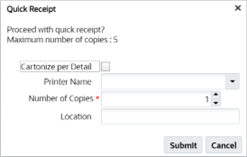
- When you perform a quick receipt for a PO detail whose Expensed Destination flag is
set to NO, the system prompts you with a confirmation pop-up providing you with an
option to create LPN per details, into a single LPN per receipt and print labels
with following fields:
- Cartonize per Dtl: Enable this checkbox to create one LPN per PO detail. Disable/uncheck will create a single LPN per receipt (all selected PO details go into single LPN).
- Printer Name: Select the printer’s name from the drop-down to print
the LPN labels after receipt. Note: Here, the LPN will be received first, followed by LPN label generation.
- Number of Copies: Enter the number of copies.
- Location: If you choose to proceed without providing the location
details, the system will receive the LPN but will not putaway to a location
and LPB labels are not generated. Note: These fields are non-mandatory. You can proceed with receiving without providing the values in the above fields.
- Click Submit.
On successful receiving, a confirmation message “LPN %s received” is displayed and on receiving with Location, a confirmation message. "LPN %s received and located" is displayed. If the receiving with location is successfully but fails to putaway, then system displays “LPN %s received, putaway failed” message.
For more information, please refer to Perform Quick Receipt In Puchase Order Detail UI.