Configuration and Setup
Redwood Mobile WMS provides all the functionality of our feature-rich RF application. This means that whatever RF Menu that you have configured in your Default Group will display the Redwood Mobile WMS. The VBCS menu must be blank for the Redwood mode to work. Existing customers that had VBCS menus configured prior to 24D will be able to continue using it until 25B by which time they must move to Redwood mobile. As noted earlier, Redwood mobile offers access to the entire breadth and depth of RF mobile functionality whereas the previous VBCS transactions were very limited in scope.
Redwood mobile requires the same API permissions as the previous mobile application. Users must have access to the four lgfapi permissions (lgfapi create access, lgfapi delete access, lgfapi read access, lgfapi update access). If the user’s role is ADMINISTRATOR, they will automatically get all permissions if if their group has not been explicitly assigned it. Regular users must have it explicitly assigned to their group.
- From the Menu Configuration UI, click the "+" icon button at the top right of the Menu UI screen.
- To assign the Menu to the group, go to the Group Configuration UI > click
the RF Menu > add the Menu here, and make sure VBCS Mobile Menu is empty.
This can be done to an existing or a new group.
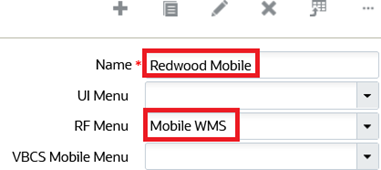
- Create a user with your preferred group name (for example, Mobile App) or you
can also update an existing user with the group. Assign the default group to the
RF Mobile (here, Mobile App) menu you created.
- Click "Add to Current Group Menu" to add the created screen to group menu.
- Click OK to confirm the action.
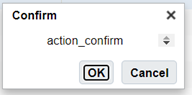
- After adding the screen successfully, the system displays the following
pop-up window. Click OK.
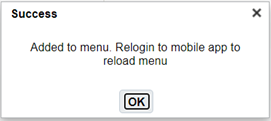
- New customers will not be able to create a new VBCS menu.
- The reason for these changes to VBCS menus is to prioritize Redwood Mobile. Additional flexibility with regards to VBCS screens may be offered in the future.
- Existing customers with no VBCS menus set up in a company will have the same behavior as new customers.
- Existing customers may have some companies where VBCS menu access is possible and other companies where it is not.