Installation
PWA on Desktop
- Launch the Oracle WMS Cloud environment.
- Go to global settings drop down on the top-right pane of the application. Click
Launch Mobile App option.
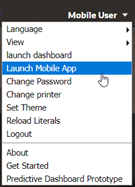
- The system opens a Mobile App window consisting of “Mobile App Link” hyperlink
or QR code for you to install on desktop or phone respectively.
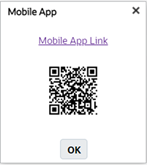
- Click the “Mobile App Link” hyperlink to open the PWA. The link opens the PWA
app on a browser and prompts a “Add To Home Screen” window. You can click OK to
install or cancel to abort.
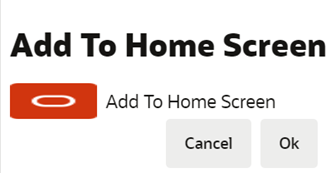
- To download the PWA, go to upper right corner of the browser tool bar and click
the download icon as shown below:
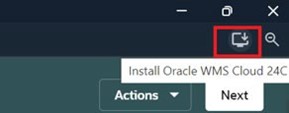
The app displays a window prompting to install the application. Click Install.
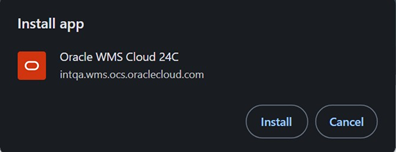
- The application automatically installs latest version of Oracle WMS Cloud on the desktop browsers like Chrome and Edge.
PWA on an Android and iOS Devices
You can install the PWA on an Android or iOS using the web browser or scan the QR code from your phone scanner.
Android
- The Sign In for Oracle WMS Cloud page opens.
- Enter valid credentials and click Sign In.
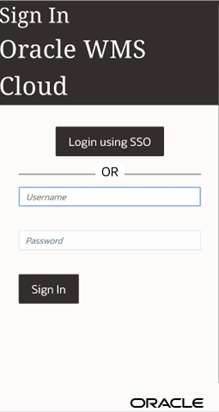
- You can now view the list of modules in the homepage.
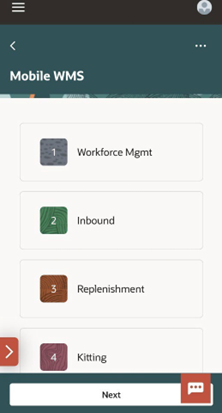
- At the right top of the screen, click the … image in the top right of the
screen. Click Add to Home Screen to download and add the app to the
phone.
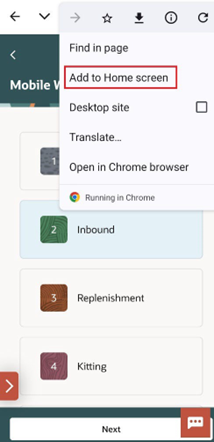
- The Add to Home screenwindow prompts with you option to install the
app on your phone or to create shortcut in your default browser. To download
the PWA, click the Install.
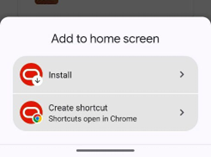
The system automatically installs the app on your phone.
- Click Cancel to suspend the installation
iOS
You can install the PWA on iOS using the Safari web browser or scan the QR code from your iPhone scanner.
- The Sign In for Oracle WMS Cloud page opens.
- Enter valid credentials and click SignIn.
You can view the list of modules in the home page.
-
Click the Upload icon to install PWA on your iPhone.
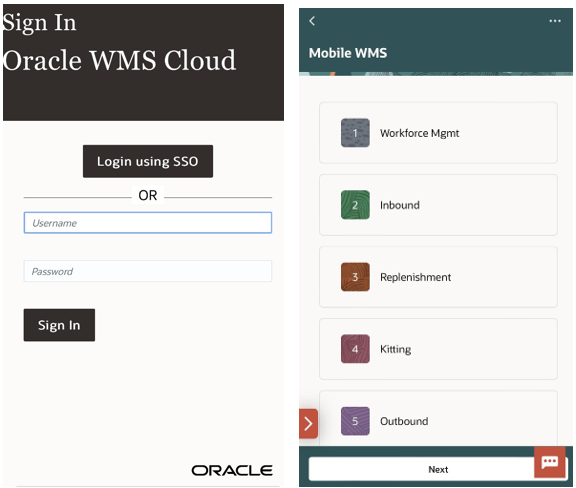
-
Click Add to Home Screen from the options. The Add to Home Screen is displayed.

- Click Add on the top right pane.
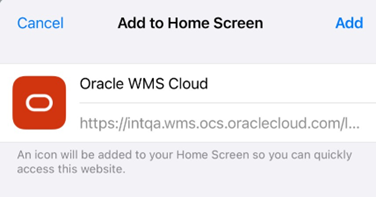
The application automatically installs the application on your device.
- Click Cancel to abort or suspend the installation.