Navigating in Redwood Mobile WMS
The following section provides more details on navigating in Redwood Mobile WMS.
Look and Feel (Images display for items,etc)
The new Redwood Mobile WMS boasts a modern, user-friendly interface designed to enhance your experience. In selective screens, the application will display pictures of the item.
Touchscreen
Redwood Mobile WMS is fully optimized for touchscreen functionality. With simple taps or swipes, you can easily navigate though menus and transactions. You can select transactions and perform actions, allowing easier interaction with the application.
Flexible Navigation
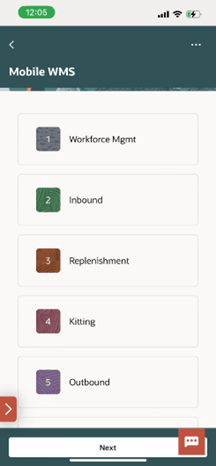
- Select a transaction by pressing the touchscreen.
- Press the bottom red arrow to make an entry field visible, enter a corresponding
transaction number and press Next. Note: Unlike the RF menu which shows only a limited number of entries at a time and users have to use control keys to page down or page up, Redwood mobile loads all the menu options (at the current level) and users can navigate by swiping.
Action and CTRL Keys
Control key actions from RF and grouped under the actions “…”/”Actions” menu that can be accessed using touch. Devices with physical keyboards can keep using Control keys directly. However some keys may need to be re-mapped: – please see “Known Behaviors” section.
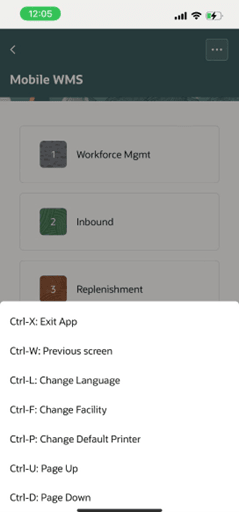
Home
When you click the hamburger menu or profile icon will show you information about the current user and company and facility.
Camera Options
- Image Capture in specific transactions is supported from 25B onward.
- Camera-based barcode scanning may not be as fast or as accurate as an attached laser scanner. Camera barcode scanning is more susceptible to variations in device operating systems and browser versions, the quality of the camera, the condition and legibility of the barcode and other factors. Laser scanners are better at handling variations in barcode print quality, as well as handling a wider range of barcode symbologies. If camera-based scanning proves to be inconsistent in terms of accuracy and speed for your conditions, we recommend using a laser scanner.
- Offline mode not currently supported. However, Redwood mobile is more resilient to wi-fi end spots or network glitches than traditional RF.
Autotab After Camera Scan
To streamline your scanning process, you can use the 'Autotab after camera scan' option, accessible through the Group Menu.
Key Benefits
- Faster Scanning: With this feature enabled, you no longer need to click 'Enter' after scanning a barcode with your camera. The system automatically appends a tab, allowing you to move swiftly to the next scanning step.
- Improved Productivity: By reducing the number of clicks, you can complete transactions more quickly. This is especially beneficial in fast-paced warehouse environments where efficiency is crucial.
How it works:
- Scan and Advance: When you scan a barcode with your camera, the system will automatically detect the scan and insert a tab. This eliminates the need for an extra click, allowing you to seamlessly progress to the next scanning step.
- Efficiency Gains: The auto-tab feature is designed to optimize your scanning workflow, especially in tasks that require multiple scans. It reduces the physical interaction with the device, making the process faster and more comfortable for users.
Use Cases:
- Inventory Counting: During stocktaking, you can quickly scan multiple items without the need for additional clicks, making the process more efficient.
- Picking and Packing: Streamline the picking process by scanning items and moving to the next step instantly, ensuring a faster order fulfillment process.
- To enable the Autotab option for enhanced camera based barcode scanning, go to the Group Menu.
- Select the ‘Autotab after camera scan’ option.
- Click Save.
Capture and Manage Attachments
As an intuitive and user-friendly graphical interface, Redwood Mobile Application enables attaching images to an item through Attachment field accessed via the control key Ctrl-F: Attachments.
This feature becomes essentials for floor employees to effectively conduct a real-time-transaction with minimal delays.
For example: If a shipment carries a damaged package, you can take a picture of the damaged item, link the picture to the inventory record, and then document the condition it was received. This helps the operations to keep a track and improve accuracy on the inventory management.
Configurable Entry Mode
Redwood Mobile Application provides you with a scrollable list of options, or menus. You can opt for this in two ways, either to tap the specific option on screen, or by entering the option number, like RF. You can control entry field to expand, by default or even completely hide it. This can be achieved through configuring “Redwood Mobile menu entry mode” parameter setting in the Group Configuration screen.