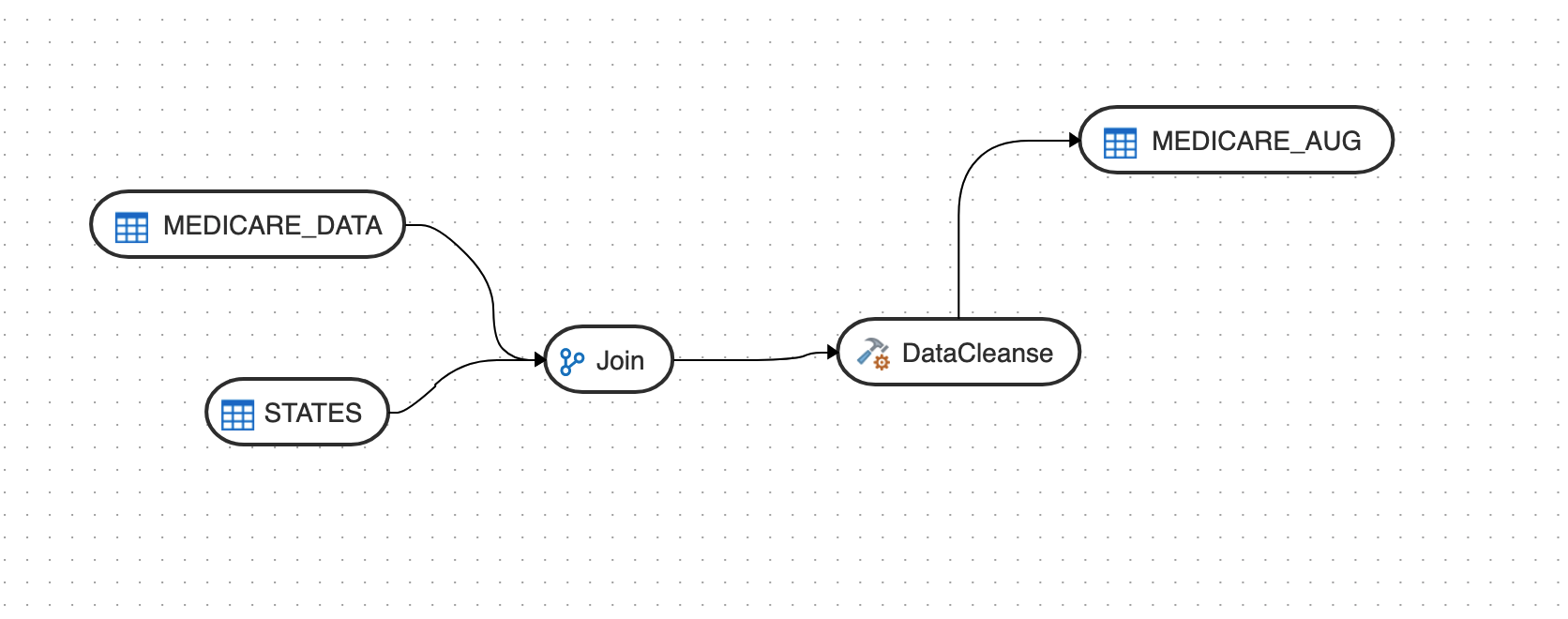9.5 Add Components
Add the data entities and database functions to the Design Canvas, and connect them in a logical order to complete your data flows.
To add components to your data flow:
- In the Data Entities panel, click Add a Schema to add schemas that contain the data entities that you want to use in the data flow.
- In the Add a Schema page, select the connection and schema name.
- Click Import.
- In the Import Data Entities page, select the Type of Objects you want to import. Choose a Mask/filter if you don't want to import every object in the schema and click Start.
- The Data Entities panel lists the imported data entities. The panel includes various options that let you do the following:
- Refresh Data Entities – Click the Refresh icon
 to refresh the displayed list.
to refresh the displayed list.
- Name - Search for data entities by name.
- Tags - Filter the data entities by the name of the tag used.
- Import Data Entities - Right-click the schema to see this option. Use this option to import the data entities.
- Remove Schema - Right-click the data entity to see this option. Use this option to remove the schema from the list. Note that this option does not delete the schema, it only removes the association of the schema with this data flow.
- Refresh Data Entities – Click the Refresh icon
- Similarly add more schemas to the Data Flow, if required.
- Drag the required Data Entities that you want to use in the data flow and drop them on the design canvas.
- From the Database Functions toolbar, drag the transformation component that you want to use in the data flow and drop them on the design canvas. You can use variables in the data flow. See Use Variables in a Data Flow for more information.
- Select an object on the design canvas, and drag the Connector icon (
 ) next to it to connect the components.
) next to it to connect the components.
- After saving the data flow, there may be a Transfer icon overlaid on one or more of the component connections. This indicates that ODI has detected an additional step and it is required to move the data between data servers. You can click on this Icon to view properties associated with this step.
Parent topic: Data Flows