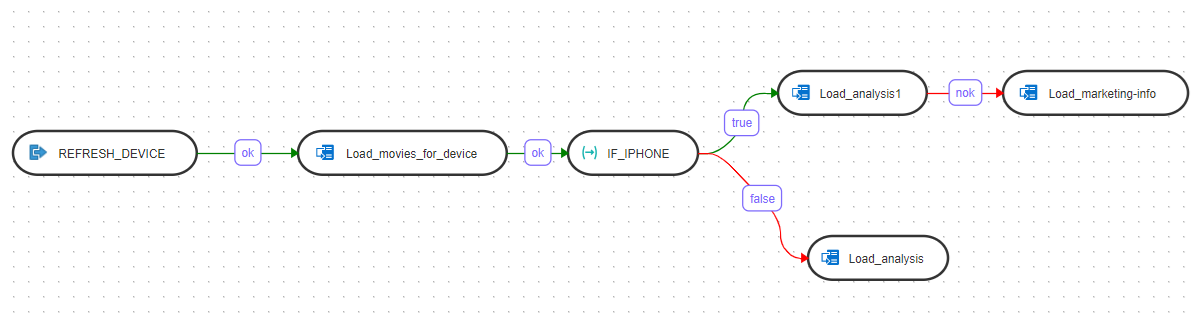11.3 Use Variables in a Workflow
The left panel of the Workflow Details page lists the variables that you can use as steps within a workflow.
- Name, Type, and the Step sequence number. These are non-editable values.
- Click the link under Linked Object to view and update the details about the variable.
- Operation: Select any one from the following:
- Set Variable - There are two functions for this
step:
Update sets the current value of a variable.
Increment increases or decreases a numeric value by the specified amount.
- Refresh Variable - This variable step refreshes the variable by running the query specified in the variable definition.
- Evaluate Variable: This variable step type compares the value of the variable with a given value according to an operator. If the condition is met, then the evaluation step is true, otherwise it is false.
- Set Variable - There are two functions for this
step:
- Number of attempts on Failure
- Time between attempts in seconds(s)
- Log steps in journal - You can select from Always, Never, or Error.
When you execute the workflow, the Variable values page appears that displays the list of variables that you have added to the workflow. You can choose to use the current value, the default value, or set a custom value for each variable. Note that the custom value is applied only to the current run of the workflow. The custom value does not persist for any subsequent sessions.
Here is an example of the use of a variable in a workflow:
In this example, a variable called DEVICE _TYPE with the value "iphone" is used as a step in the workflow. The workflow performs the following actions:
- Execute the "REFRESH_DEVICE data flow.
- If the "REFRESH_DEVICE" data flow execution is successful, execute the "Load_movies_for_device" data flow.
- If the "Load_movies_for_device" data flow execution is successful, execute the "IF_IPHONE" variable evaluation step.
- If the variable value is equal to ‘iphone’, execute path for “true”.
- If the variable value is not equal to ‘iphone’, execute path for “false”.
Parent topic: Variables