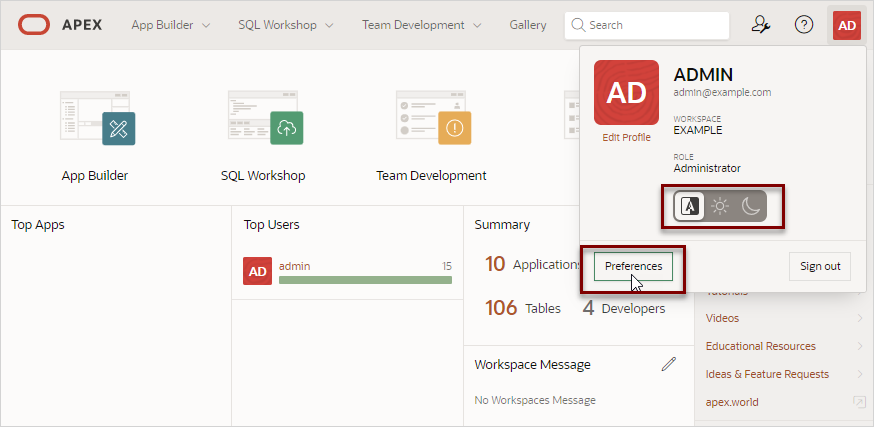2.7 Editing User Preferences and Enabling Dark Mode
Click the Account menu to enable or disable Dark Mode or edit user preferences.
Configure the Appearance switch to determine if the Oracle APEX user interface displays in Dark Mode, Light Mode, or Automatic Mode.
Click Preferences to change your default schema, default date format, configure whether SQL Workshop CSV downloads are in Unicode, and control how windows display when App Builder runs applications.
To enable Dark Mode or edit preferences:
To configure the Appearance switch or user Preferences:
Parent topic: Quick Start