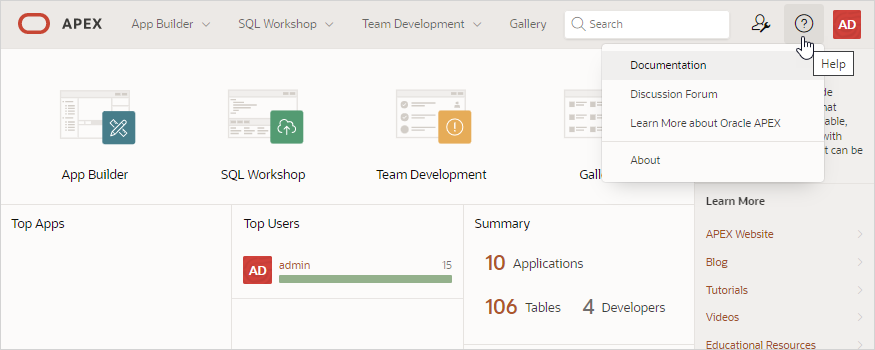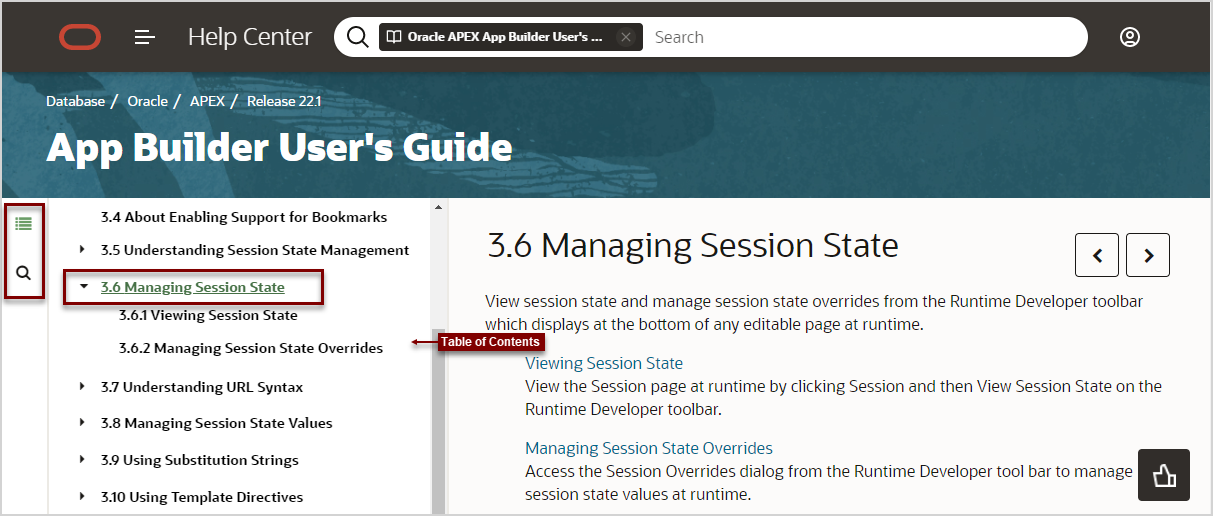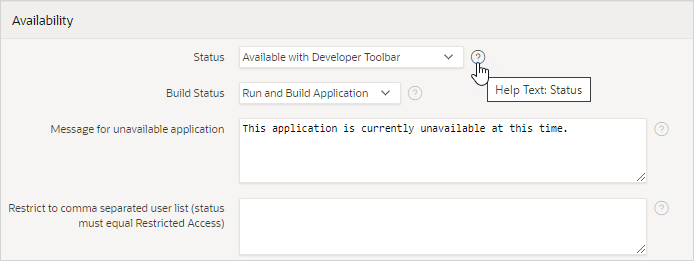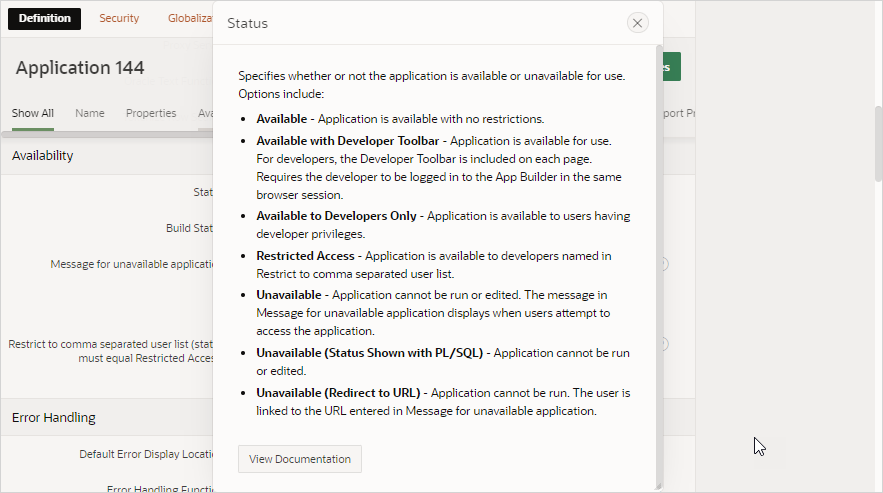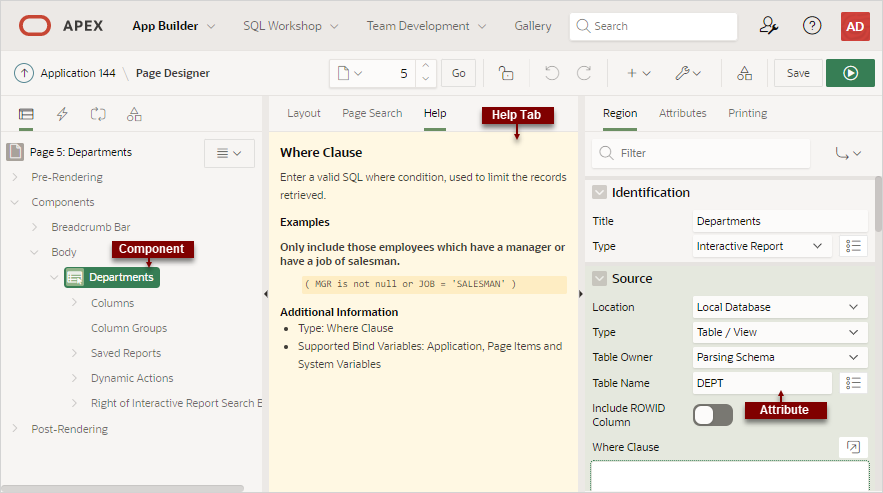2.8 Using Oracle APEX Documentation
Oracle APEX provides a hosted online documentation library and field-level Help. You can browse or search content or download the entire library by going to the APEX Documentation page in the Oracle Help Center.
- Accessing Oracle Help Center
Access Oracle Help Center from by clicking Documentation on the Help menu. - Searching the Oracle Help Center
Search Oracle Help Center by book, product, category, or all publications. - Downloading the Documentation Library
Download a ZIP file of the online documentation library. - Redirecting the Help Menu
Redirect the Help menu at the instance-level. - Viewing Field-level and Page Designer Help
Learn about field-level Help and Help in Page Designer.
Parent topic: Quick Start
2.8.1 Accessing Oracle Help Center
Access Oracle Help Center from by clicking Documentation on the Help menu.
Oracle Help Center publishes a comprehensive library of publications for each Oracle APEX release. Whether you are new to APEX or an advanced user, you can find useful information about building stunning, scalable, secure apps with Oracle APEX.
Access Oracle Help Center by either clicking the Help menu and selecting Documentation, or clicking Learn More... links in the product UI.
When the Oracle Help Center appears, you can:
- Select a release (if applicable).
- Browse topics by selecting a subject area.
- View all publications in the library:
- In the left navigation menu, select Books.
- Find and select the appropriate publication.
- Download the library locally:
- In the left navigation menu under Books, select Download.
Parent topic: Using Oracle APEX Documentation
2.8.2 Searching the Oracle Help Center
Search Oracle Help Center by book, product, category, or all publications.
Tip:
Searching a specific publication tends to yield the best results.To search a specific publication:
Parent topic: Using Oracle APEX Documentation
2.8.3 Downloading the Documentation Library
Download a ZIP file of the online documentation library.
To download the online documentation library:
Parent topic: Using Oracle APEX Documentation
2.8.4 Redirecting the Help Menu
Redirect the Help menu at the instance-level.
Administrators can redirect the Help menu at the instance-level in Manage Instance, Instances Settings in the Oracle APEX Administration Services application. APEX Administration Services is a separate application that enables an Instance administrator to manage an entire APEX hosted instance. This functionality is not available to some customers who are using a hosted instance.
See Also:
Configuring the Help Menu in Oracle APEX Administration Guide
Parent topic: Using Oracle APEX Documentation
2.8.5 Viewing Field-level and Page Designer Help
Learn about field-level Help and Help in Page Designer.
Most select lists, checkboxes, items, and fields within APEX include field-level Help. Page Designer also includes Help for all Property Editor attributes.
Parent topic: Using Oracle APEX Documentation
2.8.5.1 Viewing Field-level Help in Oracle APEX
To view field-level help:
Parent topic: Viewing Field-level and Page Designer Help
2.8.5.2 Viewing Help in Page Designer
To view Help in Page Designer:
Parent topic: Viewing Field-level and Page Designer Help