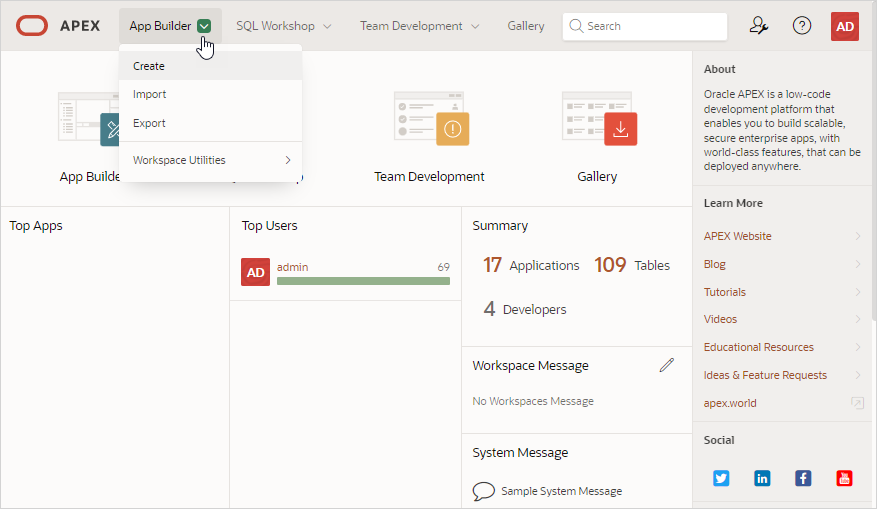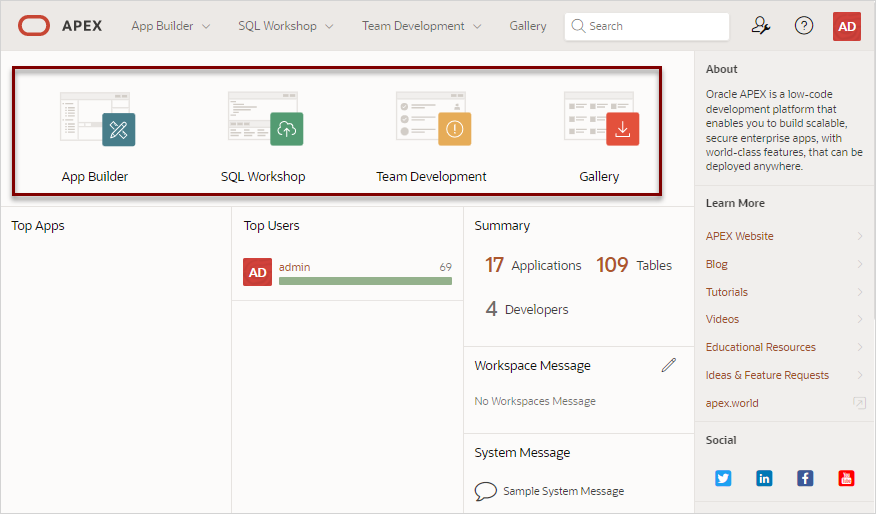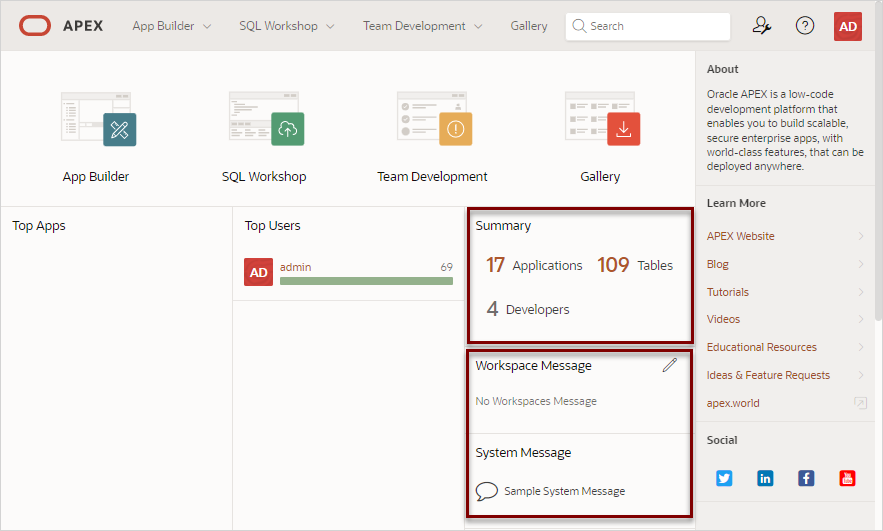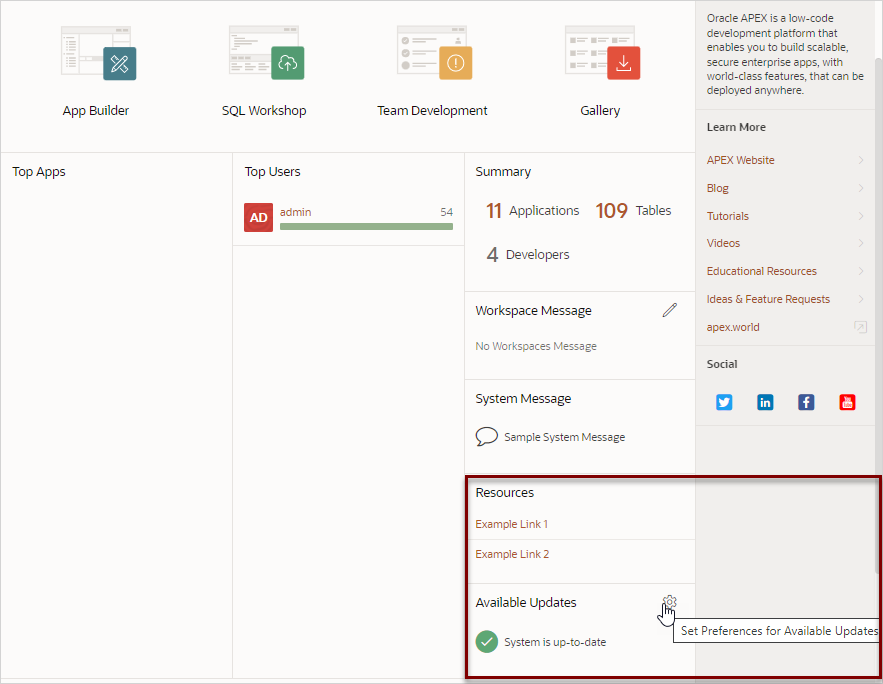2.3 Understanding the Workspace Home Page
When you sign in to Oracle APEX, the Workspace home page appears.
Each Oracle APEX development instance can contain multiple workspaces. A workspace is a virtual private database which enables multiple users to work within the same APEX installation while keeping their objects, data and applications private. This section describes the sections that make up the Workspace home page.
- Menu Bar and Icons
Learn about the menu bar and icons on the Workspace home page. - Top Apps and Top Users Dashboards
Learn about the Top Apps and Top Users regions. - Summary and Messages Regions
Learn about the Summary and Messages regions. - Resources and Available Updates Regions
Learn about the Resources and Available Updates regions.
Parent topic: Quick Start
2.3.1 Menu Bar and Icons
Learn about the menu bar and icons on the Workspace home page.
Menu Bar
Use the Workspace home page to access key development components including App Builder, SQL Workshop, Team Development, and the Gallery.
A menu bar displays at the top of the page. This menu bar displays on most App Builder pages. Click a menu to access an alternate navigation path to different components or functions within App Builder, SQL Workshop, Team Development, or Gallery. The illustration that follows shows the App Builder menu.
Workspace Home Page Icons
The center of the Workspace home page features the following large icons:
-
App Builder - Create an application, composed of a set of HTML pages, based on database objects.
-
SQL Workshop - Access tools for viewing and managing database objects.
-
Team Development - Track and manage issues in a conversational fashion. You can create templates to provide users with starter text for issues and comments. You can apply labels and label groups, assign issue owners, and set milestones.
-
Gallery - The Gallery (or App Gallery) enables you to access to Starter Apps, Sample Apps, and Custom Apps.
Starter Apps are functional apps that provide stand-alone point-solutions, designed to meet simple requirements that do not require a large and unnecessarily complex solution. You can use these apps "out of the box" or extend them with your own custom functionality. Sample Apps highlight specific functionality and are intended to serve as a developer guide on how to make use of a particular feature. Custom Apps are custom applications that can be installed on your workspace if made available by your Instance Administrator.
See Also:
- App Builder Concepts
- Getting Started with SQL Workshop in Oracle APEX SQL Workshop Guide
- Managing Team Development
- Using the App Gallery
Parent topic: Understanding the Workspace Home Page
2.3.2 Top Apps and Top Users Dashboards
Learn about the Top Apps and Top Users regions.
The Top Apps and Top Users regions display real time information about development
activities in the current workspace. In the previous image, no apps displays in the
Top Apps region, but the Top Users region displays the admin
user.
Parent topic: Understanding the Workspace Home Page
2.3.3 Summary and Messages Regions
Learn about the Summary and Messages regions.
Summary Region
The Summary region list total applications, tables, and developers in the current workspace. In the following example, this workspace has 17 application, 109 tables, and 4 developers.
Workspace Message and System Message Regions
The Workspace Message region displays beneath the Summary region. In the
previous image, no message it defined so the region reads No Workspaces
Message.. Administrators can update or edit a workspace message by
clicking the Edit icon.
The System Message region displays next. Instance administrator can
create a System Message to communicate with other users within an instance. In the
previous image, the System Message reads Sample System Message.
See Also:
-
Defining a Workspace Message in Oracle APEX SQL Workshop Guide
-
Defining a System Message in Oracle APEX SQL Workshop Guide
Parent topic: Understanding the Workspace Home Page
2.3.4 Resources and Available Updates Regions
Learn about the Resources and Available Updates regions.
Resources
The Resources region displays below System Message. Administrators can add links to the Resources list to communicate important user information such as training, discussion forums, and user feedback applications. The Resources region only appears if resources have been defined in Administration Services.
Available Updates
Note:
APEX updates on Oracle Autonomous Database are managed by Oracle. See Control Oracle APEX Upgrades in Using Oracle Autonomous Database on Shared Exadata Infrastructure to learn more.The Available Updates region displays on the lower right side of the page and indicates if updates are available for APEX and Oracle REST Data Services. If your installation is current the following message displays:
System is up-to-date
To configure updates, click the Set Preferences for Available Updates icon which displays on the right side of the region. In the dialog, enable or disable updates by selecting Yes or No from the Check for Available Updates list and click Apply Changes.
Note:
To perform this check, APEX transmits the version number of APEX and other system components to Oracle Corporation. In order to continuously improve our products, Oracle is interested in learning about product usage. To that end, statistics can occasionally be sent to Oracle describing the product features in use. No personally identifiable information is sent. To review Oracle's privacy policy see http://www.oracle.com/us/legal/privacy/overview/index.html.Parent topic: Understanding the Workspace Home Page