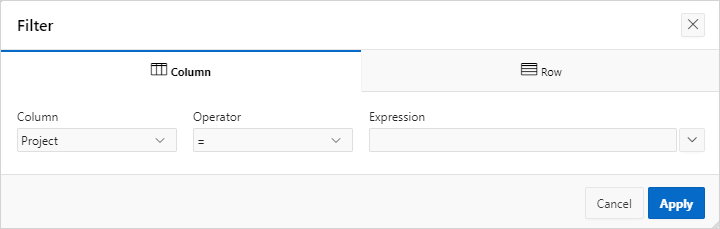4.6.3 Adding a Filter
Create row and column filters on an interactive report.
- About Creating Filters
You can create a filter on an interactive report by using the Actions menu to create or modify a column filter or row filter. - Adding, Editing, and Removing a Column Filter
Use the Actions menu to add, edit, or remove a column filter in an interactive report. - Adding, Editing, and Removing a Row Filter
Use the Actions menu to add, edit, or remove a row filter in an interactive report.
Parent topic: Customizing an Interactive Report Using the Actions Menu
4.6.3.1 About Creating Filters
You can create a filter on an interactive report by using the Actions menu to create or modify a column filter or row filter.
You can create two types of filters on an interactive report to search or narrow down the report data:
- Column - Creates a simple filter based on a column.
- Row - Creates a complex filter that allows multiple filter conditions, including column alias names and any Oracle functions, operators, or expressions.
- For example, a Row filter could contain an
ORoperator, or anANDoperator.
- For example, a Row filter could contain an
Parent topic: Adding a Filter
4.6.3.2 Adding, Editing, and Removing a Column Filter
Use the Actions menu to add, edit, or remove a column filter in an interactive report.
To add a column filter:
To revise the filter:
Parent topic: Adding a Filter
4.6.3.3 Adding, Editing, and Removing a Row Filter
Use the Actions menu to add, edit, or remove a row filter in an interactive report.
To add a row filter:
Parent topic: Adding a Filter