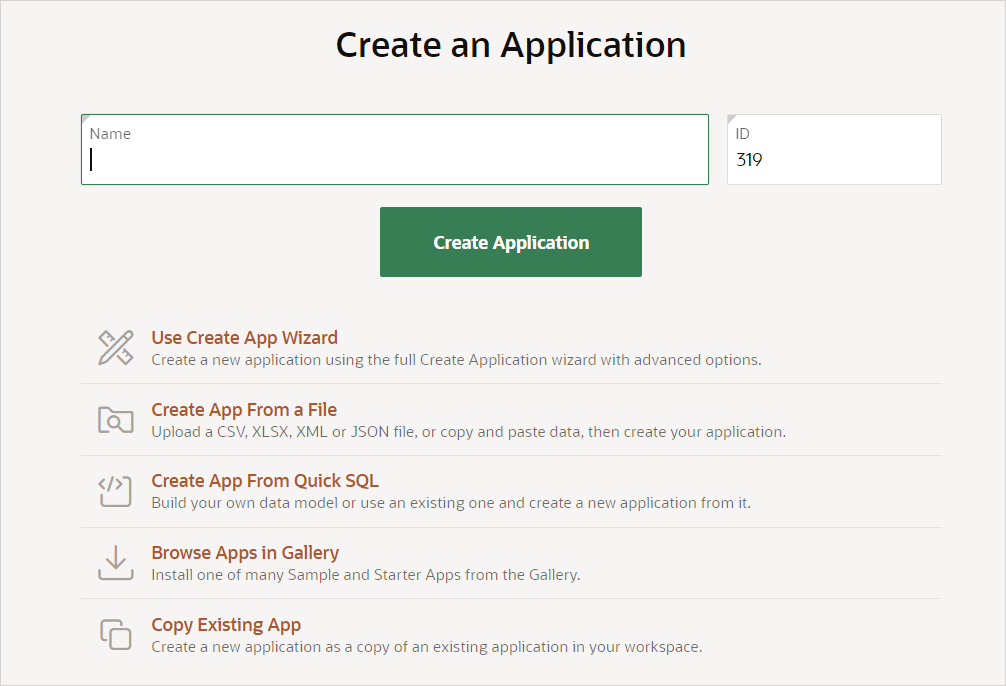5.1 Choosing an Application Creation Method
Learn about available creation methods when creating a new application.
Tip:
The first time you access the App Builder home page, a Get Started Now region appears. Click Create New App to access the launch the Create Application Wizard. Click Install a Starter or Sample App to access the Gallery. See Using the App Gallery.
To create a new application, click Create on the App Builder home page. The Create an Application page appears and prompts you to select a method of creating your application.
Available options include:
- Create Application. Create a simple application with one click. Enter the application Name and click Create Application. This option creates an application which contains only a Global Page, Home page, and Login page. Add pages later by running the Create Page Wizard. See Using the Simple Create Application Wizard.
-
Use Create App Wizard - Create a new application using the full Create Application Wizard.
The full Create Application Wizard creates a fully functional application based on tables you select or by providing a valid SQL. Add pages that include various components, add application-level features, and configuration options to enable or disable specific functionality. See Using the Full Create Application Wizard and Understanding Page Types, Features, and Settings.
- Create App From a File. Upload a CSV, XLSX, XML, or JSON file, or copy and paste data and then create your application. See Creating an Application from a File.
- Create App from Quick SQL. Generate the SQL required to create a relational data model from an indented text document. Quick SQL is designed to reduce the time and effort required to create SQL tables, triggers, and index structures. See Using Quick SQL in Oracle APEX SQL Workshop Guide.
- Browse Apps in Gallery. Install one of many Starter Apps and Sample Apps from the Gallery. See Using the App Gallery.
- Copy Existing App. Create a copy of an existing application. See Copying an Application.
Parent topic: Creating Applications