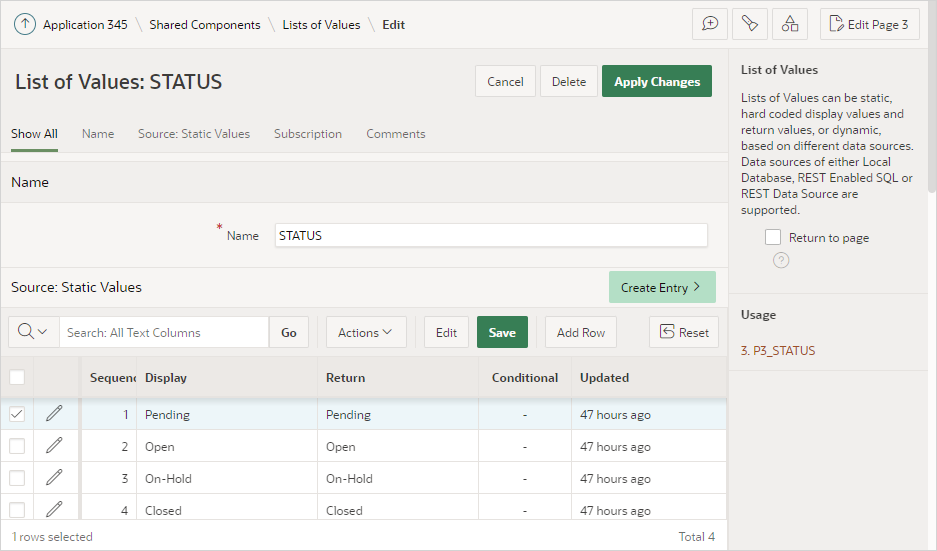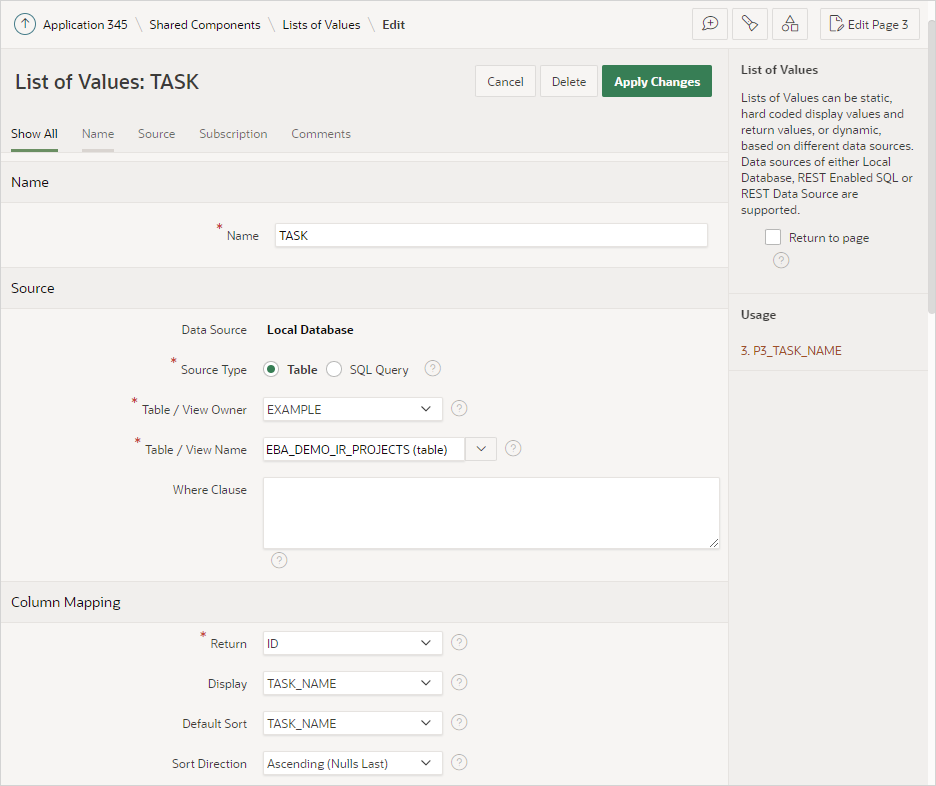16.7.4 Editing an Existing List of Values
Edit an existing list of values from Shared Components.
- Editing a List of Values in Shared Components
Edit a list of values by navigating to Shared Components, Other Components and selecting List of Values. - Editing List of Values in Bulk
Edit the display values of all static list of values by clicking the Grid Edit tab on the List of Values page.
Parent topic: Creating Lists of Values at the Application-Level
16.7.4.1 Editing a List of Values in Shared Components
Edit a list of values by navigating to Shared Components, Other Components and selecting List of Values.
To edit a list of values from the Shared Components page:
Parent topic: Editing an Existing List of Values
16.7.4.2 Editing List of Values in Bulk
Edit the display values of all static list of values by clicking the Grid Edit tab on the List of Values page.
To perform a bulk edit of static LOVs:
- Navigate to the Shared Components page:
- Under Other Components, select List of Values.
- Click the Grid Edit tab.
- Edit the Display Text and click Apply Changes.
Parent topic: Editing an Existing List of Values