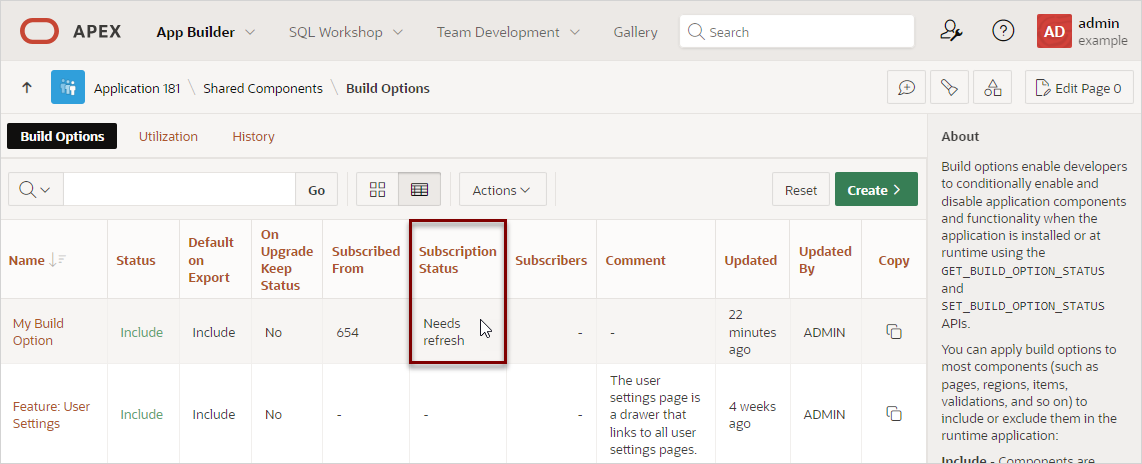16.3 Using Shared Component Subscriptions
Use subscriptions to reuse shared components across several applications in a workspace.
- About Shared Component Subscriptions
Learn about shared component subscriptions. - About Automatic Dependency Resolution
Learn about the automatic copy of dependent shared components. - Subscribing to a Shared Component
Learn about subscribing to a shared component - About Subscribed Component Subscription Status
Learn about the Subscription Status of subscribed shared components. - Unsubscribing to a Shared Component
Unsubscribe to a shared component on the shared component edit page. - Refreshing a Subscribed Shared Component
Access changes in a master shared component by refreshing the subscribed shared component. - Publishing a Master Shared Component
Publish a master shared component to push changes to all subscribing components.
Parent topic: Managing Shared Components
16.3.1 About Shared Component Subscriptions
Learn about shared component subscriptions.
Shared components can display or be applied on any page within an application and are accessible from the Shared Components page in App Builder. Shared component subscriptions enable developers to reuse shared components across several applications in a workspace.
The functionality explained in this section is applicable to following shared components:
- Application Items
- Application Processes
- Application Computations
- Application Settings
- Build Options
- Application Access Control (Roles)
- Email Templates
- Report Layouts
- Text Messages
Subscribing to a shared component causes the following to happen:
- All the data from the master component and any dependent shared components are copied over to the subscribing shared component.
- The subscribing shared component becomes read-only.
- Only the master shared component can be edited or deleted.
- To make modifications, make changes to the master shared components. You can then push the changes to subscribed components by publishing it. Alternatively you can also refresh individual subscribed shared components using the provided Refresh option.
Parent topic: Using Shared Component Subscriptions
16.3.2 About Automatic Dependency Resolution
Learn about the automatic copy of dependent shared components.
Shared components that refer other shared components are called dependent shared components.
The following table describes shared components that have dependents.
| Shared Component Type | Dependent Shared Components |
|---|---|
| Application Computation |
Build Option |
| Application Item |
Build Option |
| Application Process |
Build Option Authorization Scheme Application Item (if the computation is based on an Application Item) |
| Application Settings |
Build Option |
About the Logic Resolving Dependencies
Shared component dependencies are automatically resolved when:
- Copying a shared component from one application to another application.
- Subscribing to a shared component.
- Refreshing a subscribed shared component.
- Publishing a master shared component.
The logic used to resolve dependencies is as follows:
- In the destination or subscribing application, APEX engine checks if the dependent shared component exists with the same name. If it exists, then APEX re-uses the dependent shared component.
- If the dependent shared component does not exist with the same name:
- APEX copies the dependent shared component to the destination or subscribing application.
- While copying, if the Subscribe flag is set to On then the subscription data is also copied.
- While subscribing, refreshing, publishing, the dependent shared component subscription data is also copied.
Parent topic: Using Shared Component Subscriptions
16.3.3 Subscribing to a Shared Component
Learn about subscribing to a shared component
You can subscribe to a shared component on the shared component edit page, or while copying the shared component from another application.
To subscribe to a shared component:Parent topic: Using Shared Component Subscriptions
16.3.4 About Subscribed Component Subscription Status
Learn about the Subscription Status of subscribed shared components.
Each subscribed shared component has a Subscription Status of either:
-
Up to date - Indicates the subscribed shared component is the same as master shared component.
-
Needs refresh - Indicates the subscribed component is not same as master and needs to be refreshed.
The Subscription Status displays in the Subscription Status column on the shared component page as showing in the example that follows.
In the previous example, the subscribed shared component My Build Option has a Subscription Status of Needs refresh.
The Subscription Status also appears on the shared component edit page in the Subscription region.
Parent topic: Using Shared Component Subscriptions
16.3.5 Unsubscribing to a Shared Component
Unsubscribe to a shared component on the shared component edit page.
To unsubscribe to a shared component:
- Navigate to the shared component edit page:
- On the shared component edit page, find the Subscription region and click Unsubscribe.
Parent topic: Using Shared Component Subscriptions
16.3.6 Refreshing a Subscribed Shared Component
Access changes in a master shared component by refreshing the subscribed shared component.
If a master shared component has changes, subscribed shared component has a Subscription Status of Needs refresh and a Refresh button appears on the shared component edit page. The Refresh button does not appear if the subscription status is Up to date.
You can refresh a subscribed shared component on the shared component edit page, or perform a bulk refresh of all subscriptions by clicking Refresh Subscriptions on the Shared Components page.
To refresh a subscribed shared component:
- Navigate to the Shared Components page:
- To perform a bulk refresh all shared components subscriptions:
- On the Shared Components page, find the Tasks region on the side bar.
- Under Tasks, click Refresh Subscriptions.
- On the Refresh Subscriptions page, click Refresh All to perform a bulk refresh of all shared components
- To refresh a specific shared component subscription:
Parent topic: Using Shared Component Subscriptions
16.3.7 Publishing a Master Shared Component
Publish a master shared component to push changes to all subscribing components.
To publish a master shared component:
Parent topic: Using Shared Component Subscriptions