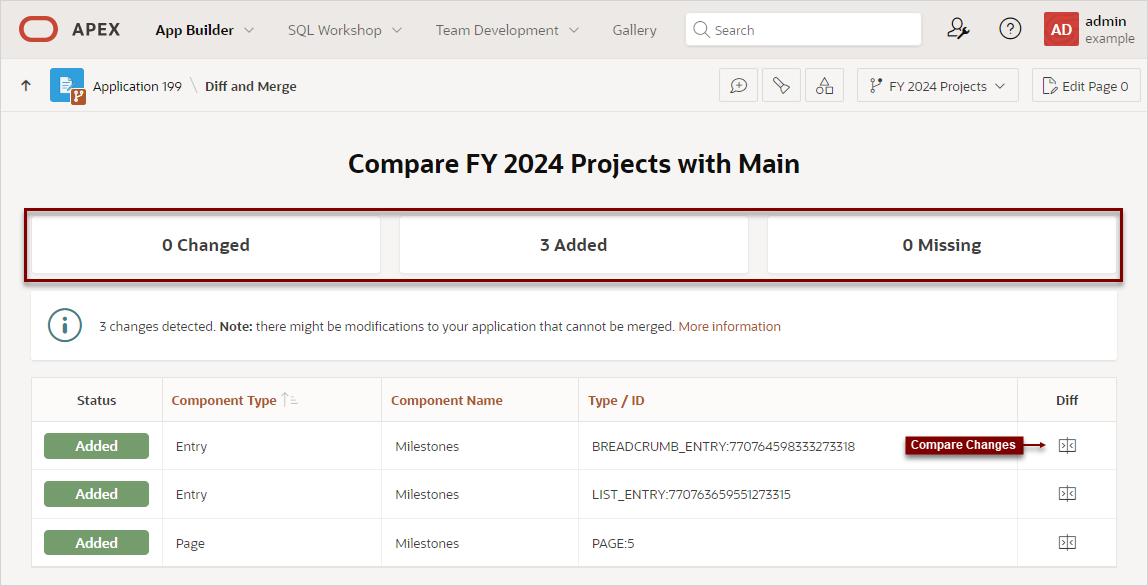5.8.5 Comparing Changes between a Working Copy and Main
Compare changes between a Working Copy with the Main application.
Comparing changes in a Working Copy with the Main application displays a
dialog that summarizes what has been changed, added, or is missing.
Note:
To actually merge or refresh the changes, see Merging Changes from a Working Copy into Main and Refreshing a Working Copy with Changes from Main.To compare changes between a Working Copy and the Main Application:
Parent topic: Creating a Working Copy to Merge, Refresh, or Compare