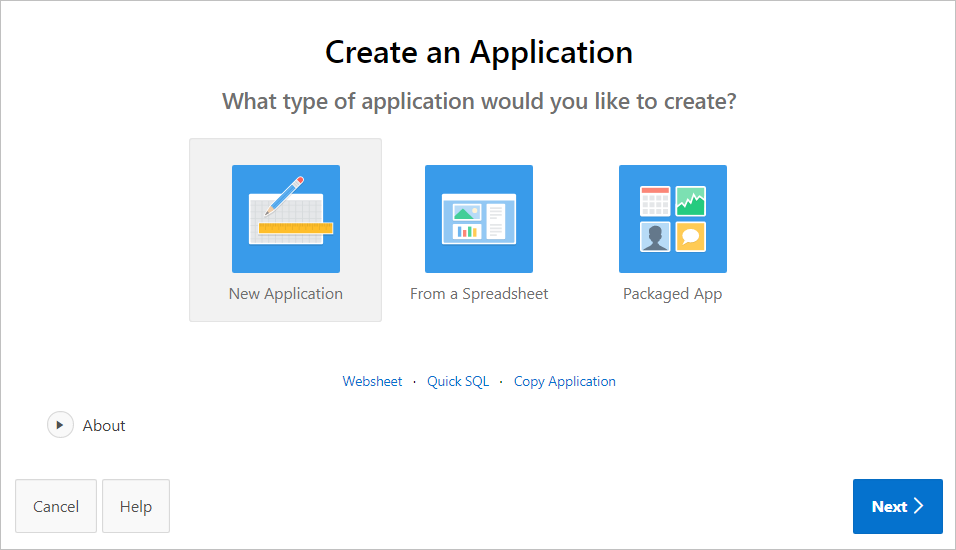Copying a Database Application
Create a copy of an existing application.
Create a copy of an existing application by running the Create Application Wizard and selecting Copy an existing application, or by selecting the application and then Copy this Application from the Tasks list on the Application home page.
- Copying a Database Application Using the Create Application Wizard
- Copying an Application from the Application Home Page
Parent topic: Creating Database Applications
Copying a Database Application Using the Create Application Wizard
To copy application by running the Create Application Wizard:
-
On the Workspace home page, click the App Builder icon.
-
Click the Create button.
-
Select Copy Application and click Next.
-
For Identify Copy Target:
-
Copy From - Select the name of the application to copy.
-
Copy To - Enter a short descriptive name for the application to distinguish the new application in select lists and reports.
-
New Application ID - Enter a unique integer value to identify the application. Application IDs between 3000 to 9000 are reserved for internal use.
-
Copy Supporting Object Definitions - Specify whether to include supporting object definitions. Options include:
-
Yes - Include database object definitions, image definitions, and seed data SQL statements encapsulated in a single file.
-
No - Do not include supporting object definitions.
-
-
Click Next.
-
-
Click Create Application.
Parent topic: Copying a Database Application
Copying an Application from the Application Home Page
To copy a database application from the Application home page:
-
On the Workspace home page, click the App Builder icon.
-
Select an application to copy.
The Application home page appears.
-
From the Tasks list, click Copy this Application.
-
For Identify Copy Target:
-
New Application ID - Enter a unique integer value to identify the application. Application IDs between 3000 to 9000 are reserved for internal use.
-
New Application Name - Enter a short descriptive name for the application to distinguish the new application in select lists and reports.
-
Copy Supporting Object Definitions - Specify whether to include supporting object definitions. Options include:
-
Yes - Include database object definitions, image definitions, and seed data SQL statements encapsulated in a single file.
-
No - Do not include supporting object definitions.
-
-
Click Next.
-
-
Click Copy Application.
Parent topic: Copying a Database Application