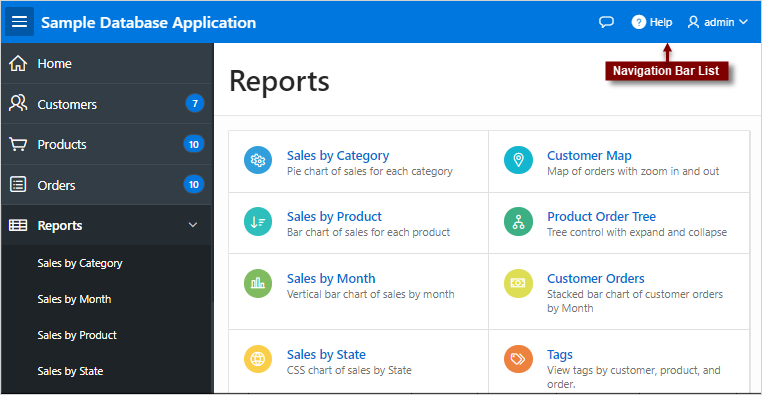17.12.9 Managing Navigation Bar Lists
Applications using newer themes, such as Universal Theme - 42, include navigation bar lists.
- About Navigation Bars
A navigation bar list displays with a list template in the#NAVIGATION_BAR#position on your page template. - Editing Navigation Bar Lists
Since a navigation bar is a list, you create and edit in the same way as any other list. - Editing Navigation Bar Attributes
Change how navigation bar displays by editing Navigation Menu attributes on the User Interface page.
Parent topic: Creating Lists
17.12.9.1 About Navigation Bars
A navigation bar list displays with a list template in the
#NAVIGATION_BAR# position on your page template.
The example below shows the Sample Database Application with a navigation bar displaying in the upper right corner.
Parent topic: Managing Navigation Bar Lists
17.12.9.2 Editing Navigation Bar Lists
Since a navigation bar is a list, you create and edit in the same way as any other list.
You can access navigation bars in Shared Components in the Navigation region in two ways:
-
Select the application and then click Shared Components.
-
Under Navigation, select one of the following:
-
Navigation Bar List
-
Lists
-
Once you select the navigation bar list, you edit it as you would any other list.
See Also:
"Creating Lists"Parent topic: Managing Navigation Bar Lists
17.12.9.3 Editing Navigation Bar Attributes
Change how navigation bar displays by editing Navigation Menu attributes on the User Interface page.
To edit the navigation bar attributes:
Parent topic: Managing Navigation Bar Lists