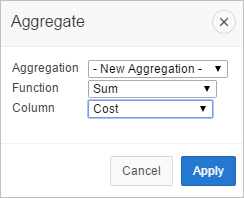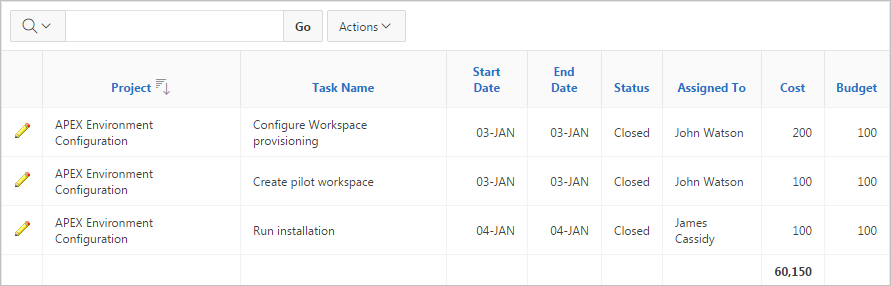4.6.8 Defining an Aggregation Against a Column
Define an aggregation against a column with the Actions, Data submenu. Aggregates are displayed after each control break and at the end of the report within the column for which they are defined.
- Creating an Aggregation Against a Column
Create an aggregation by selecting Aggregate in the Actions, Data submenu. - Removing a Column Aggregation
Open the Aggregate dialog to remove an aggregation.
Parent topic: Customizing an Interactive Report Using the Actions Menu
4.6.8.1 Creating an Aggregation Against a Column
Create an aggregation by selecting Aggregate in the Actions, Data submenu.
To create an aggregation against a column:
Parent topic: Defining an Aggregation Against a Column
4.6.8.2 Removing a Column Aggregation
Open the Aggregate dialog to remove an aggregation.
To remove column aggregation:
Parent topic: Defining an Aggregation Against a Column