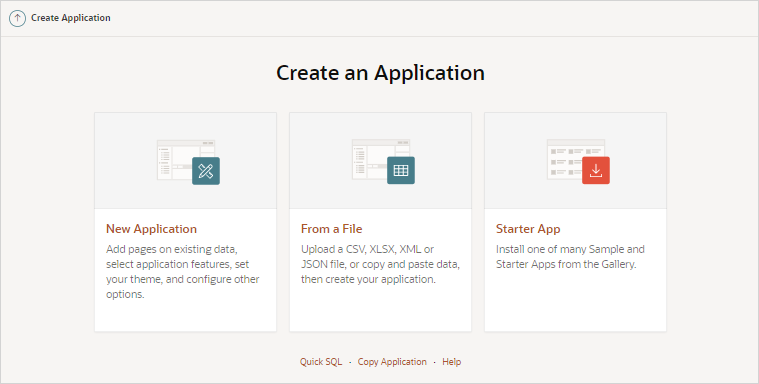5.1 About the Create Application Wizard
To create an Oracle Application Express application, a developer runs the Create Application Wizard.
To run the Create Application Wizard, click the Create button on the App Builder home page.
Tip:
The first time you access the App Builder home page, grey box labeled Create a New App appears. Clicking Create New App is a shortcut to accessing the Create Application Wizard.
When you run the Create Application Wizard, the wizard prompts you to choose the type of application you want to create. Options include:
-
New Application. Create a fully functional database application based on tables you select or by providing a valid SQL. You can add pages that include various components including calendars, cards, charts, dashboards, forms, interactive grids, master detail or editable grids, and reports. Add application-level features such as an Application About page, role-based user authentication, end user activity reports, configuration options to enable or disable specific functionality, a feedback mechanism to gather end users comment, and a Customize button to enable end users to choose their own theme style
-
From a File. Upload a CSV, XLSX, XML, or JSON file, or copy and paste data and then create your application.
-
Starter App. Links to the Gallery. The Gallery enables you to access to Starter Apps, Sample Apps, and plug-ins available in the Oracle APEX GitHub Repository. Follow the on-screen instructions.
-
Quick SQL. Generate the SQL required to create a relational data model from an indented text document. Quick SQL is designed to reduce the time and effort required to create SQL tables, triggers, and index structures.
-
Copy Application. Create a copy of an existing application.
-
Help. Links to a discussion of this page in Oracle Help Center.
See Also:
-
"Using Quick SQL" in Oracle Application Express SQL Workshop Guide
Parent topic: Creating Database Applications