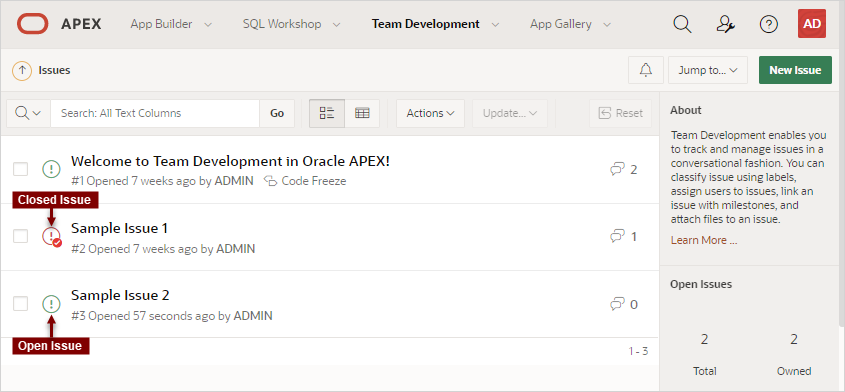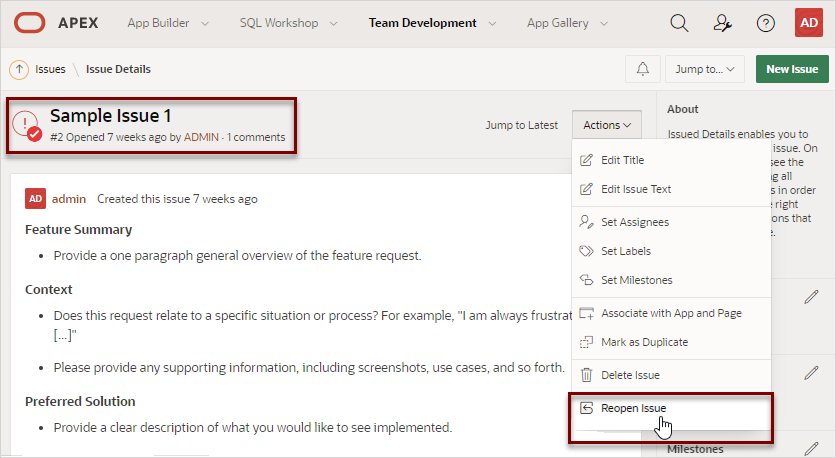4.2.4.10 Closing an Issue
Close an issue on the Issues Details page.
- Closing an Issue
View an issue and then close it. - Viewing or Reopening a Closed Issue
View or reopen a closed issue on the Issues page.
Parent topic: Updating an Issue
4.2.4.10.1 Closing an Issue
View an issue and then close it.
To close an issue:
Parent topic: Closing an Issue
4.2.4.10.2 Viewing or Reopening a Closed Issue
View or reopen a closed issue on the Issues page.
To view or reopen a closed issue:
Parent topic: Closing an Issue