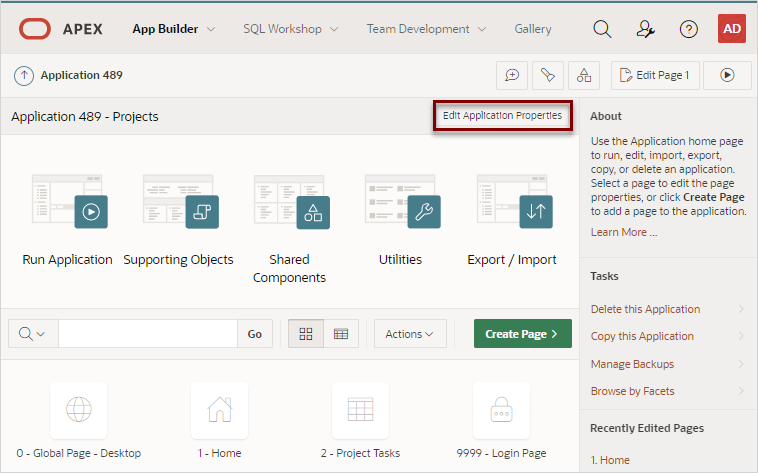18 Upgrading Application Express Applications
Installing a new release of Oracle Application Express, updates existing applications to the latest release, but does not alter application user interface or application components.
Once you upgrade an Oracle Application Express instance from a previous release, existing applications will work without modification. However, to keep applications maintainable, up-to-date, and to leverage new functionality, perform the following steps after an upgrade or after an application has been imported which was exported from a previous release.
Tip:
At the completion of each task described in this section, Oracle recommends running and thoroughly testing your application.- Reviewing Release Notes
After you upgrade from a previous Oracle Application Express release, review the Oracle Application Express Release Notes. - Refreshing the Universal Theme
Update an application to use the latest Universal Theme to take advantage of new features, enhancements, and bug fixes as well as styling for new Application Express components. - Updating App Compatibility Mode
The Compatibility Mode attribute controls the backward compatibility of the Application Express runtime engine when executing an application. - Running Application Upgrade
After upgrading to a new release, the Application Upgrade wizard can help you to bulk update your application to leverage new features instead of deprecated ones or to automatically enable new functionality for existing components. - Reviewing Old JavaScript
For applications using jQuery Migrate or legacy JavaScript, review the User Interface, JavaScript settings.
See Also:
Upgrading from a Previous Oracle Application Express Release in Oracle Application Express Installation Guide18.1 Reviewing Release Notes
After you upgrade from a previous Oracle Application Express release, review the Oracle Application Express Release Notes.
Oracle Application Express Release Notes contain important information not included in the Oracle Application Express documentation. Key sections to review include:
-
Changed Behavior - Describes changes in application and component behavior compared to previous releases.
-
Deprecated Features - Lists features which Oracle plans to desupport or remove in a future Oracle Application Express release. If a feature is related to application metadata or an API, existing applications can still use the feature, but Oracle strongly recommends that developers start to modify their applications as described in this section. Use Application Express Advisor to scan existing applications for deprecated attributes.
-
Deprecated in Previous Releases - Lists features which were deprecated in a previous release but have not been fully removed or desupported from Oracle Application Express. Oracle strongly recommends that developers start to modify their applications as described in this section. Run Oracle Application Express Advisor to scan existing applications for deprecated attributes.
-
Desupported Features - Lists features that are no longer available. If a desupported feature is related to application metadata or APIs, then existing applications may not work as they did previously. Oracle recommends modifying the application to replace the feature.
Parent topic: Upgrading Application Express Applications
18.2 Refreshing the Universal Theme
Update an application to use the latest Universal Theme to take advantage of new features, enhancements, and bug fixes as well as styling for new Application Express components.
Tip:
Before starting this procedure, Oracle recommends backing up your application by either exporting it or creating a copy. See Exporting an Application and Copying a Database Application.
To update an application to use the latest Universal Theme
Parent topic: Upgrading Application Express Applications
18.3 Updating App Compatibility Mode
The Compatibility Mode attribute controls the backward compatibility of the Application Express runtime engine when executing an application.
Certain runtime behaviors change from release to release. To not break or change the behavior of existing applications, this attribute is automatically set during upgrade if necessary.
To keep applications maintainable, set Compatibility Mode to the latest release after reviewing the changed behavior in the Release Notes and making the necessary changes.
To update the Compatibility Mode within an application:
See Also:
Compatibility Mode in Oracle Application Express Release Notes to learn more about Compatibility Mode changes in various releases.Parent topic: Upgrading Application Express Applications
18.4 Running Application Upgrade
After upgrading to a new release, the Application Upgrade wizard can help you to bulk update your application to leverage new features instead of deprecated ones or to automatically enable new functionality for existing components.
The Upgrade Application page displays the available upgrade types and the number of objects that can be upgraded. Click on the number under Candidate Object to review the candidates and upgrade.
To upgrade an application to use new components:
Parent topic: Upgrading Application Express Applications
18.5 Reviewing Old JavaScript
For applications using jQuery Migrate or legacy JavaScript, review the User Interface, JavaScript settings.
If your application uses jQuery Migrate or legacy JavaScript, review this logic to determine if it is still necessary. Removing this dependency benefits the application by not only ensuring you are only reliant on current, supported technology, but also a performance benefit because Oracle Application Express will not need to load the corresponding library code.
jQuery 3.x breaks compatibility with earlier 2.x versions. For applications that still rely on removed 2.x functionality, you can use the jQuery Migrate plug-in (to include this plug-in, set the Desktop User Interface Details attribute Include jQuery Migrate to Yes).
If your application relies on removed 1.x jQuery APIs, that functionality no longer works as of Oracle Application Express release 18.1. You must update the JavaScript to only use jQuery 3.1 (or greater) APIs. In addition, jQuery UI 1.12.x has changed the folder structure and files that make up the library compared to version 1.10.4. To learn more, see Known Issues for jQuery UI and jQuery Upgrade in Oracle Application Express Release Notes.
To review the User Interface, JavaScript settings:
Parent topic: Upgrading Application Express Applications