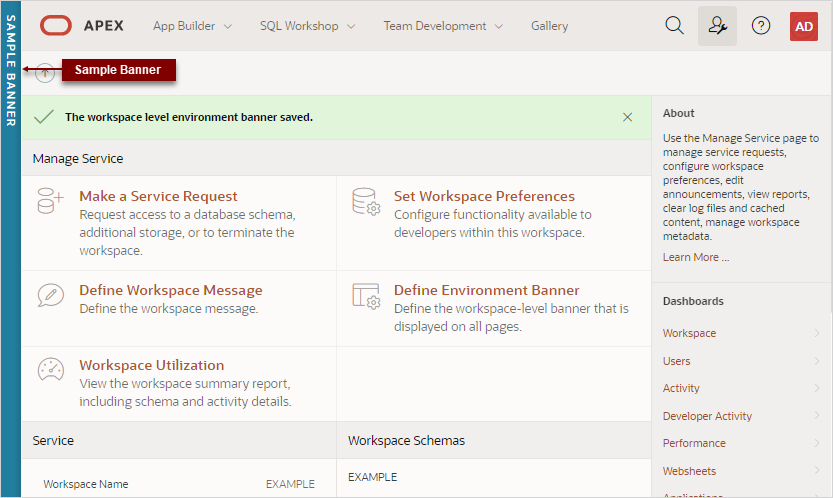2.6 Configuring an Environment Banner for a Workspace
Configure a environment banner for a workspace on the Workspace Administration page.
Environment banners can display at either the left or top of page. You can define an environment banner for a given workspace or an entire development instance. Workspace-level environment banners override those those defined at the instance-level.
Note:
If a workspace or instance-level environment banner is enabled, the text and color is displays in App Builder pages and Runtime Developer toolbar in the application runtime.To configure a environment banner for a workspace:
The following illustration shows a workspace-level environment banner displaying on the left side of the page.
Parent topic: Workspace and Application Administration