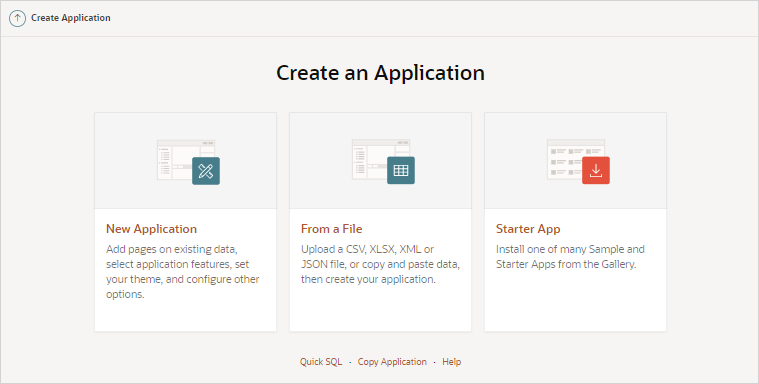11.2.8 Creating a Master Theme Application
Create a master theme application.
Oracle recommends starting with an existing productivity or sample application that uses Universal Theme - 42 (for example, Sample Database Application).
- Creating a Master Theme Application by Creating a New Application
Create a master theme application by creating a new application. - Creating a Master Theme Application from an Existing Application
Create a master theme application by copying an existing theme and subscribing to it and then switching to the new theme.
Parent topic: Managing Themes and Subscriptions
11.2.8.1 Creating a Master Theme Application by Creating a New Application
Create a master theme application by creating a new application.
To create a master theme application:
Parent topic: Creating a Master Theme Application
11.2.8.2 Creating a Master Theme Application from an Existing Application
Create a master theme application by copying an existing theme and subscribing to it and then switching to the new theme.
To create a master theme application from an existing application:
- Copy the theme from an application that uses Universal Theme - 42 (for example, Sample Database Application) and subscribe to it. See "Copying a Theme."
- Switch to the new theme. See "Switching Themes."
- Follow the on-screen instructions.
Parent topic: Creating a Master Theme Application