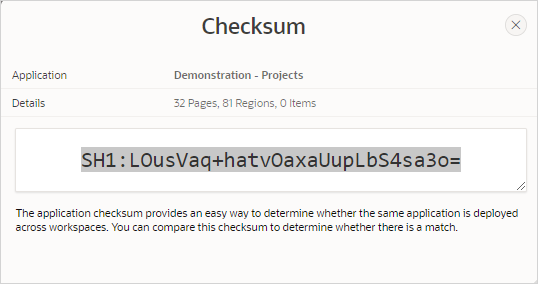5.13.10 Viewing Page and Application Checksums
View page and application checksums to compare to compare different application deployments and determine if the application or pages are different.
- Viewing the Application Checksum
View the application checksum to compare if the same application is deployed in different workspaces. - Viewing the Page Checksum
View the page checksum to compare two application deployments and determine which pages are the same and which are different.
Parent topic: Using Application Utilities
5.13.10.1 Viewing the Application Checksum
View the application checksum to compare if the same application is deployed in different workspaces.
The application checksum is a unique identifier consisting of number
and character strings. View the application checksum to verify if the same application
is deployed across workspaces.
To view the application checksum:
Parent topic: Viewing Page and Application Checksums
5.13.10.2 Viewing the Page Checksum
View the page checksum to compare two application deployments and determine which pages are the same and which are different.
A page checksum is a unique identifier consisting of number and
character strings. Use the page checksum to verify if the same page is deployed across
workspaces.
To view the page checksum:
Parent topic: Viewing Page and Application Checksums