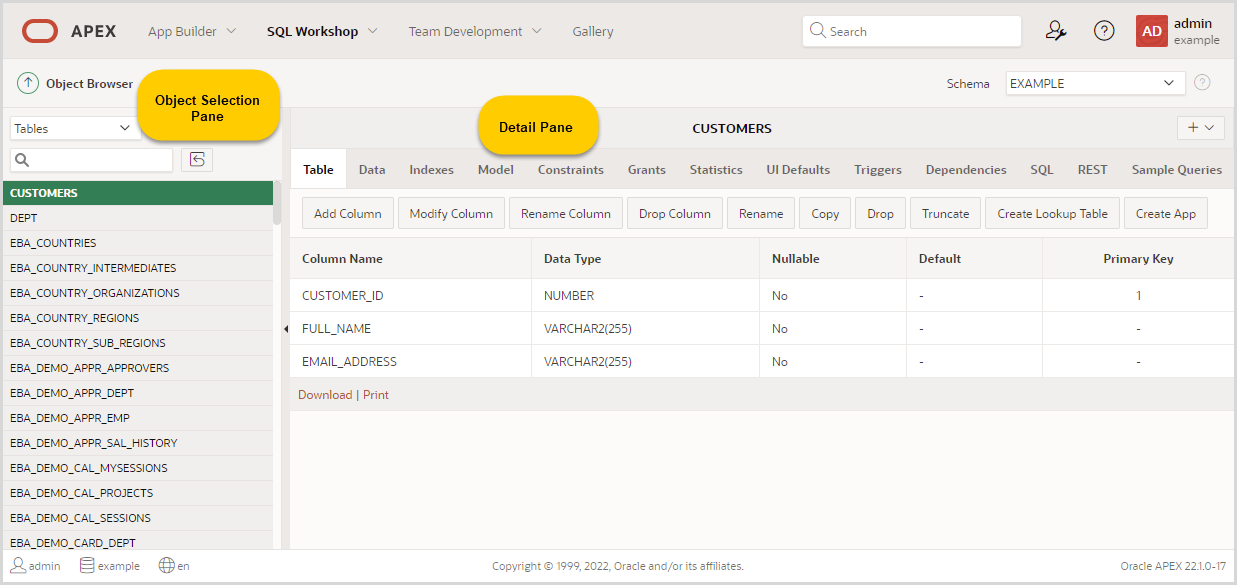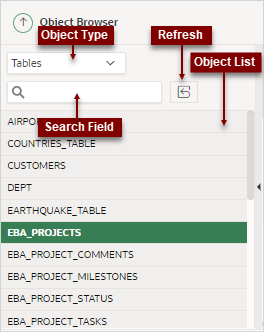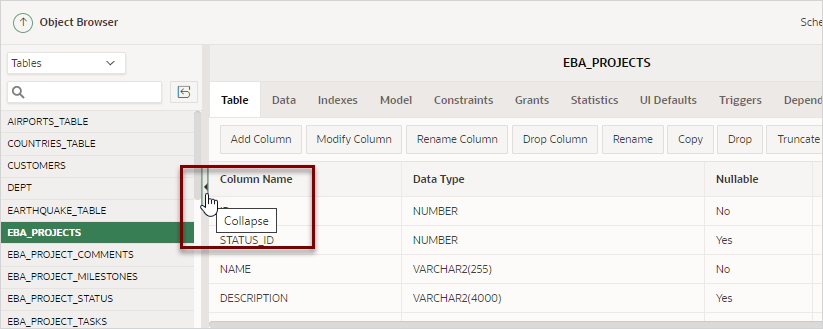3.2 Managing Object Browser
Use Object Browser to review the database objects in your workspace.
- About Object Browser
The Object Browser page is divided into two panes: Object Selection pane and Detail pane. - Filtering by Object Type in Object Browser
Choose the type of database objects to view in Object Browser from the Object Type list. - Searching for Database Objects in Object Browser
Search for database objects in Object Browser with the Search Field. - Selecting Database Objects in Object Browser
Select a database object from the Object list to view or modify its details. - Hiding the Object Selection Pane
You can hide the Object Selection pane by selecting the Collapse control which displays on the right side of the Object Selection pane. - Creating Database Objects
You can create database objects using the Create Database Object Wizard.
Parent topic: Managing Database Objects with Object Browser
3.2.1 About Object Browser
The Object Browser page is divided into two panes: Object Selection pane and Detail pane.
-
The Object Selection pane displays on the left side of the Object Browser page and lists database objects of a selected type within the current schema. You can further narrow the results by filtering on the object name.
-
The Detail pane displays to the right of the page and displays detailed information about the selected object. To view object details, select an object in the Object Selection pane. Click the tabs at the top of the Detail pane to view additional details about the current object. To edit an object, click the appropriate button.
Parent topic: Managing Object Browser
3.2.2 Filtering by Object Type in Object Browser
Choose the type of database objects to view in Object Browser from the Object Type list.
The Object Selection pane displays on the left side of the Object Browser page and lists database objects by type with the current schema. You can filter the view by selecting an object type or entering a case insensitive search term.
Parent topic: Managing Object Browser
3.2.3 Searching for Database Objects in Object Browser
Search for database objects in Object Browser with the Search Field.
To search for a database object in the Object Selection pane:
Once you locate the database object you want to view, simply select it. The selected object displays in the Detail pane. If no object is selected, the Detail pane is blank.
Parent topic: Managing Object Browser
3.2.4 Selecting Database Objects in Object Browser
Select a database object from the Object list to view or modify its details.
To select a database object in Object Browser:
The selected object displays in the Detail pane. If no object is selected, the Detail pane is blank.
The actions you can take for the selected object depend on the object. For example, if you select a table, you can modify the columns, edit the rows, view a sample SQL query, and more with the tabs in the Detail pane.
Parent topic: Managing Object Browser
3.2.5 Hiding the Object Selection Pane
You can hide the Object Selection pane by selecting the Collapse control which displays on the right side of the Object Selection pane.
If the Object Selection pane appears, selecting this control hides it. Similarly, if the Object Selection pane is hidden, selecting this control causes the pane to reappear.
Parent topic: Managing Object Browser
3.2.6 Creating Database Objects
You can create database objects using the Create Database Object Wizard.
Once you select an object, a set of tabs and buttons appears at the top of the Detail pane. Use the tabs to view different aspects of the current items (for example, the indexes of the table). Use the buttons to modify the current object.
To create an object:
Parent topic: Managing Object Browser