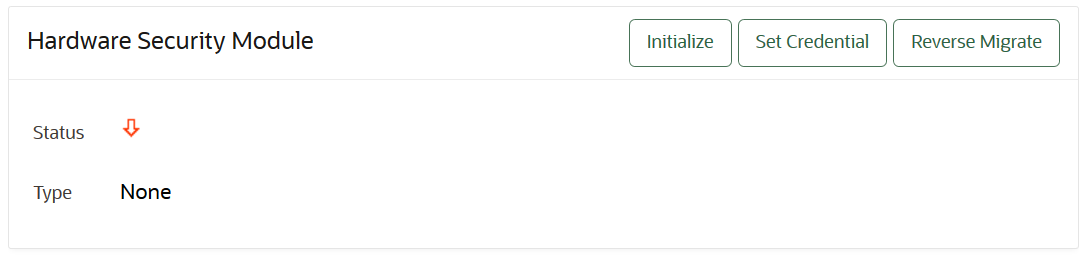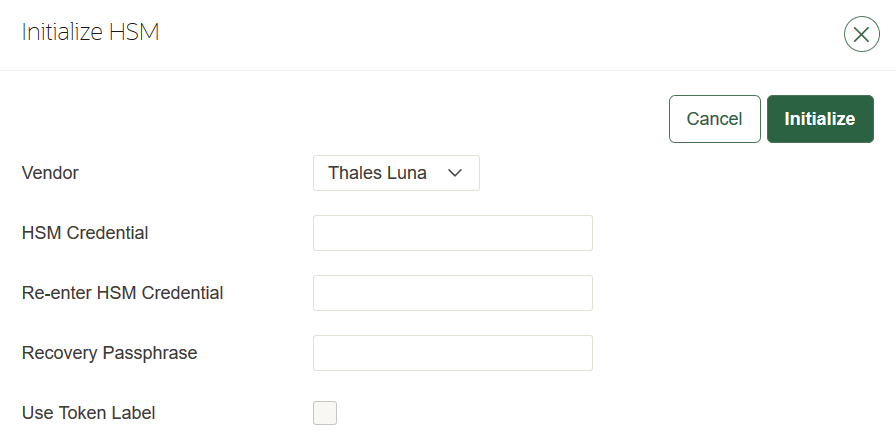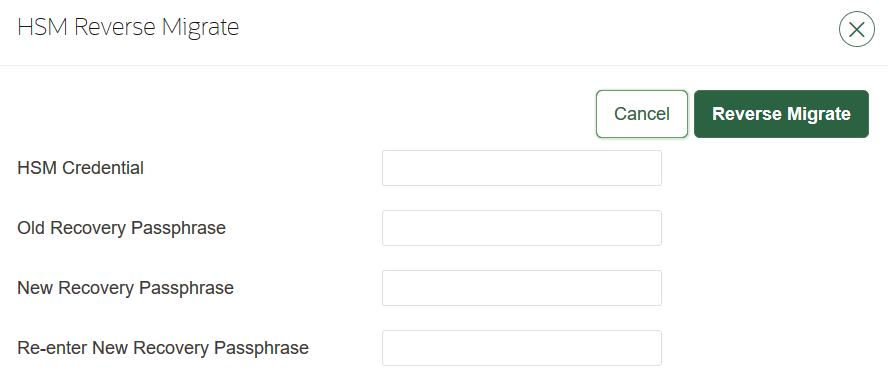2 Configuring an HSM for Oracle Key Vault
Oracle Key Vault can be configured to use the HSM as the Root of Trust in a standalone, primary-standby, or multi-master cluster environment.
- HSM-Enabling in a Standalone Oracle Key Vault Deployment
You can use the Oracle Key Vault management console to HSM-enable Oracle Key Vault, which configures additional protection for the TDE master encryption key. - HSMs in a Multi-Master Cluster
You can configure HSMs in a multi-master cluster with a single node or multiple nodes. - HSM-Enabling in a Primary-Standby Oracle Key Vault Deployment
In an Oracle Key Vault primary-standby deployment, you must perform the HSM-enabling tasks separately on the Oracle Key Vault servers that will be become primary and standby servers. - Backup and Restore Operations in an HSM-Enabled Oracle Key Vault Instance
You can back up and restore an HSM-enabled Oracle Key Vault instance. - Reverse Migration Operations
Reverse migrating an HSM-enabled Oracle Key Vault server reverts the Key Vault server to using the recovery passphrase to protect the TDE wallet.
2.1 HSM-Enabling in a Standalone Oracle Key Vault Deployment
You can use the Oracle Key Vault management console to HSM-enable Oracle Key Vault, which configures additional protection for the TDE master encryption key.
/var/okv/log/hsm directory.
Note:
If you change the HSM credential on the HSM after initialization, then you must also update the HSM credential on the Oracle Key Vault server using the Set Credential command before the system restarts. Oracle does not recommend that you change the HSM credential after HSM initialization if there are primary-standby Oracle Key Vault deployments using the HSM, because the standby does not have its credential set by the Set Credential command on the primary.Parent topic: Configuring an HSM for Oracle Key Vault
2.2 HSMs in a Multi-Master Cluster
You can configure HSMs in a multi-master cluster with a single node or multiple nodes.
- About HSMs in a Multi-Master Cluster
You can configure each node in the cluster to use an HSM to store each node's Root of Trust (RoT) key. - Configuring an HSM for a Multi-Master Cluster Starting with Single Node (Recommended)
Oracle recommends that to use an HSM with a multi-master cluster, you start with a single HSM-enabled node and add additional HSM-enabled nodes using the node induction process. - Configuring an HSM for a Multi-Master Cluster with Multiple Nodes
You can configure HSM for multiple nodes by copying a bundle from the first HSM-enabled node to the other nodes in the cluster before configuring HSM for the other nodes.
Parent topic: Configuring an HSM for Oracle Key Vault
2.2.1 About HSMs in a Multi-Master Cluster
You can configure each node in the cluster to use an HSM to store each node's Root of Trust (RoT) key.
This RoT protects master encryption keys that Oracle Key Vault uses. HSMs are built with specialized tamper-resistant hardware which is harder to access than normal servers. This protects the RoT and makes it difficult to extract encrypted data, lowering the risk of compromise. In addition, you can use HSMs in FIPS 140-2 level 3 mode, which enables you to meet certain compliance requirements.
In a multi-master Oracle Key Vault installation, any Key Vault node in the cluster can use any HSM. The nodes in the multi-master cluster will use different TDE wallet passwords and RoT keys and may or may not use different HSM credentials, depending on how you choose to configure each cluster node.
Note:
To ensure complete security, you must HSM-enable all Oracle Key Vault nodes in the cluster.Parent topic: HSMs in a Multi-Master Cluster
2.2.2 Configuring an HSM for a Multi-Master Cluster Starting with Single Node (Recommended)
Oracle recommends that to use an HSM with a multi-master cluster, you start with a single HSM-enabled node and add additional HSM-enabled nodes using the node induction process.
Oracle recommends the following steps to configure an HSM for a multi-master cluster with a single node:
- Convert an Oracle Key Vault server into the first node of the cluster.
- HSM-enable the first node before adding any new nodes.
- HSM-enable the candidate node before adding it to the cluster.
- Add the HSM-enabled candidate node to the cluster using a controller node that is also HSM-enabled.
Note the following:
- If any node in the cluster is already HSM-enabled, you cannot add a new node that is not HSM-enabled.
- The Add Node to Cluster page on the controller node will require the controller node's HSM credential.
2.2.3 Configuring an HSM for a Multi-Master Cluster with Multiple Nodes
You can configure HSM for multiple nodes by copying a bundle from the first HSM-enabled node to the other nodes in the cluster before configuring HSM for the other nodes.
- About Configuring an HSM for a Multi-Master Cluster with Multiple Nodes
The general procedure is to perform steps on first on one node of the cluster, then on the other nodes in the cluster. - Step 1: Create and Copy the Bundle after HSM-Enabling the First Node
After HSM-enabling the first node in the multi-master cluster, you must create a bundle and copy it to the other nodes in the cluster. - Step 2: Configure the Remaining Nodes
After you configure the first node, you are ready to install the bundle on the remaining nodes.
Parent topic: HSMs in a Multi-Master Cluster
2.2.3.1 About Configuring an HSM for a Multi-Master Cluster with Multiple Nodes
The general procedure is to perform steps on first on one node of the cluster, then on the other nodes in the cluster.
The instructions for configuring an HSM for a multi-master cluster starting with a single node explain how to configure an HSM for a multi-master cluster, starting with a single node of the cluster and is the recommended way to configure a cluster to use HSM(s). However, if you have already configured a multi-master cluster, you can still configure the cluster to use HSMs. However, there are extra steps needed, involving manually copying a bundle from the first HSM-enabled node to all of the other nodes in the cluster and applying it before proceeding to HSM-enable any other node. Note that if the first node that is HSM-enabled has a read-write peer node, then the read-write peer will not be able to decrypt the replicated information from the HSM-enabled node until the bundle is copied and applied successfully to the read-write peer. This could result in data loss if the bundle is not immediately successfully created and applied to the read-write peer, even if the first node that is HSM-enabled is reverse-migrated afterwards.
After you HSM-enable the first node in the cluster, use the following steps to create the bundle on the HSM-enabled node and copy and apply it on all other nodes in the cluster before you proceed to HSM-enable any other node.
2.2.3.2 Step 1: Create and Copy the Bundle after HSM-Enabling the First Node
After HSM-enabling the first node in the multi-master cluster, you must create a bundle and copy it to the other nodes in the cluster.
2.3 HSM-Enabling in a Primary-Standby Oracle Key Vault Deployment
In an Oracle Key Vault primary-standby deployment, you must perform the HSM-enabling tasks separately on the Oracle Key Vault servers that will be become primary and standby servers.
You must perform this task before pairing these two servers in a primary-standby configuration. If you have already HSM-enabled either the primary or the standby server, or both, but do not follow these steps and then do a primary-standby pairing, then the configuration will fail. If the servers are already paired but neither are HSM-enabled, then you must unpair them, reinstall the standby server, and the follow these steps.
Related Topics
Parent topic: Configuring an HSM for Oracle Key Vault
2.4 Backup and Restore Operations in an HSM-Enabled Oracle Key Vault Instance
You can back up and restore an HSM-enabled Oracle Key Vault instance.
- Backup Operations in an HSM-Enabled Oracle Key Vault Instance
The steps to back up Oracle Key Vault data in an HSM-enabled instance are the same as the steps used to back up an instance that has not been HSM-enabled. - Restore Operations in an HSM-Enabled Oracle Key Vault Instance
Backups taken from an HSM-enabled Oracle Key Vault instance can only be restored onto a standalone Oracle Key Vault server with access to the same Root of Trust key that was in use when the backup was taken.
Parent topic: Configuring an HSM for Oracle Key Vault
2.4.1 Backup Operations in an HSM-Enabled Oracle Key Vault Instance
The steps to back up Oracle Key Vault data in an HSM-enabled instance are the same as the steps used to back up an instance that has not been HSM-enabled.
Related Topics
2.4.2 Restore Operations in an HSM-Enabled Oracle Key Vault Instance
Backups taken from an HSM-enabled Oracle Key Vault instance can only be restored onto a standalone Oracle Key Vault server with access to the same Root of Trust key that was in use when the backup was taken.
Related Topics
2.5 Reverse Migration Operations
Reverse migrating an HSM-enabled Oracle Key Vault server reverts the Key Vault server to using the recovery passphrase to protect the TDE wallet.
This operation is necessary if you no longer want to use the HSM to protect the TDE wallet password (for example, if the HSM must be decommissioned).
- Reverse Migrating a Standalone Deployment
You can reverse migrate a standalone deployment by using the Oracle Key Vault management console. - Reverse Migrating a Multi-Master Cluster
You can reverse migrate a multi-master cluster by using the Oracle Key Vault management console. - Reverse Migrating a Primary-Standby Deployment
To reverse migrate a primary-standby deployment, use both the Oracle Key Vault management console and the command line.
Parent topic: Configuring an HSM for Oracle Key Vault
2.5.1 Reverse Migrating a Standalone Deployment
You can reverse migrate a standalone deployment by using the Oracle Key Vault management console.
Parent topic: Reverse Migration Operations
2.5.2 Reverse Migrating a Multi-Master Cluster
You can reverse migrate a multi-master cluster by using the Oracle Key Vault management console.
Parent topic: Reverse Migration Operations
2.5.3 Reverse Migrating a Primary-Standby Deployment
To reverse migrate a primary-standby deployment, use both the Oracle Key Vault management console and the command line.
Parent topic: Reverse Migration Operations